Elementor is a widely used tool for building websites on WordPress. It lets you design your pages easily, but adding custom CSS lets you take your website’s look and function even further. With custom CSS, you can adjust fonts, colors, sizes, and layouts in ways that standard settings don’t allow.
You have several ways to add custom CSS in Elementor, each offering different benefits depending on your needs. This article will guide you through why using custom CSS can boost your site and show you how to apply it step by step using different methods.
In this article, we will explore the benefits of adding custom CSS in Elementor and provide step-by-step instructions on how to do it using different methods.
Key Takeaways
- You can enhance your website’s design by using custom styles.
- There are multiple ways to add CSS to your Elementor site.
- Custom CSS helps you control specific parts of your page’s appearance.
What is CSS?
CSS stands for Cascading Style Sheets. It is a language used to control how web pages look. You use CSS to change colors, fonts, layouts, and spacing on a website. This style of language tells the browser how to display the parts of a page created with HTML. It helps make your site look better and more organized.

You can write simple rules to style a single section or apply styles to many parts at once. This makes it easier to keep your website’s design consistent and easier to update.
What Are the Advantages of Using Custom CSS in Elementor?
- Customization: Custom CSS lets you fully personalize the design of your website. With Elementor, you can easily apply CSS to pages and widgets even if you have no coding experience.
- Consistency: Using the same CSS styles across your pages and widgets helps maintain a uniform and professional look throughout your entire website.
- Performance: Custom CSS can streamline your site by reducing unnecessary styling code. This can lead to faster loading times and better overall performance.
- Flexibility: Elementor makes it simple to apply custom CSS, giving you the freedom to create unique layouts and designs that stand out.
Steps to Add Custom CSS in Elementor
Adding custom CSS in Elementor is an easy way to improve the design and functionality of your website.
With any of these four methods, you can quickly apply custom CSS and gain full control over your site’s appearance.
1) Adding Custom CSS Using the Elementor HTML Widget
You can add custom CSS directly on any page by using the Elementor HTML widget. This method is quick and works well for small style changes.
Steps to add custom CSS with the HTML widget:
- Open the page in Elementor where you want to add CSS.
- Drag the HTML widget onto the page.
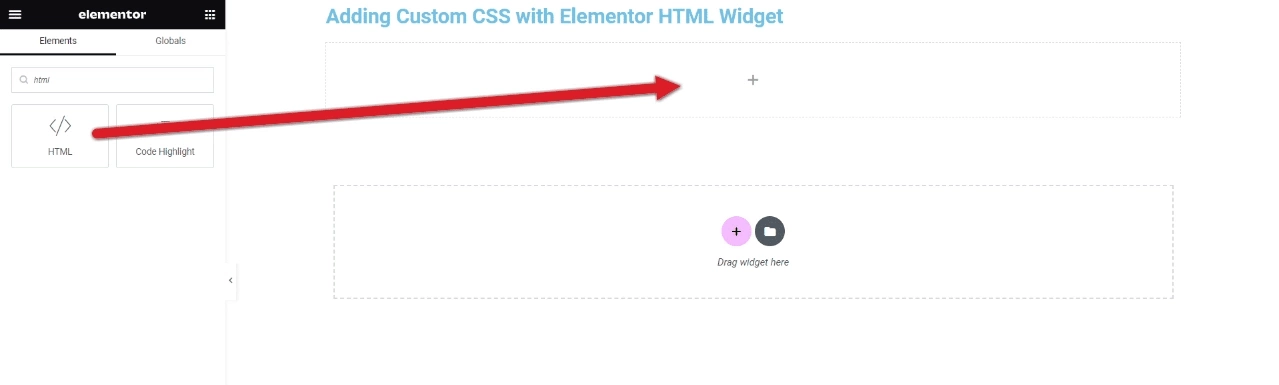
- Click the widget to open its settings on the left panel.
- Switch to the Advanced tab.
- Find the Custom CSS section and type your CSS code in the box.
- Save your changes and preview the page to see the effects.
Using the HTML widget to add custom CSS is a good choice for making minor design changes to your website.
However, if you need to apply more advanced or extensive styling, it’s better to use one of the other available methods in Elementor.
2) Using the WordPress Theme Customizer to Add CSS
If you want a beginner-friendly way to add CSS for your whole site, use the Theme Customizer. This works well with classic WordPress themes.
How to add CSS with the Theme Customizer:
- From your WordPress dashboard, go to Appearance > Customize.
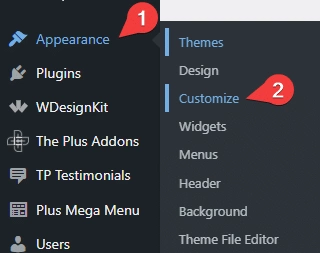
- Next, find the Additional CSS option in the Theme Customizer. This will open a text editor where you can enter your custom CSS code.
- Users can enter their custom CSS code directly into the text editor field. They may also delete the placeholder comment before adding their code.
- After adding the CSS, changes can be previewed in real-time. Once satisfied, users can click the Publish button to apply the changes to their website.
Keep in mind, this method won’t work with the latest FSE(Full Site Editing) themes.
3) Adding CSS with Elementor PRO’s Built-in Feature
With Elementor PRO, you get a custom CSS feature inside the editor for precise styling on templates and widgets.
To add custom CSS in Elementor PRO:
- Open the Elementor Editor and choose the template or widget you want to customize. For this demo, we will select the Text Editor widget.
- Next, click on the Advanced tab in the settings panel.
- Then, scroll down to the Custom CSS section and click the pencil icon to open the CSS editor.
- Enter your custom CSS code into the editor, then click the Save button.
Elementor PRO’s custom CSS feature helps you save time and effort when customizing your website.
It lets you apply specific changes to templates and widgets without impacting the overall design of your site.
4) Using The Plus Addons Plugin to Insert Custom CSS
The Plus Addons for Elementor allows you to add custom CSS directly to sections, containers, and widgets, plus it offers many helpful tools.
For that, first install and activate the plugin on your WordPress website.
Once the plugin is activated, follow these easy steps:
- Open the Elementor editor and select the container where you want to add custom CSS.
- Go to the Advanced tab in the editing panel.
- Scroll down and open the Plus Extras tab.
- In the Custom CSS section, enter your custom CSS code.
- After adding your custom CSS code, click the Save button to apply your changes.
The Plus Addons for Elementor also provides a variety of pre-built CSS styles to help you customize your Elementor pages and posts. These styles are organized into categories like typography, buttons, forms, and more.
In addition, The Plus Addons offers over 120 Elementor widgets to further enhance the functionality of your Elementor editor.
Explore the complete list of 120+ widgets and extensions here. Start creating your dream website, no coding required!
Wrapping Up
You have different ways to add custom CSS to your Elementor site. Options like the HTML widget, WordPress customizer, Elementor Pro, or addons let you pick what fits your needs best.
Keep these points in mind:
- Use only the CSS that you really need.
- Too much custom CSS can slow your site down.
- Focus on improving design and function without overloading your pages.
By being careful with your CSS, you keep your website running smoothly and looking good.
FAQs about Adding Custom CSS in Elementor
Is it safe to use custom CSS in Elementor?
You can safely add custom CSS in Elementor if you know how CSS works and follow good coding practices. Always back up your site before making big changes to avoid problems.
How can I add custom CSS in Elementor without paying?
Elementor has a free Custom CSS feature. Go to Site Settings, find the Custom CSS section, and type your CSS code there. This lets you add styles without extra tools.
How do I insert a custom script in Elementor?
Use the HTML widget to add scripts. Drag the HTML widget onto your page, then paste your script into the box that shows up. This works for JavaScript or other code snippets.
What is the method to add custom code in Elementor?
Drag an HTML widget to your page and paste your code inside it. For CSS or JavaScript, you can also use the Advanced tab in Elementor to enter your custom code.
How do I apply custom CSS in Elementor on a page?
Open the page in Elementor’s editor, go to the Advanced tab, and find the Custom CSS box. Enter your CSS there to change the page’s style.
Where should I place custom CSS inside Elementor?
You add custom CSS under the Advanced tab’s Custom CSS box in Elementor. Alternatively, you can put CSS in your theme files or use a plugin for site-wide styles.
What CSS format do I need to follow in Elementor?
You write CSS the same way you do normally: use selectors to target elements, then set properties and values to style them. Elementor does not change CSS rules.
Can I target individual Elementor widgets with custom CSS?
Yes. Select a widget, go to its Advanced tab, and add your CSS code in the Custom CSS area to style just that widget.
How do I delete custom CSS from Elementor?
To remove your custom CSS, simply erase the code from the Custom CSS box in the Advanced tab of the widget or page. You can also remove CSS from your theme or plugins if added there.

