Want to improve your website’s navigation and SEO? Breadcrumbs are a great way to help visitors understand where they are on your site and quickly move between pages.
These small navigation links display the user’s path and make your site easier to explore, especially if you have lots of content. Luckily, you don’t need any coding skills to set them up.
In this tutorial, we’ll show you how to add breadcrumbs in WordPress using Elementor, a simple and effective way to enhance user experience and site structure.
Key Takeaways
- Breadcrumbs help visitors see their location on your website.
- They improve navigation and make your site easier to use.
- Adding the Breadcrumbs Bar widget from The Plus Addons for Elementor is simple and completely code-free.
What are Breadcrumbs?
Breadcrumbs are a helpful tool you see on websites that show you where you are in the site. They usually appear near the top of the page and display a path of links.
This path helps you understand the page’s position inside the whole website.
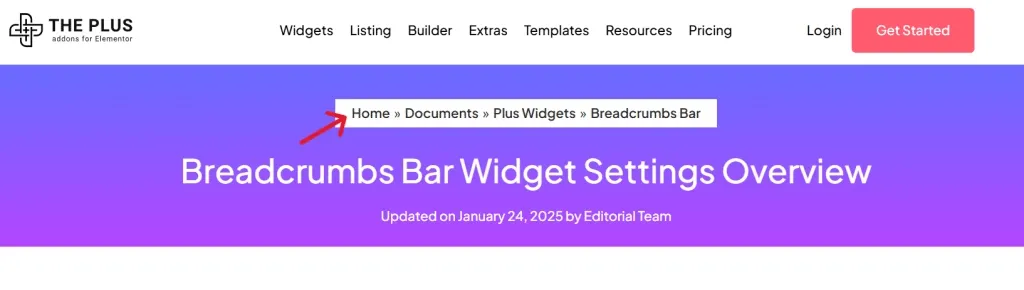
They work like a trail, allowing you to move back to earlier pages without hitting the browser’s back button. Breadcrumbs make it easier to explore sites that have many pages or deep menu structures.
What Are the Various Types of Breadcrumbs?
Breadcrumb navigation can appear in several formats based on your website’s layout and content.
Here are the key types:
- Hierarchy-based breadcrumbs: These show the route from the homepage to the current page, reflecting the overall site structure. Example: Home > Blog > How to Add Breadcrumbs in Elementor.
- Attribute-based breadcrumbs: Frequently used on online stores, these breadcrumbs display the user’s selected filters, such as categories, sizes, colors, or brands. Example: Home > Women’s Clothing > Dresses.
- History-based breadcrumbs: These track the pages a user has previously visited on the site. They often represent past actions or searches, allowing users to easily return to earlier pages.
Why Should You Add Breadcrumbs to Your Elementor Website?
Including breadcrumbs on your Elementor website can greatly enhance both user experience and search engine optimization (SEO).
Here’s why it matters:
- Better navigation: Breadcrumbs allow users to easily trace their path and jump between different levels of your site, making it easier to explore.
- SEO benefits: Search engines like Google appreciate well-organized websites. Breadcrumbs help clarify your site structure, which can lead to improved indexing and better search rankings.
- Sleek layout: Though simple, breadcrumbs contribute to a cleaner, more organized design. They require little space but add meaningful value, improving the overall usability and lowering bounce rates.
What is the Elementor Breadcrumbs Widget?
The Elementor Breadcrumbs Widget is a handy WordPress tool that allows you to display breadcrumb navigation on your website with ease.
One popular option is the Breadcrumbs Bar Widget from The Plus Addons for Elementor, which lets you add a dynamic breadcrumb trail to your site, no coding required.
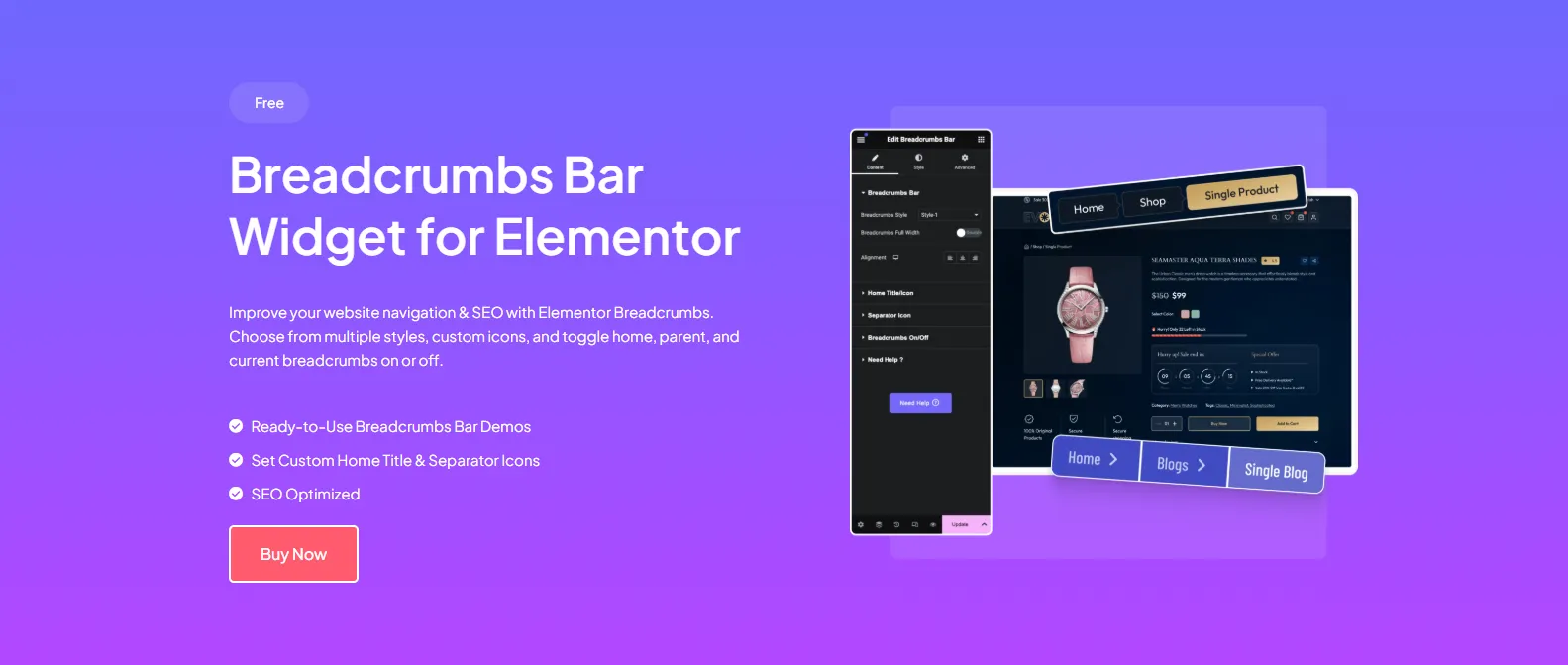
This widget is a ready-made, customizable solution that fits seamlessly with your website’s design.
Using this Elementor breadcrumbs plugin, you can add attractive and professional breadcrumb trails to blog posts, custom post types, category pages, WooCommerce product pages, and more.
Key Features of the Breadcrumbs Bar Widget for Elementor:
- Multiple styles: Choose from various breadcrumb styles to match your website’s look and feel.
- Custom icons: Add your own icons and text for the home title to personalize your breadcrumbs.
- SEO optimized: The widget is built to improve your site’s SEO by making navigation clearer to search engines.
- Enable/disable elements: Control whether to show or hide the homepage, current page, or parent page in the breadcrumb path.
- Highly flexible: Apply the widget to any page type—be it a blog post, an eCommerce product page, or a custom post type page.
How to Add Breadcrumbs in Elementor Site?
Now let’s get started with the step-by-step process of adding breadcrumbs to your Elementor website using the Breadcrumbs Bar Widget from The Plus Addons.
Step 1: Install The Plus Addons for Elementor
To begin, you’ll need to install the plugin that provides the breadcrumbs widget.
- Go to your WordPress Dashboard > Plugins > Add Plugin.
- In the search bar, type The Plus Addons for Elementor.
- Click Install Now, then click Activate.
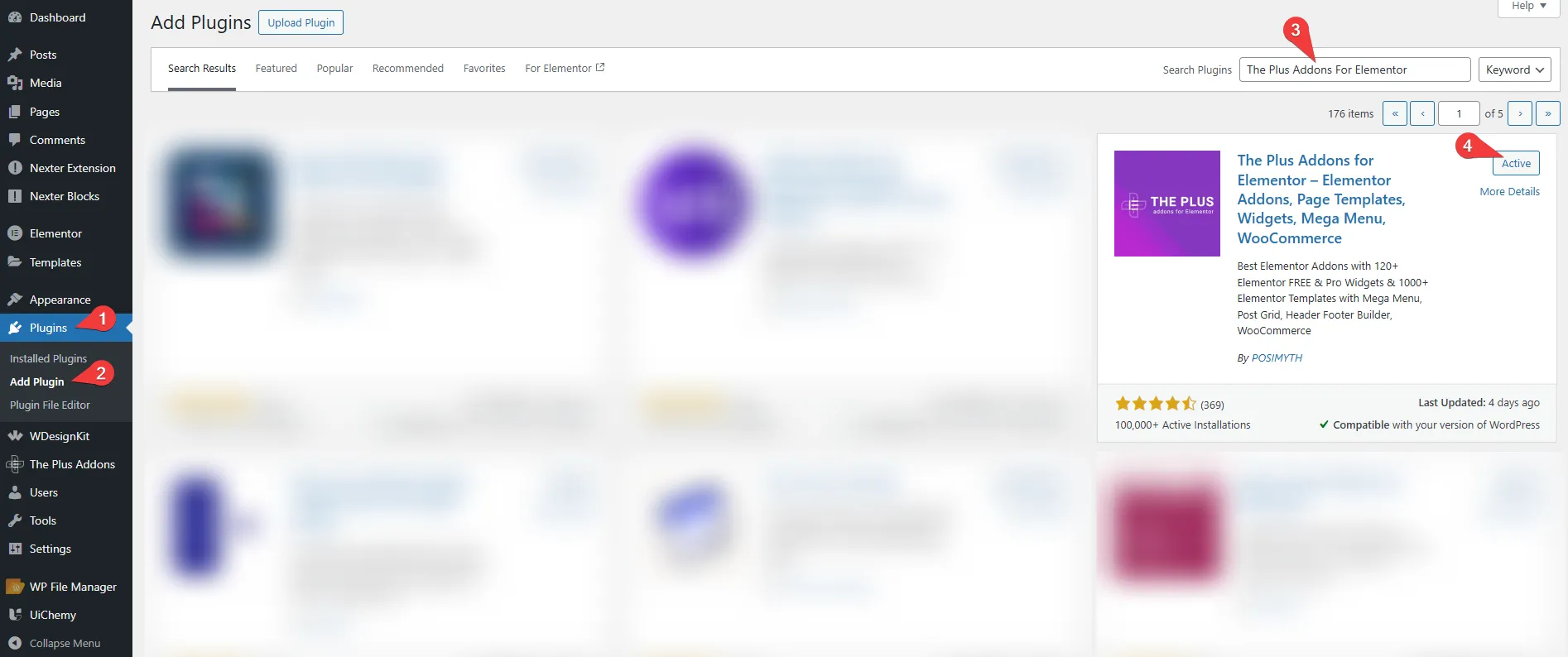
This plugin includes the Breadcrumbs Bar widget along with 120+ other powerful widgets to enhance your Elementor site.
Step 2: Enable the Breadcrumbs Widget and Add to Your Page
After activation, open your WordPress dashboard. Find The Plus Addons > Widgets. Search for the Breadcrumbs Bar widget and switch the toggle on to activate it.

Next, go to Pages in your WordPress dashboard. Open the page where you want to add breadcrumbs and click Edit with Elementor.
In the Elementor editor, drag and drop the Breadcrumbs Bar widget into your header or desired section of the page.

Step 3: Adjust Your Breadcrumbs Design
Customize how the breadcrumbs look and behave:
The Plus Addons for Elementor offers a wide range of design options, including:
- Various styles: In the Breadcrumb Style section, on the left panel, you can select between two distinct breadcrumb styles to give your site a polished, professional appearance.
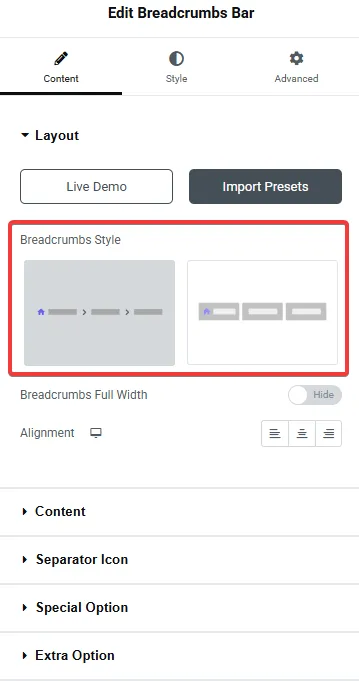
- Breadcrumbs Full Width: If you go with Style 1, you can enable the Breadcrumbs Full Width toggle to stretch the breadcrumb bar across the full width of the header area.
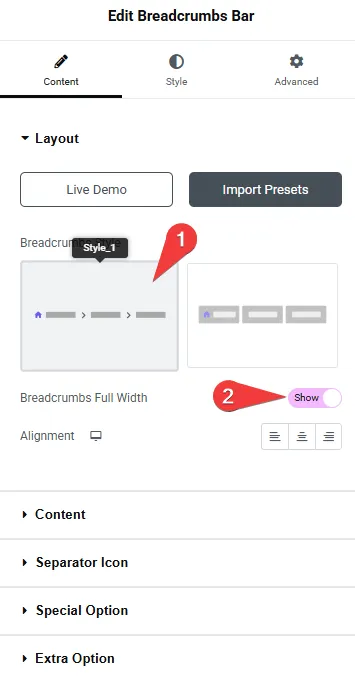
- Content: Under the Content tab, in the Home Title field, you can modify the label for the homepage and choose a custom font to suit your design.
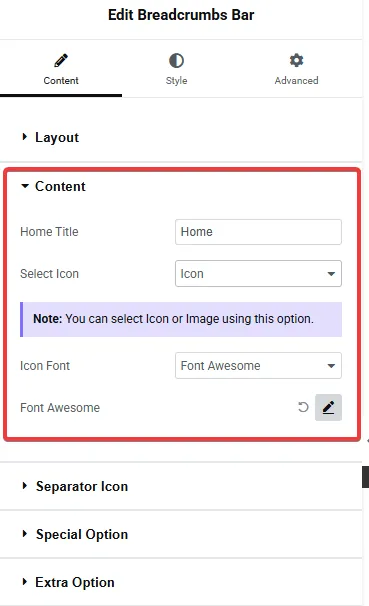
- Separator Icon: Use the Separator Icon dropdown field to upload or choose a unique icon or image that will appear between breadcrumb items.
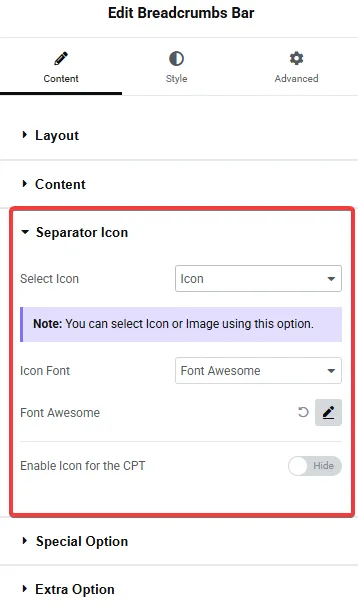
- Extra Option: The Extra Option tab allows you to control the visibility of the homepage link, parent page, and current page in the breadcrumb trail.

- Style: Under the Style tab, you can easily change how your breadcrumbs look. You can adjust the text, font, size, alignment, background color, and more for the breadcrumb text, home icon, separator, Content background, Separate background, and so on.
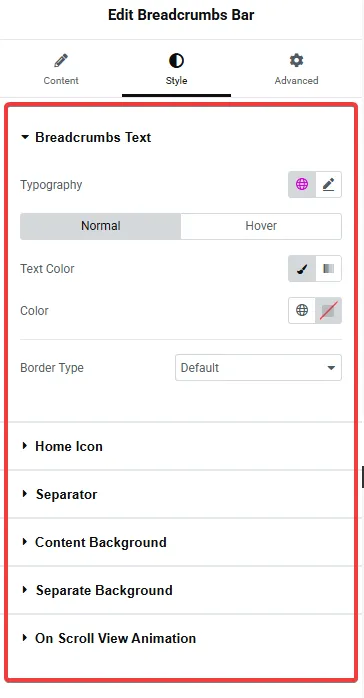
- On scroll view animation: This is a global feature offered by The Plus Addons for Elementor, which works with all widgets and allows you to add engaging scroll animations to any widget on your site.
Step 4: Save and Preview
Once you’ve finished customizing the breadcrumbs widget, click Update to save your changes.
Then, preview your website to check that the breadcrumbs appear correctly and function as intended.
Wrapping Up
A custom breadcrumb feature is a powerful design element that improves both user experience and SEO on your website.
By using a breadcrumb plugin with Elementor, you can easily create a fully customized breadcrumb bar and place it anywhere on your site.
Now that you’ve learned how to add breadcrumbs in WordPress, you’re ready to build a more organized and user-friendly website.
The Plus Addons for Elementor make the process simple with its Breadcrumbs Bar Widget, giving you complete control over design, position, and features.
And that’s not all, this plugin offers 120+ Elementor widgets to help you take your website’s design and functionality to the next level.
FAQs on Adding Breadcrumbs in Elementor
Are Breadcrumbs Linked to Pages?
Yes, breadcrumbs are links. You can click them to move back to earlier pages or sections on your site.
Can You Build Custom Breadcrumbs in Elementor Without Plugins?
You can, but it might be complex and risky for your site. Using a plugin with a Breadcrumbs widget gives you easier and safer options to customize your breadcrumbs.
Is It Possible to Change the Look of Breadcrumbs in Elementor?
Yes, you can change fonts, spacing, icons, colors, and separators when you use a Breadcrumbs widget from a plugin.
How Can You Show Breadcrumbs Only on Certain Pages in Elementor?
Use the widget’s visibility settings. These let you pick which pages show or hide breadcrumbs, like the homepage or parent pages.
How Do You Remove Breadcrumbs From Your WordPress Elementor Site?
Delete the Breadcrumbs widget in Elementor or turn it off in the plugin’s settings to remove breadcrumbs.
Why Don’t Breadcrumbs Appear on My WordPress Site?
Make sure the Breadcrumbs widget is switched on and placed correctly. Also, check if your theme settings block breadcrumbs from showing.