Adding dark mode to your website can improve its appearance and make it easier on the eyes, especially for people who prefer darker backgrounds. This feature helps create a more comfortable experience when browsing at night or in low light.
If you use Elementor to build your site, you can add dark mode quickly using a special tool designed for it. This guide will show you how to set up dark mode step-by-step so your site looks modern and user-friendly.
In this guide, we’ll walk you through the steps to add dark mode to your Elementor website using the Dark Mode widget from The Plus Addons for Elementor.
Key Takeaways
- Dark mode can boost your website’s design and usability.
- You can add Dark Mode using The Plus Addons for Elementor, which makes it easy and hassle-free.
- Step-by-step instructions make the process simple for any user.
What is Dark Mode in Elementor?
Dark mode in Elementor changes the editor’s look to a darker color scheme. This design helps reduce eye strain when you work in dim or nighttime settings.
You can benefit from this feature if you spend long hours building websites or editing content. It offers a more comfortable view by using dark backgrounds and lighter text.
Here are some key points about Dark Mode Elementor:
- Improves visual comfort during low light
- Reduces glare from bright screens
- Helps you focus better when editing
- Fits the growing trend of digital tools adopting dark themes
Using dark mode is more than just a style choice; it supports your workflow by making the interface easier on your eyes. Keep this in mind when customizing your editing environment.
Advantages and Disadvantages of Enabling Dark Mode
Benefits of Using Dark Mode
Dark Mode Improves Visual Comfort
It’s become a widely adopted trend in modern web design for several reasons:
- It enhances clarity in low-light or dark surroundings.
- It helps reduce eye discomfort and tiredness caused by bright screens.
- Many designers are now creating layouts optimized for dark mode, using higher contrast and minimizing glare to improve screen visibility.
- Dark mode boosts text legibility by making the display more user-friendly.
- It also contributes to energy efficiency on mobile devices and laptops, as darker colors use less power to render.
Drawbacks of Using Dark Mode
- One disadvantage of implementing a light/dark mode toggle in Elementor is that not everyone appreciates the darker theme. For some users, it may be bothersome or simply not their preference. That’s why it’s essential to include a dark mode switch in Elementor, allowing users to easily revert to light mode whenever they prefer a brighter screen.
- However, using Dark Mode or Elementor’s night theme without properly considering color contrast can lead to eye discomfort or even headaches. To prevent this, avoid using pure black (like #000) as the background. Instead, opt for softer dark shades, such as grey or bluish tones, to create a more comfortable viewing experience.
That wraps up the advantages and disadvantages of Dark Mode. Now let’s explore how to add Dark Mode to your Elementor website.
How to Add Dark Mode in Elementor for FREE
We’ll be applying Dark Mode across the entire website, so we’ll place the widget in the site’s header to ensure it’s visible on all pages.
Alternatively, you can use the footer area instead. If you’d prefer to enable Dark Mode on just one specific page, you can skip ahead to Step 3 and add the Dark Mode widget from The Plus Addons for Elementor directly to that individual page.
Step 1: Install The Plus Addons for Elementor Plugin
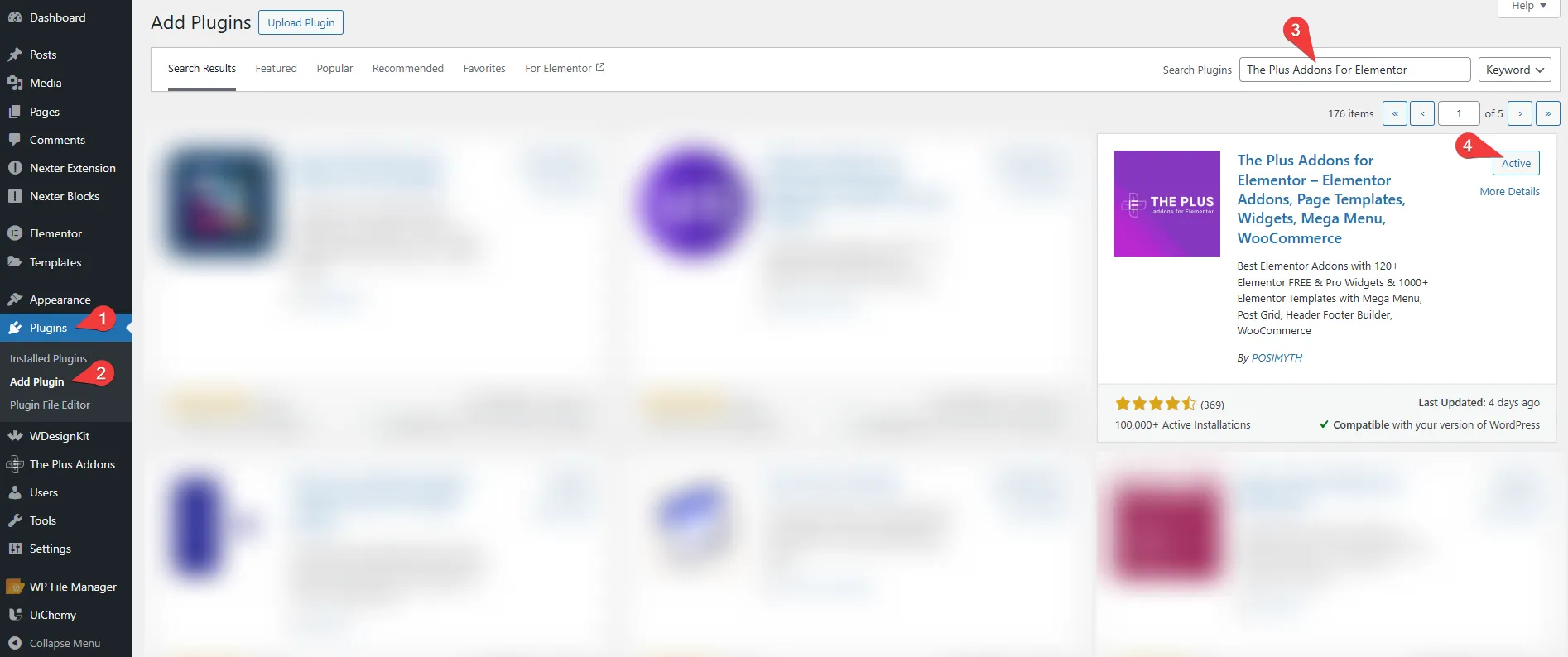
To begin, install the plugin by following these steps:
- Go to your WordPress dashboard.
- Navigate to Plugins → Add Plugin.
- In the search bar, type The Plus Addons for Elementor.
- Click Install Now, and then hit Activate.
Once activated, you’ll notice The Plus Addons appear in the bottom-left corner of your dashboard. You’re now ready to use the Dark Mode widget.
Note: Make sure the Elementor plugin is already installed on your site. The Plus Addons works with both the Free and Pro versions of Elementor.
Step 2: Enable the Dark Mode Widget

Next, activate the Dark Mode widget:
- Go to The Plus Addons dashboard.
- Click on Widgets to view all available widgets and extensions.
- Use the search bar to look for “Dark Mode.”
- Toggle the switch next to the Dark Mode widget to enable it.
That’s it! You’re now ready to use the widget in the Elementor editor.
Step 3: Add the Dark Mode Widget in Elementor Editor
To apply Dark Mode across your entire site, you’ll want to place the widget in your site’s Header:
- If you’re using Elementor Pro, you can edit your Header template through the Theme Builder.
- If you’re using the Nexter WP Theme, use the built-in Nexter Extensions (which we’ll use in this guide, the process is similar in both cases).
Steps:
- Edit your existing Header or create a new one by clicking Edit with Elementor.
- In the Elementor panel, search for Dark Mode.
- Drag and drop the widget into your Header area.
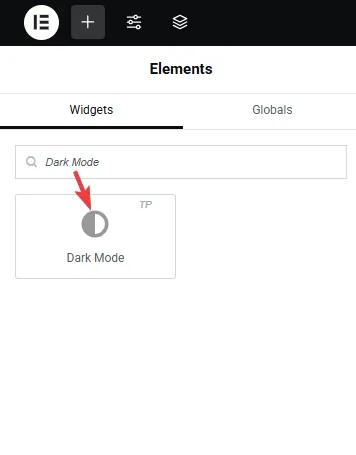
Now the toggle will be visible across your entire website.
Step 4: Customize and Style the Dark Mode Widget
Let’s start customizing the widget. Under the Content tab, you’ll find three main sections: Dark Mode, Position, and Extra Options.
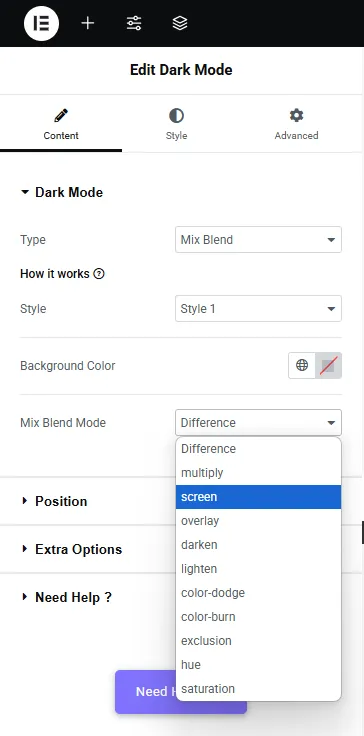
In the Dark Mode settings, you can pick different styles for the toggle switch that lets users switch between light and dark themes. You can also upload your own images or icons to match your website’s look.
Next, in the Position section, you can choose where the toggle appears on the page—top, bottom, left, or right. You can even make it stay in one place as users scroll (sticky) or keep it in a fixed spot.
The Extra Options tab gives you more control. You can adjust how dark mode works across your site to make it look and feel better for your visitors.
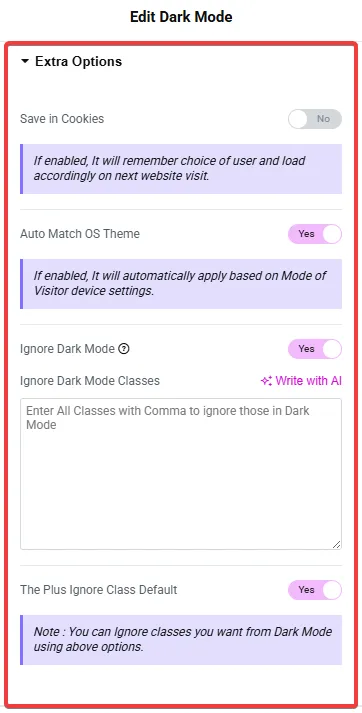
These useful settings help improve your visitors’ experience on your site.
- Save in Cookies: This option remembers the user’s choice of light or dark mode. So, if someone picks dark mode, your site will automatically show dark mode whenever they come back.
- Auto-Match OS Theme: This setting automatically switches between light and dark mode based on the user’s device settings. It makes the experience smoother because the site matches what users are used to on their device.
- Class Whitelist: If you want to exclude certain parts of your site from dark mode (like images or specific widgets), you can add the class name of that element here. Dark mode won’t affect those sections.
We’ve already added these exclusions for all Plus Addons widgets, so they’re automatically protected when you enable dark mode.
This is helpful if you don’t want dark mode to change the look of images or widgets like tables.
Next, in the Style tab, you can customize how the toggle switch looks and pick different colors for your Elementor dark theme.
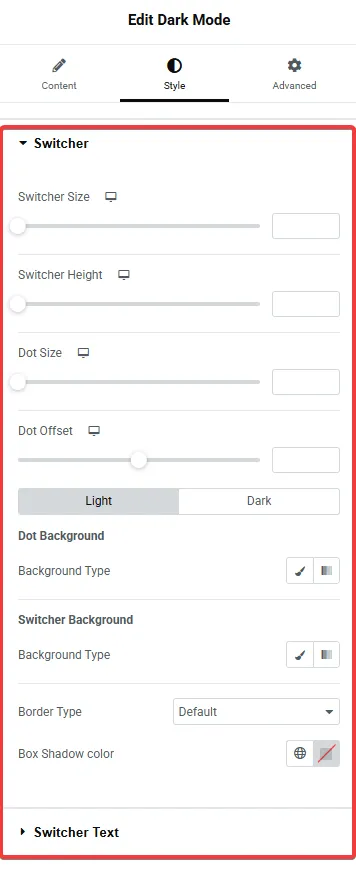
Personally, using pure black (#000) for dark mode isn’t the best idea. Instead, I recommend using dark gray or dark blue shades to give your site a more polished and premium appearance.
That’s it for this powerful dark mode plugin for Elementor! I hope it helps give your site a sleek, professional look. Plus, the widget is lightweight and won’t slow down your website.
Wrapping Up
In this article, we explored how to enable Dark Mode in Elementor, the widely-used WordPress page builder.
Adding a dark theme to your website can definitely enhance its look and give it a more refined appearance. However, it’s important to include a toggle option so users can switch between light and dark modes based on their preference, ensuring a comfortable browsing experience for everyone.
As an Elementor user, we suggest trying The Plus Addons. Besides Dark Mode, this powerful all-in-one toolkit provides over 120 widgets to help you extend and upgrade your Elementor editor’s capabilities.
FAQs about Elementor Dark Mode
What color code works best for dark themes?
For dark themes, use dark grays like #333333 for backgrounds. Text should be light, such as #FFFFFF, to stay easy to read. You can adjust these colors to fit your site’s style.
How can I enable dark mode in Elementor?
First, install The Plus Addons on your WordPress site. Then, activate the Dark Mode widget. Add this widget to your Elementor editor and customize its look as needed.
Is dark mode included in Elementor’s free version?
No, Elementor’s free version does not have a built-in dark mode widget. But you can use the free Dark Mode widget from The Plus Addons.
What is Elementor’s black color code?
The black color used in Elementor is #000000.
Does dark mode make Elementor easier to use?
Yes, dark mode can reduce eye strain and improve visibility when you work in low light. This can make editing more comfortable.
Can I switch between light and dark modes in Elementor?
Yes, you can toggle between light and dark modes by turning on or off the “Enable Dark Mode” option in Elementor’s settings.
Is dark mode right for every user?
Dark mode helps those who work at night or like darker screens. But personal preferences differ, so it might not suit everyone.