Struggling to make your website’s navigation stand out? A cluttered or basic menu can frustrate visitors and hurt your site’s user experience.
But you don’t need expensive plugins or coding skills to fix this!
In this blog, you’ll discover how to create a stylish, functional vertical navigation menu in Elementor-completely free.
Follow these easy steps to transform your site’s navigation, improve usability, and give your visitors a seamless browsing experience.
Let’s get started!
Why Choose a Vertical Navigation Menu?
A vertical navigation menu gives your website a unique look and makes it easier for visitors to explore your content.
It’s especially effective for small websites or when you want your navigation to stand out in a sidebar or header.
What You’ll Need?
Before you begin, make sure you have the following:
- Elementor (Free Version)
- The Plus Addons for Elementor (free version)
- A menu created in WordPress
Tip: To use the Navigation Menu Lite widget, install and activate The Plus Addons for Elementor plugin.
How to Create a Vertical Navigation Menu [Step-by-Step]
1. Create a Menu in WordPress
First, head to your WordPress dashboard and create the menu you want to display. Go to Appearance > Menus, add your desired pages or links, and save your menu.
2. Add the Navigation Menu Lite Widget
Open the page, header, or sidebar where you want your vertical menu. You can use the free Nexter Builder, Elementor Pro, or any template builder you prefer.
- In the Elementor editor, search for Navigation Menu Lite (from The Plus Addons).
- Drag and drop the widget into your desired section.
3. Configure the Menu Settings
- In the widget settings, find the Menu Direction dropdown.
- Select Vertical Menu from the options.
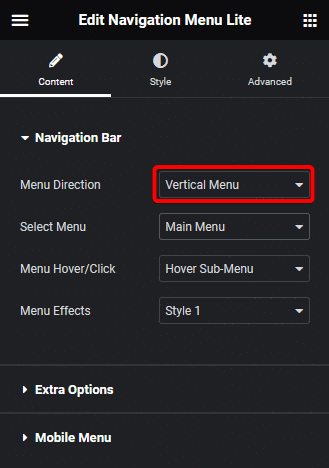
- Next, choose your newly created menu from the Select Menu dropdown.
4. Customize Submenu Behavior
You can enhance user experience by customizing how submenus appear. Choose your preferred submenu hover event and animation effect directly from the widget settings.
5. Publish and Enjoy
Once you’re satisfied with the look and functionality, hit Publish. Your vertical navigation menu is now live and ready to guide your visitors!
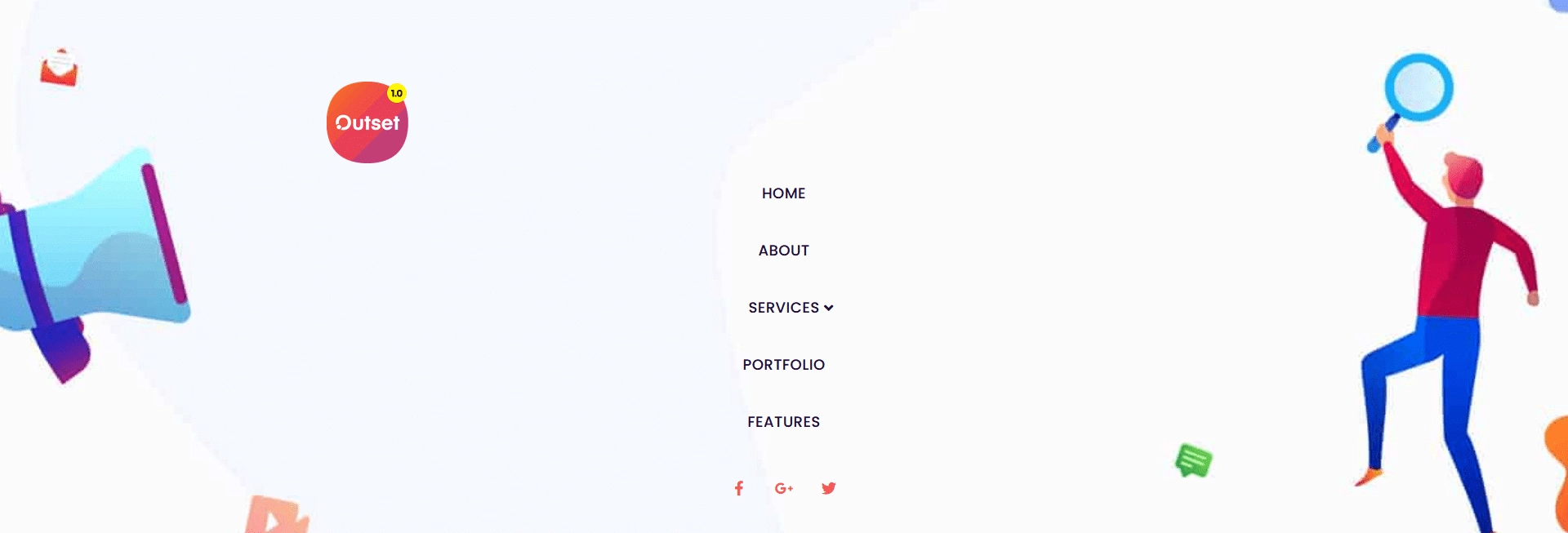
Wrapping Up
Creating a vertical navigation menu in Elementor is quick, easy, and free with The Plus Addons for Elementor.
With just a few steps, you can give your site a modern, user-friendly navigation experience. Try it out today and make your website stand out!