Making it easy for visitors to move back to the top of your website improves overall navigation. Adding a scroll back to top button helps users return to the top without having to scroll through a long page manually.
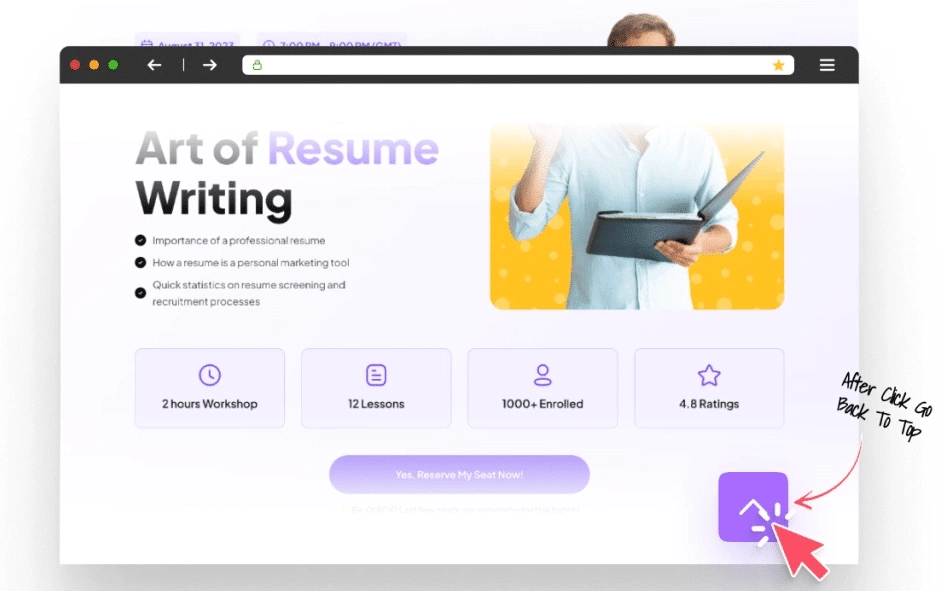
Using Elementor, you can quickly create and customize this button to fit your site’s style. This feature enhances user experience by providing a simple way to jump back up to any page.
In this blog, we will show you how to create scroll back to top button in Elementor, making it easy for your visitors to navigate your website.
Key Takeaways
- A scroll back to top button helps users navigate websites more easily.
- You need a WordPress site with Elementor to add this feature.
- Elementor lets you design and customize the button to match your site.
What is the Scroll Back to Top Button?
A “Scroll Back to Top” button is a helpful interface feature commonly seen on websites or applications. It allows users to return to the top of a page with a single click, eliminating the need to scroll manually.
As a website owner, ensuring a smooth and enjoyable browsing experience for your visitors is important. One effective way to enhance navigation is by adding a scroll back to top button.
Long webpages can feel overwhelming, and scrolling all the way back up, especially on mobile, can be inconvenient. Including a scroll back to top button offers an easy and quick solution for users to move around your site.
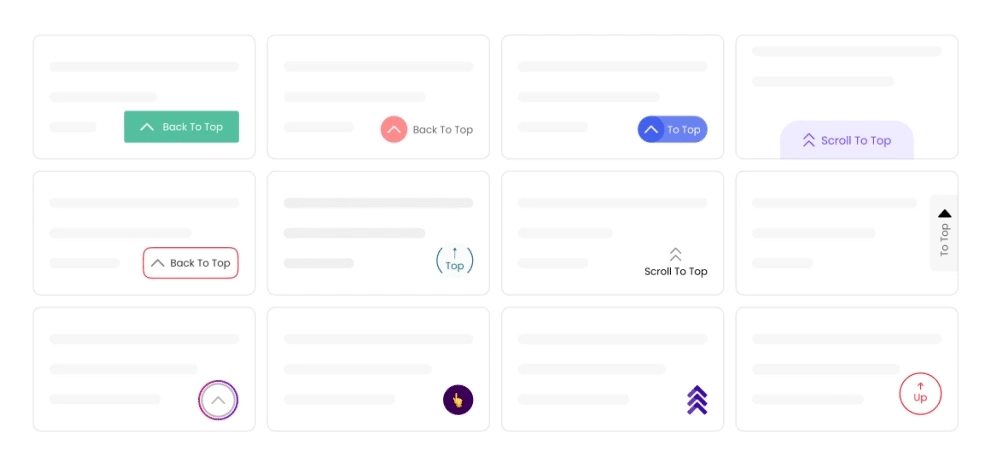
Not only does this feature enhance user satisfaction, but it also boosts site engagement. Visitors are more likely to explore your content longer if navigation is hassle-free, which can lead to more page views, reduced bounce rates, and better conversion results.
Adding a scroll back to top button also demonstrates attention to detail in improving your website’s overall user experience (UX). It shows that you’ve considered your audience’s needs and provided a feature to enhance their time on your site.
What Should You Have Ready Before You Begin?
Before you add a scroll back to top button using Elementor, make sure you have a few things set up:
- A WordPress site: Elementor is a plugin for WordPress, so you need a WordPress website first.
- Elementor installed and active: You must have Elementor added to your WordPress site and turned on.
- Basic knowledge of Elementor: Spend time learning how Elementor works. Getting comfortable with it will make the process easier.
- A clear style idea: Decide how you want your button to look. There are many designs, so knowing your choice will help.
These steps prepare you well to create a button that fits your site and helps visitors find their way around quickly. With some creativity and basic Elementor skills, you can build a smooth and helpful button for your users.
How to Create Scroll Back To Top Button?
Now that you’ve got everything ready, here’s a step-by-step guide to creating a scroll back to top button in Elementor:
Step 1: Picking the Best Elementor Widget for Your Button
To create a scroll back to top button in Elementor, the first step is choosing the right widget. Elementor offers a few widgets that work well for this purpose.
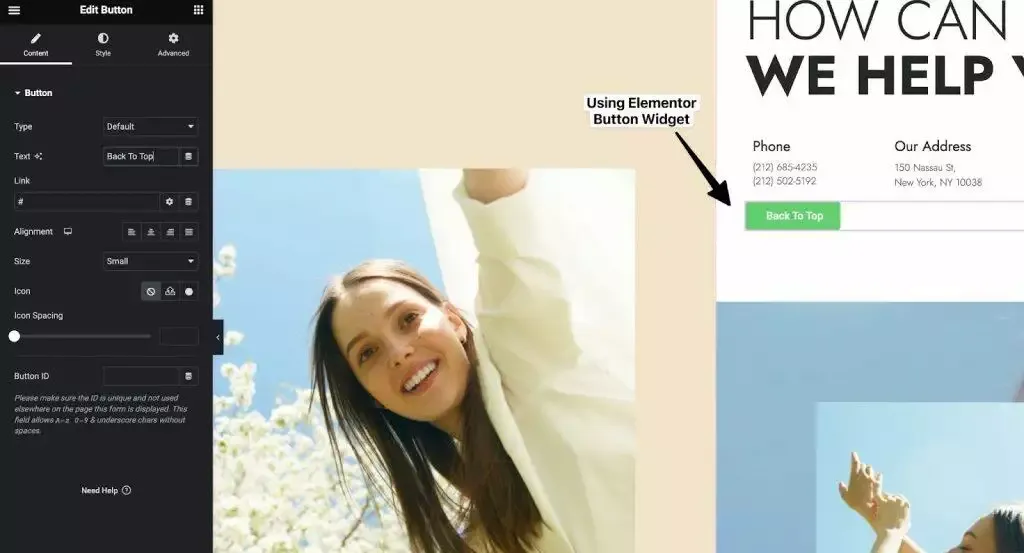
The Button widget is the most commonly used option. It’s flexible and easy to customize, allowing you to adjust the size, shape, color, and text to match your site’s design. The Button widget also includes a setting that lets you enable the scroll to top action, so when users click it, they are instantly taken to the top of the page.
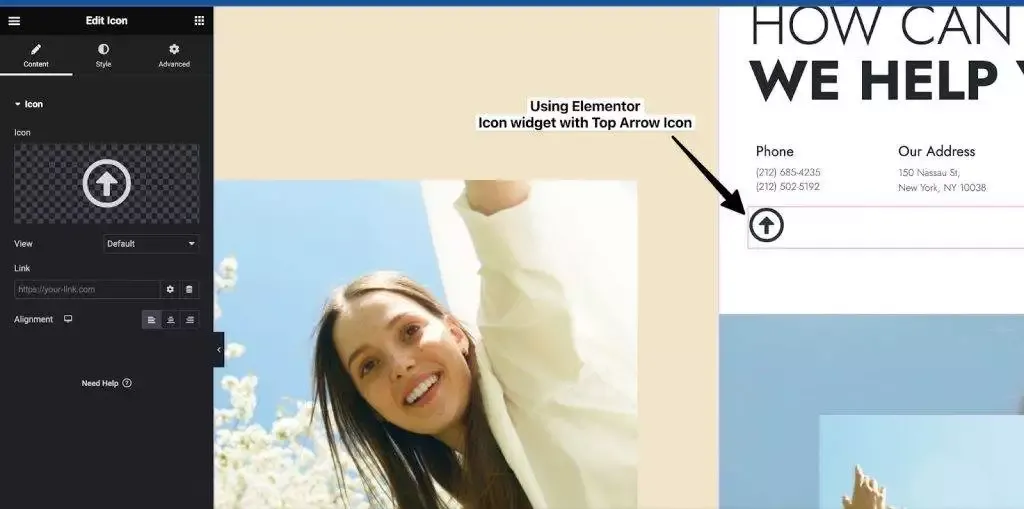
Another option is the Icon widget, which is great if you prefer a simple and minimal look. You can choose from many icons and adjust their size, color, and position. However, the Icon widget doesn’t have a built-in scroll to top function, so you’ll need to add custom code to make it work.
Aside from these, you can also use other widgets like the HTML widget, Icon Box widget, or Image Box widget to create a scroll to top button. But these are less commonly used and might require extra steps or code.
Step 2: Styling the Scroll Back to Top Button
After adding your scroll to top button, the next important step is to design it well.
A good design ensures that visitors can easily see and use the button, improving the overall navigation of your website.
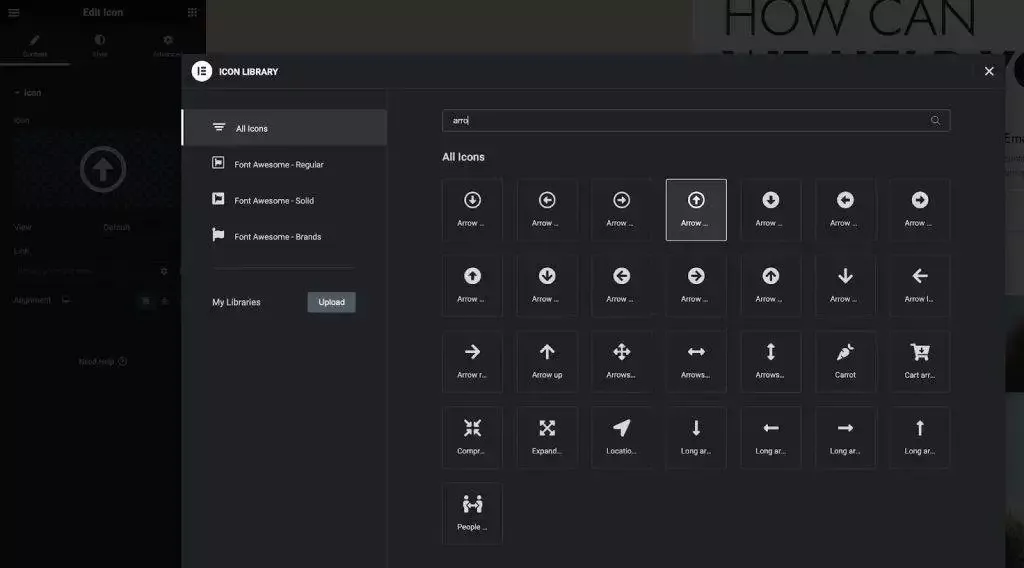
Here are some helpful tips for designing a scroll back to top button that looks good and works well:
1. Choose the Right Icon
Select an icon that clearly shows its purpose. An upward-pointing arrow is a common and effective choice. You can also consider fun alternatives like a rocket or a plane taking off , just make sure the meaning is obvious.
The icon should be easy to see without being too big. It should grab attention but not overwhelm the page layout.
2. Pick the Right Color
Your Scroll Back to Top button should stand out from the background so that users can spot it easily. Choose a color that contrasts with the rest of your site, bright colors like red, orange, or blue often work well.
Alternatively, you can use a color that complements your site’s overall color scheme, as long as the button stays noticeable.
3. Choose the Right Size
Make the button large enough to be easily clickable, but not so big that it becomes distracting. A good starting size is around 50×50 pixels, but you can adjust it based on your design needs and screen sizes.
4. Match the Design and Layout
The style of your Scroll Back to Top button should match your website’s overall design theme. For a modern site, go with a clean and sleek button style. For a classic or traditional site, choose a button with a more timeless design.
Consistency in design helps the button feel like a natural part of your website, not just an add-on.
Step 3: Fixing the Button Position at the Bottom
After creating the scroll back to top button in Elementor, the next step is to make sure it stays visible as users scroll through your site.
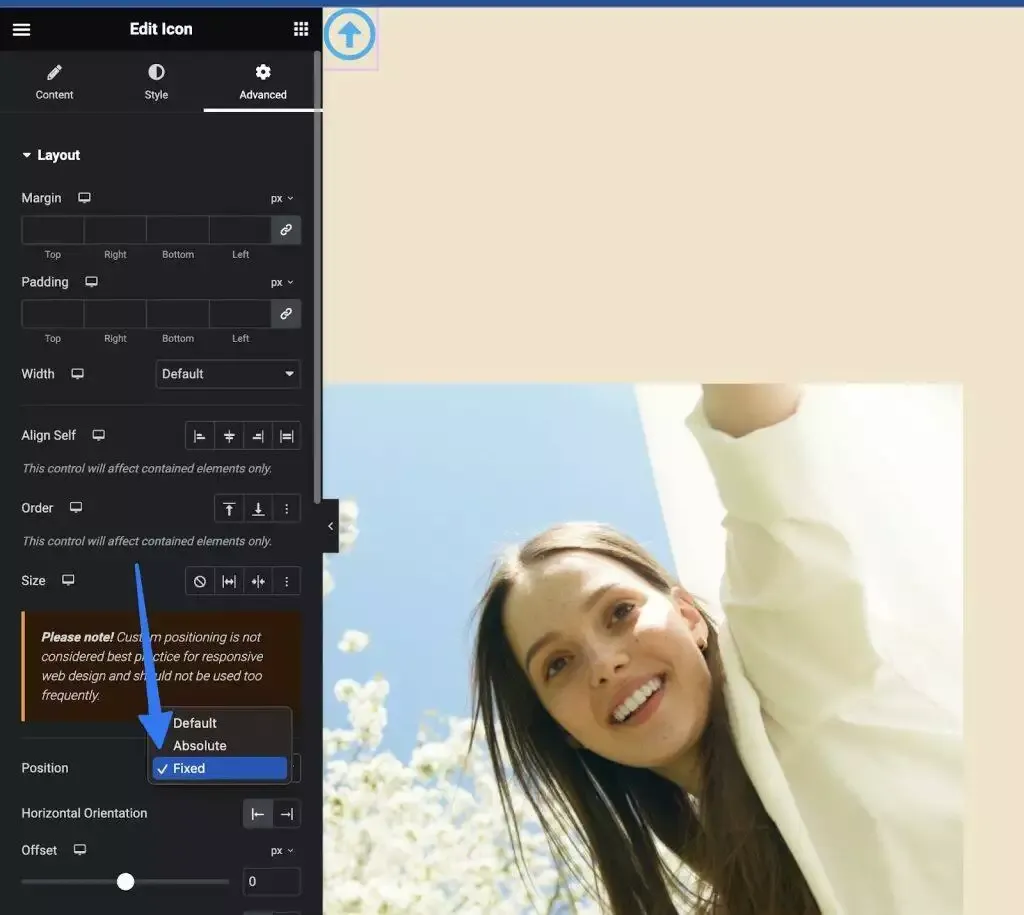
Here’s how to do that:
- Click on the “Advanced” tab in the widget settings.
- Under the “Advanced” tab, find the “Position” setting and set it to “Fixed.”
- By default, the widget may appear fixed at the top. But you can reposition it by adjusting the horizontal and vertical offsets to place it where you want, usually at the bottom-left or bottom-right of the screen.
Now, your button will remain visible as users scroll up and down the page.
If you’d rather have the button appear only in specific areas (like the footer), you can place the widget directly in that section without using the fixed position.
Step 4: Adding Scroll Up Action to the Button
With the button styled and positioned, it’s time to make it functional, so when users click it, the page scrolls smoothly back to the top.
The simplest way to do this is by using an anchor link.

Here’s how to do it:
- Add a CSS ID named scroll-to-top to your header section.
– Adding it to the header ensures the scroll-to-top feature works across all pages of your website.
– If you only want the feature on a specific page, add the ID to that page’s hero section instead. - In the link field of your Icon widget or Button widget, enter #scroll-to-top.
And that’s it! Your scroll back to top button is now fully functional.
By enabling this feature, you enhance the overall user experience of your website. Visitors can easily return to the top of the page with one click, especially useful for mobile users, where scrolling large pages manually can be challenging.
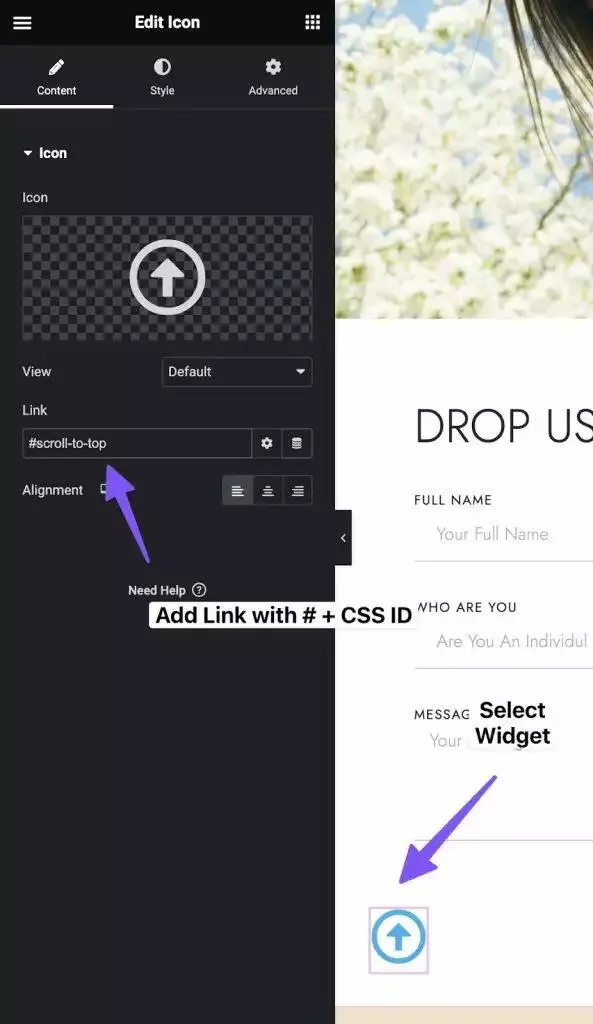
To display the scroll-to-top button on all pages of your website, add the Icon widget to your Header Template.
This feature requires Elementor Pro, as only the Pro version supports creating and editing header templates.
If you’re using the free version of Elementor, you can use the Nexter WordPress Theme, which includes a Free Header & Footer Builder for Elementor, allowing you to add the button site-wide without needing Elementor Pro.
BONUS: How to Add Smooth Scrolling for Jump Links?
If you want to enhance your website’s user experience, consider adding smooth scrolling for jump links or anchor sections. This creates a more fluid and pleasant navigation experience, avoiding sudden jumps or rough transitions.
To enable smooth scrolling, you just need to add a small piece of CSS code to your website.
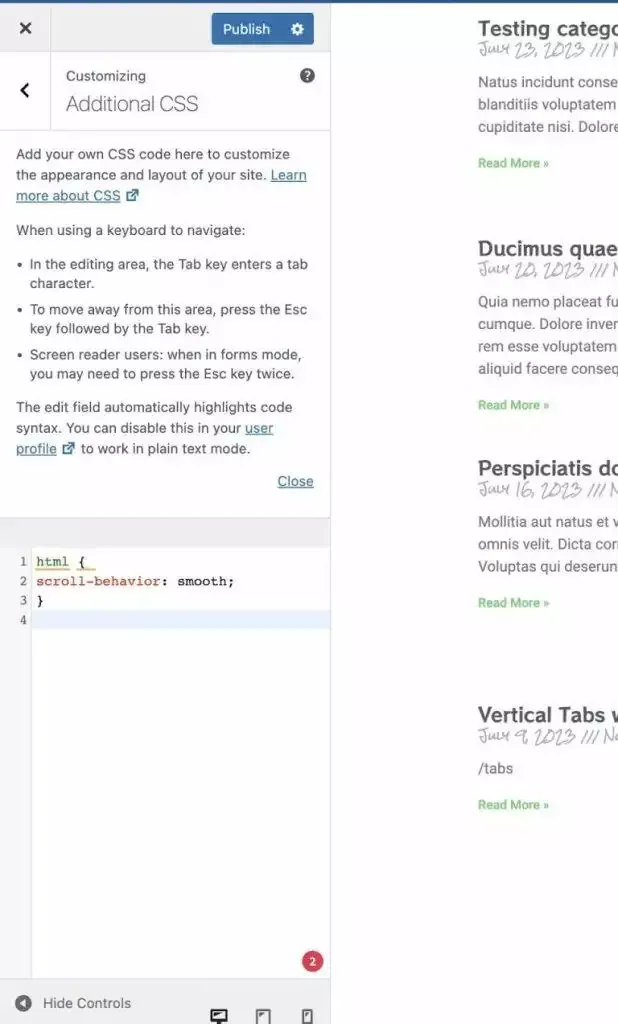
Simply add the following code to your Theme’s Custom CSS section to apply smooth scrolling across your entire website:
html {
scroll-behavior: smooth;
}That’s it! You’ve successfully added a smooth scrolling anchor link using Elementor.
If you’d like more control and an even smoother scrolling experience, we recommend trying the Smooth Scroll widget from The Plus Addons for Elementor. It offers advanced options to fine-tune the scrolling behavior for a better user experience.
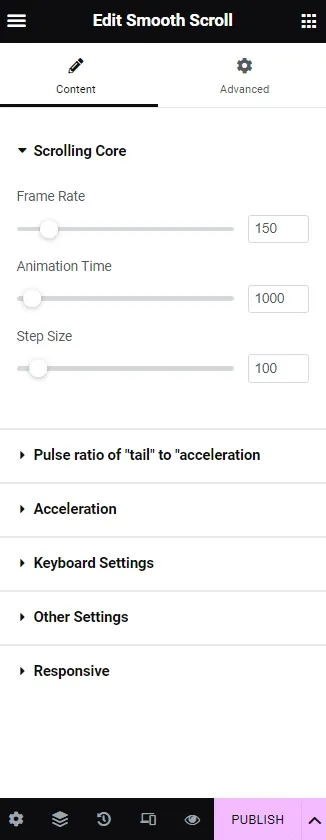
Snapshot of the various customization options available in the Smooth Scroll widget by The Plus Addons for Elementor:
Wrapping Up
Creating a scroll-to-top button can improve your site’s navigation. To do this well, keep these points in mind:
- Design: Make the button simple and easy to spot.
- Placement: Position it where visitors can quickly find it, often in a corner.
- Function: Ensure it scrolls smoothly to the top when clicked.
Using extra tools like The Plus Addons can give you many helpful widgets for Elementor. This can expand what you can do beyond just the scroll button.
To boost your control over site changes, consider learning about Elementor’s global widgets. This feature helps you update elements across your entire site at once.
By following these steps, your website will be easier to use, making visitors more likely to stay longer and come back again.
Lastly, since you’re using Elementor, we highly recommend trying The Plus Addons. This all-in-one plugin offers over 120 powerful Elementor widgets designed to enhance the functionality and flexibility of your Elementor editor.