Building a website can take a lot of time, especially when you need to create each page from the beginning. If you want your site to look consistent and professional, copying the design from one page to another can help a lot. This keeps your branding clear and gives visitors a better experience.
Instead of starting every page from scratch, you can save time by duplicating pages within Elementor. This process is simple and can speed up your work.
In this article, you’ll learn how to duplicate a page in Elementor using two easy methods.
Key Takeaways
- Duplicating pages saves time when building your website.
- Keeping a consistent design improves user experience.
- There are simple methods to copy pages in Elementor, such as using the “Save as Template” feature or copying and pasting content for one-time use.
Why Would You Want to Duplicate a Page in Elementor?
Duplicating a page in Elementor is a smart way to reuse existing design elements, saving you time and effort in creating new pages from scratch.
Here are some key reasons to duplicate a page in WordPress using Elementor:
1. Simplify the Design Process
Instead of building each page from the ground up, duplicating a well-designed page lets you reuse its layout and structure. This is especially helpful if your website follows a consistent style or format.
By starting with a duplicated page, you can focus more on refining the content and customizing the details, rather than redoing the entire design. It streamlines your workflow, ensures visual consistency across your site, and helps you scale your website faster and more efficiently.
2. Improve Consistency Across Pages
Consistency in design creates a more professional and trustworthy website experience. When you duplicate a page, you ensure that the new one follows the same design rules, layout structure, and styling as your existing content.
This leads to:
- A smoother user experience
- Uniform navigation and design elements (menus, CTAs, etc.)
- Improved usability and reduced visitor confusion
3. Enable A/B Testing
A/B testing helps optimize website performance by comparing different versions of a page to see which performs better.
Duplicating a page makes A/B testing simple; you can create variations of a page without modifying the original. For example, you can test:
- Different headlines
- Images or visual layouts
- Call-to-action button text or placements
This allows you to gather actionable insights and improve conversion rates.
4. Create Backups Before Making Changes
Backing up a page before making significant edits is always a smart practice. Duplication serves as a quick, built-in backup method.
If something goes wrong, like an accidental deletion or design error, you can revert to the duplicated version without losing progress.
This is especially useful during redesigns or content overhauls.
5. Build Multilingual Websites
Want to cater to a global audience? Creating a multilingual version of your site can dramatically expand your reach.
Duplicating pages makes this process easier. You can copy an existing page and then translate its content into the target language, while keeping the original design and layout intact.
This ensures visual consistency across all language versions of your site.
6. Enhance SEO Strategy
Duplicated pages can support your SEO goals in several ways:
- Experiment with different keyword strategies without altering a high-performing page
- Optimize duplicates for related keyword variations
- Build content clusters to strengthen internal linking
- Increase your chances of ranking for a broader range of search queries
Used correctly, duplication can help expand your organic reach while maintaining SEO integrity.
How to Duplicate a Page in Elementor?
Duplicating a page in Elementor can be incredibly helpful. It allows you to maintain visual consistency, save time on repetitive design tasks, and ensure a professional appearance throughout your entire website.
There are two primary methods to duplicate a page in Elementor. Here’s how to use the first one:
1. Using the Elementor Save as Template Feature
One of the easiest ways to duplicate a page in Elementor is by using the “Save as Template” feature. This method is ideal when you want to reuse a specific layout or design across multiple pages without having to recreate everything from scratch.
Step-by-Step Guide:
Select Save as Template.
- Log in to WordPress Admin Panel
Go to your WordPress dashboard. - Open the Page You Want to Duplicate
Navigate to Pages > All Pages, and select the page you want to duplicate. - Edit with Elementor
Click the Edit with Elementor button to launch the Elementor editor. - Save the Page as a Template
- In the Elementor editor, find the Update/Publish button at the bottom-left corner.
- Click the small arrow icon next to it to open a dropdown menu.
- Select Save as Template.
- In the Elementor editor, find the Update/Publish button at the bottom-left corner.
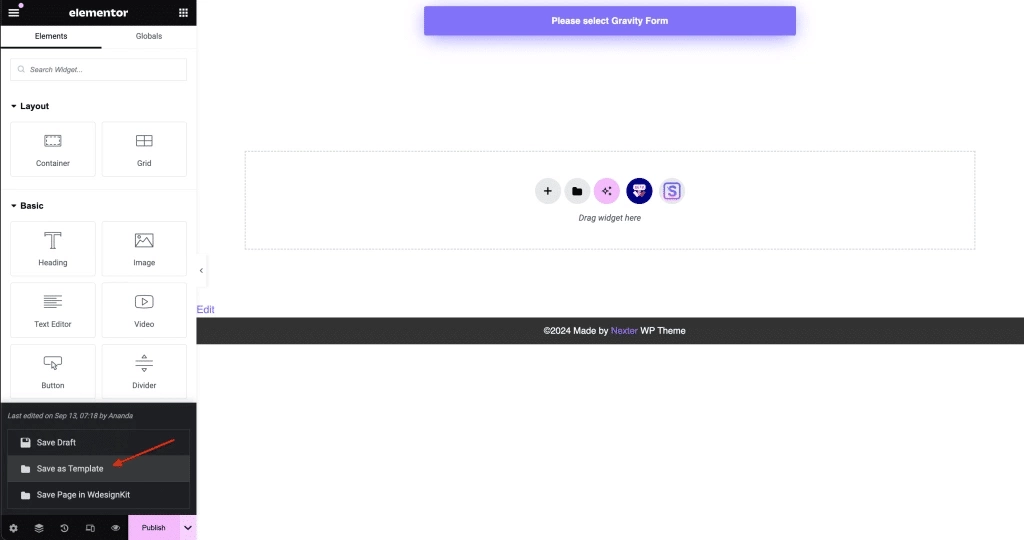
- A pop-up will appear. Enter a name for your template and click Save.
- Your template is now saved in the Elementor Template Library.
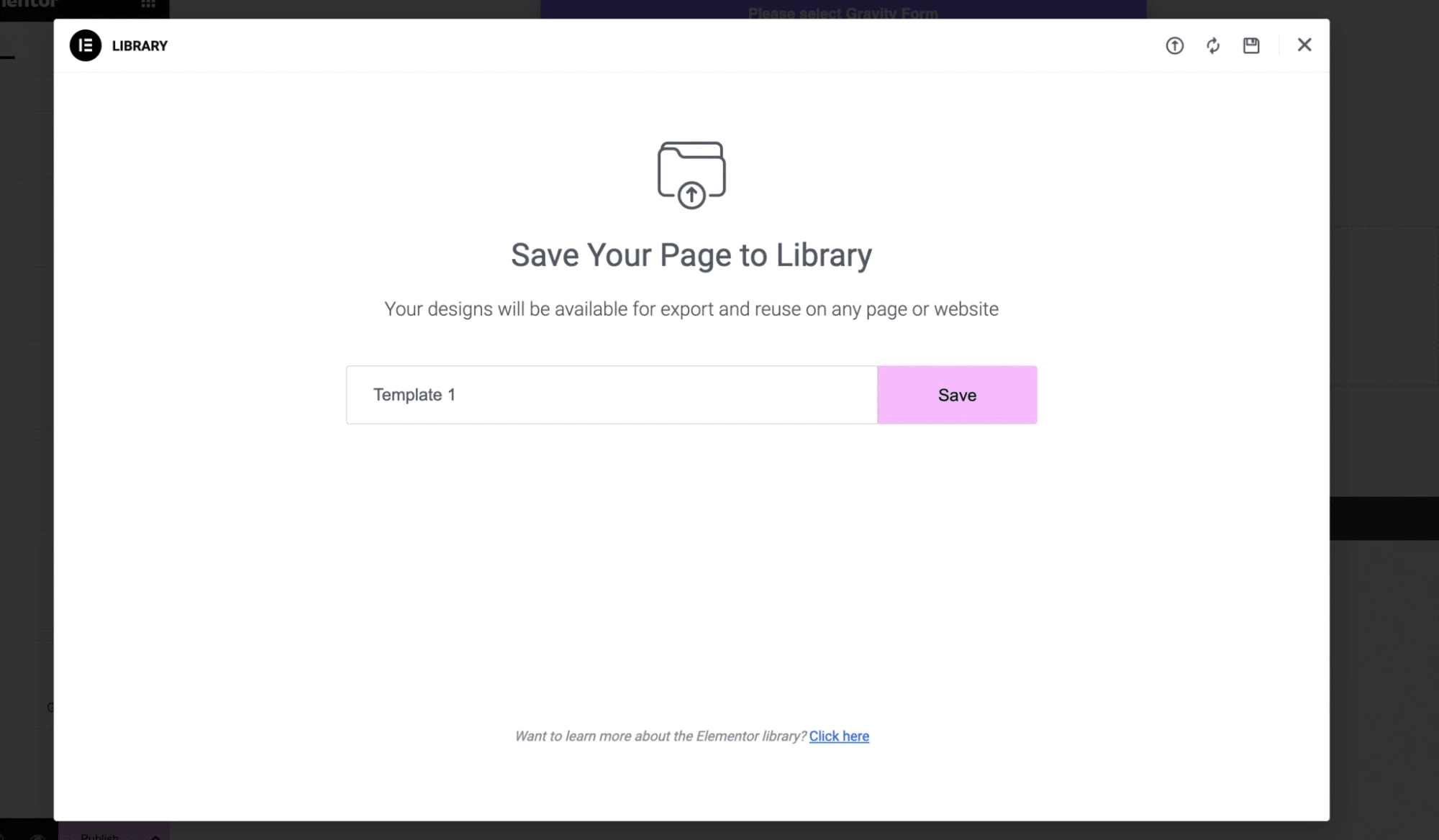
Using the Saved Template on a New Page
To use the saved template on a new page:
- Create a New Page
From your WordPress dashboard, go to Pages > Add New. - Edit the New Page with Elementor
Click Edit with Elementor to open the new page in the editor.
- Insert the Saved Template
- In the Elementor editor, click the folder icon in the center of the canvas to open the Elementor Library.
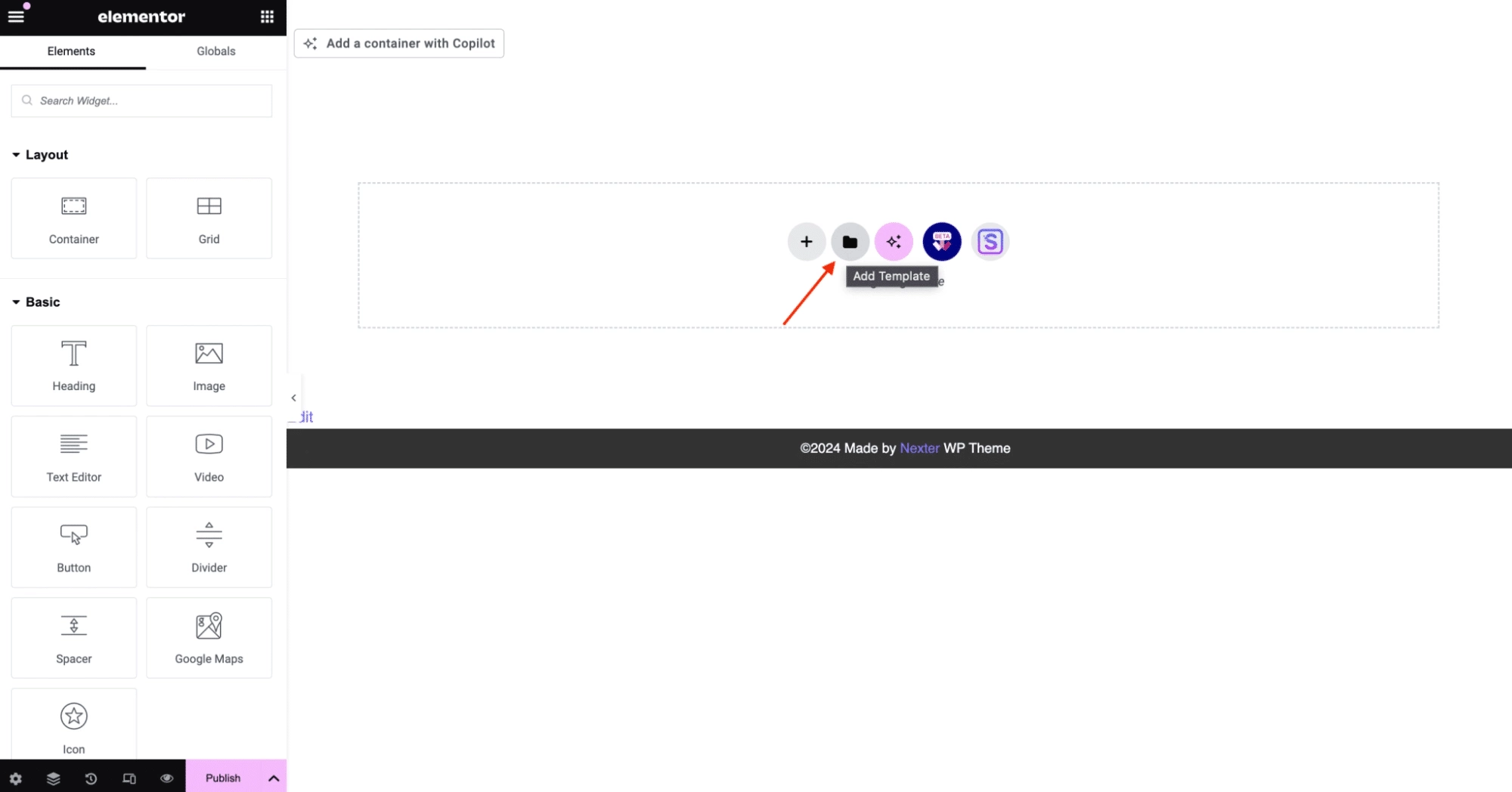
- Go to the My Templates tab.
- Locate the template you saved earlier and click Insert.
- Elementor will now load the complete layout and design of the original page onto your new page.
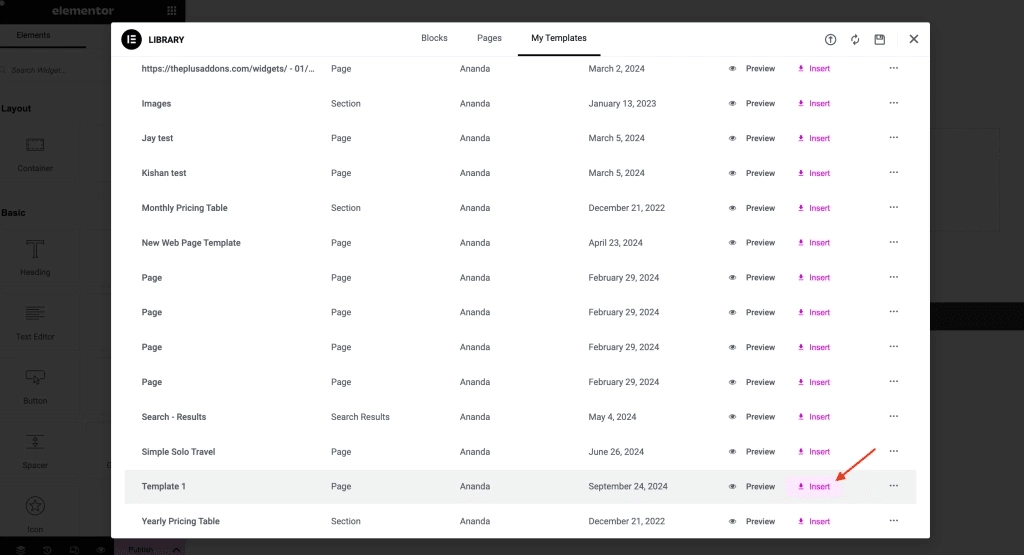
- Customize Your Page
You can now edit the content, modify sections, or add new widgets using Elementor’s intuitive drag-and-drop tools. - Publish Your Page
Once you’re satisfied with the changes, click Publish to make the new page live.
2. Copying and Pasting All Page Content
The next approach in our tutorial on duplicating an Elementor page is the Copy All Content and Paste Technique. This method enables you to replicate all elements from one page and transfer them to a new one.
To begin, log in to your WordPress admin area and go to your dashboard.
Navigate to Pages > All Pages, find the page you want to duplicate, and click Edit. Then, choose the Edit with Elementor option.
Inside the Elementor editor, scroll to the bottom until you find the Drag widget section. Right-click on this area.
From the dropdown menu, click Copy All Content. This action copies every section, column, element, and widget from the page to your clipboard.
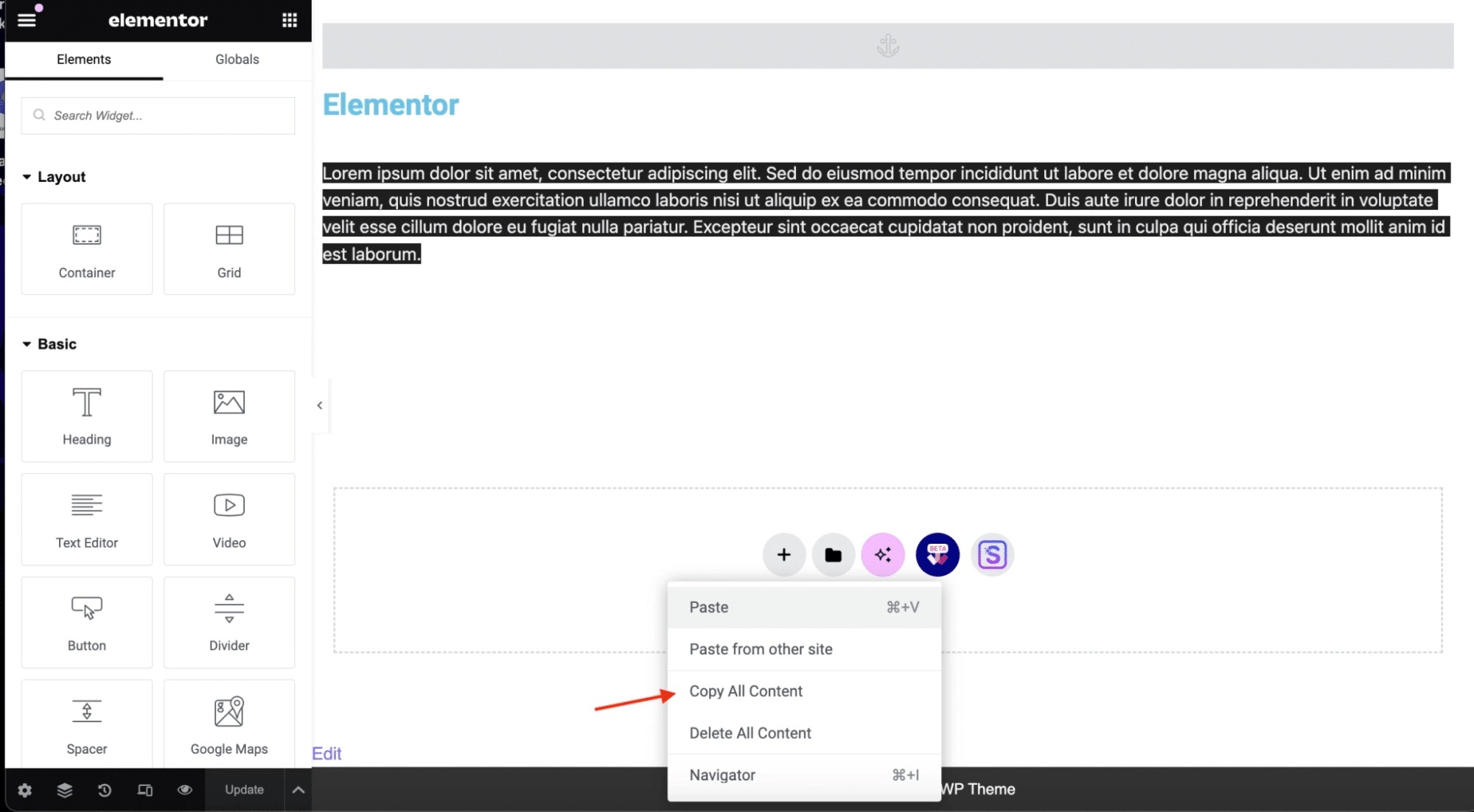
Next, return to the WordPress dashboard and go to Pages > Add Page to create a fresh page for the duplicated content.
Click the Edit with Elementor button to open the new page in the editor. Right-click in the Drag widget area here and choose Paste from the menu.
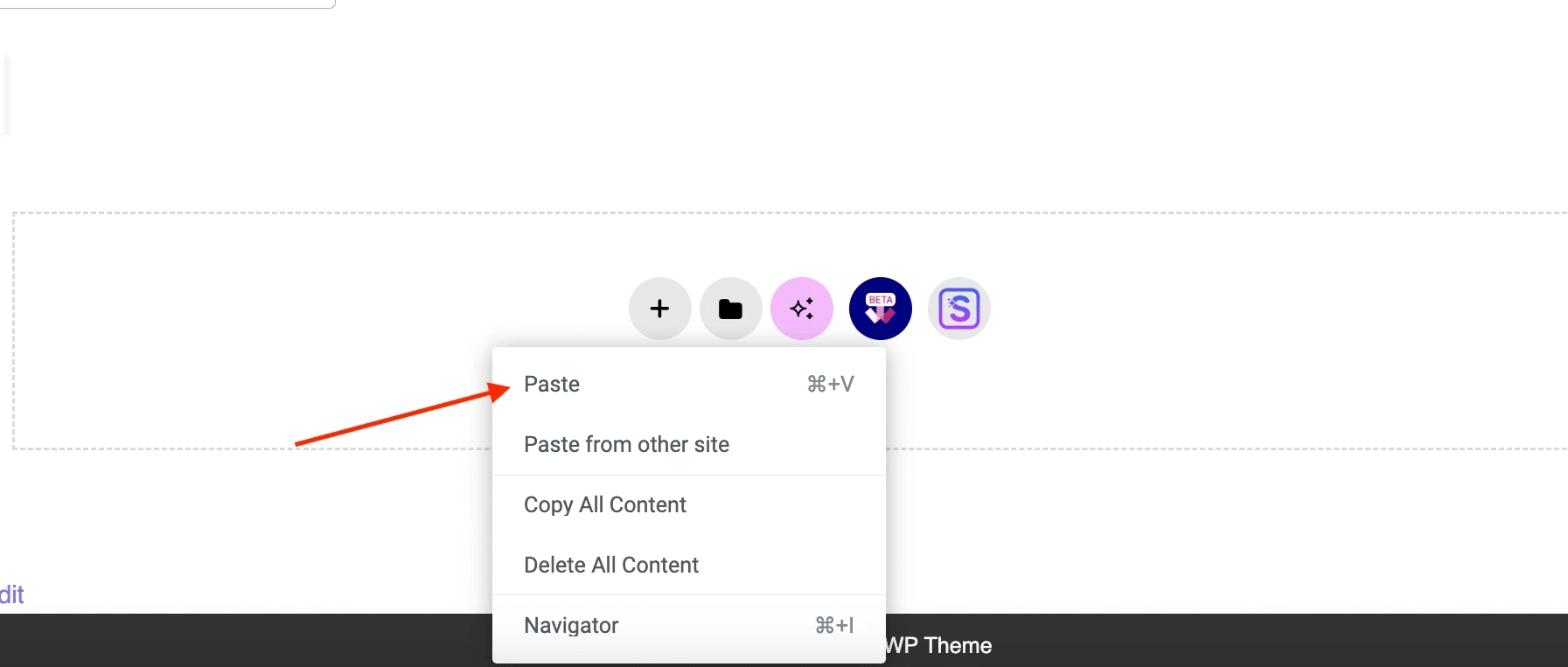
Elementor will then import all the content onto your new page.
After the content appears, you can modify and personalize it as needed for the new page’s purpose. When everything looks good, click the Publish button to make the page live.
Using these two options, you can easily duplicate pages in Elementor to save time and keep your site consistent.
BONUS: Using Cross Domain Copy Paste Feature with The Plus Addons for Elementor
The Cross Domain Copy Paste feature provided by The Plus Addons for Elementor enables you to move content between different domains. This tool is especially useful for duplicating content from one of your own websites to another, or for importing design components and widgets directly from The Plus Addons site into your own.
To utilize this feature, ensure that The Plus Addons plugin is installed and active on both of your WordPress sites.
Go to The Plus Addons > Extensions, find the Cross Domain Copy Paste setting, and switch the toggle to enable it.
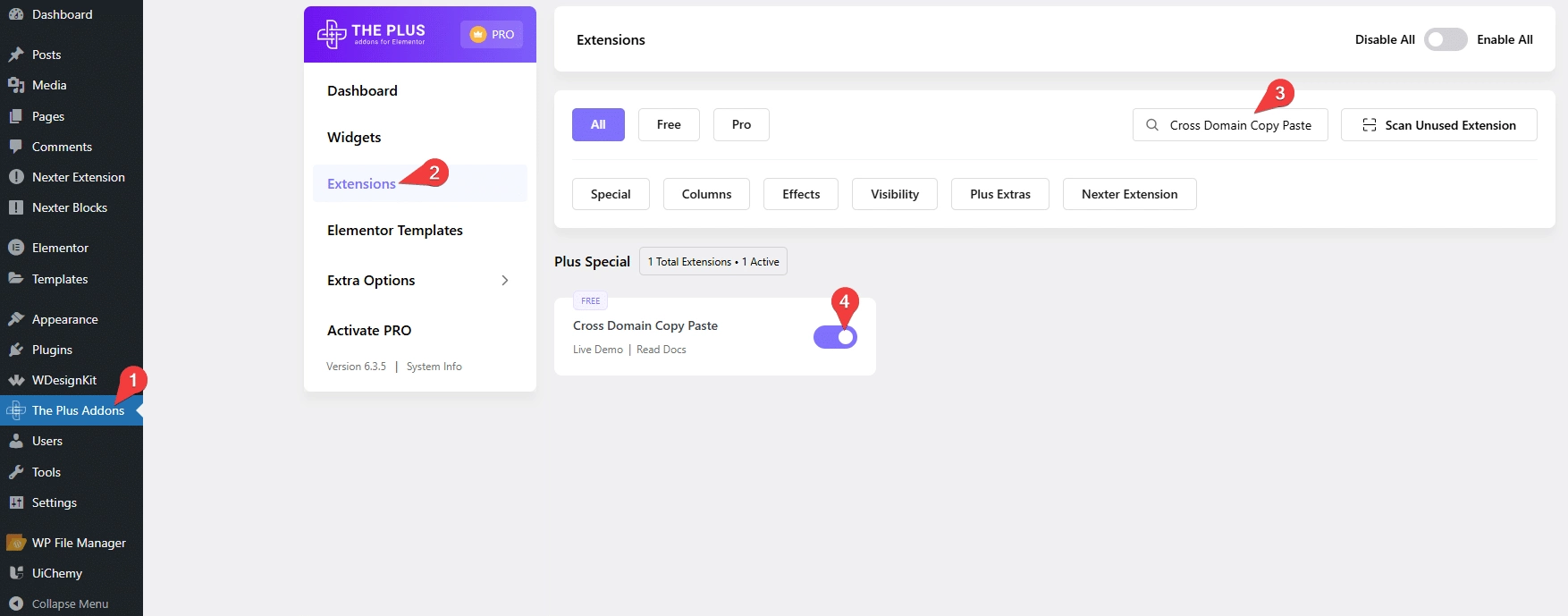
After that, head over to The Plus Addons > Extra Options > Performance and clear all existing caches to apply the changes.
1. Internal Cross Browser Copy Paste
To transfer content between the backends of your websites, go to Pages > All Pages and open the page using the Elementor editor.
Within the Elementor editor, right-click on the section you want to duplicate and choose Plus Copy from the menu. This action copies the section to your clipboard.
Next, switch to your new website. From the dashboard, go to Pages > Add Page and open the new page in the Elementor editor.
Add a new section, right-click anywhere on the page, and select Plus Paste to insert the copied content, as illustrated below.
2. Cross Domain Copy Paste
You can also transfer content directly from The Plus Addons website into your Elementor editor, making it quick and easy to set up content sections.
This eliminates the need to manually add widgets and configure each element from the beginning.
Simply copy a widget or design element that you like and then customize it to fit your site’s style.
To get started, visit the page on The Plus Addons website containing the design elements you want. Hover near the desired element until the Copy button appears on the side. Click this button to copy the element to your clipboard.
Next, open the Elementor editor on the page you’re working on. Create a new section, then right-click and choose Plus Paste as shown below.
Keep in mind, for this to function correctly, the widget you’re pasting must be enabled in The Plus Addons.
Need more details on how to use this feature? Watch this step-by-step video:
Wrapping Up
You can speed up your page creation by copying your designs instead of starting from scratch each time. If you have layouts you want to reuse, save them as templates to insert on new pages easily. This keeps your website consistent and saves time.
For quick duplicates, copying all content and pasting it works well when you only need one copy. If you manage multiple sites, transferring sections between them is simple with cross-domain copy features. This lets you move content without rebuilding it from the ground up.
Using tools like The Plus Addons for Elementor gives you over 120 widgets and extra functions. These features help you create more interactive and polished web pages. The plugin is designed to be simple, helping you improve your designs with less effort.
Key Benefits to Remember:
- Save templates for repeated use
- Copy content for quick one-time duplicates
- Move sections across different websites
- Enhance design options with extra widgets
Applying these methods will improve how you build and manage your web pages efficiently.
Besides the Cross Domain Copy Paste feature, The Plus Addons for Elementor boost the Elementor editor’s functionality with over 120 widgets and many additional features.
With this simple-to-use plugin, you have all the tools required to build interactive and eye-catching websites.
FAQs on Duplicating a Page in Elementor
Is it better to duplicate a page instead of copying and pasting?
Duplicating a page is faster when you need to make several copies of the same layout. Copying and pasting works okay for one-time copies, especially if the content is small and doesn’t change much.
Can you duplicate a page in Elementor without using a plugin?
Yes, you can. Elementor lets you save pages as templates or copy all content directly. These built-in tools let you copy pages or parts of pages without adding extra plugins.
Do you have to install Elementor and The Plus Addons on another site to use cross-domain copying?
Yes, both Elementor and The Plus Addons must be installed on both sites. You also need to turn on the cross-domain copy feature in the settings under The Plus Addons > Extensions by enabling the toggle for cross domain copy paste.
Is it possible to copy an entire page along with the header and footer?
Yes, you can. Use Elementor’s Theme Builder to save your header and footer as templates. When you copy a page, add these templates to keep the same design and features.
How can you duplicate many pages at once in WordPress?
You can use plugins like Duplicate Post or Yoast Duplicate Post. Once installed, go to Pages > All Pages, pick the pages to duplicate, select Clone or Duplicate in the Bulk Actions menu, and click Apply.
What is the difference between duplicating and cloning?
Duplicating means making a copy of a single page or post inside WordPress. Cloning means copying the entire site, including all files and settings, to make an exact duplicate.