Sometimes, the dropdown sub menu in Elementor might show up behind other parts of your page. This problem can make your site look unprofessional and confuse visitors.
You don’t have to struggle with this issue. There are clear ways to fix it so your menus work correctly and stay visible when you need them to be.
In this guide, we’ll walk you through how to fix Elementor drop down sub menu hidden behind content issue, step by step.
Key Takeaways
- The dropdown sub menu may appear hidden behind other content.
- There are specific methods to make the sub menu display properly.
- Z-Index conflicts are a major cause, increasing the z-index of the dropdown or its parent container can bring it forward.
- Overflow settings on parent containers can restrict the visibility of dropdowns, setting overflow to “visible” can resolve it.
Understanding Why Elementor Drop Down Menus Are Hidden Behind Content
This is a common issue many users encounter while designing websites with Elementor. In this guide, we’ll explain what causes the Elementor dropdown menu to not work properly and show you how to fix it.
What Is the Elementor Dropdown Submenu Behind Content Issue?
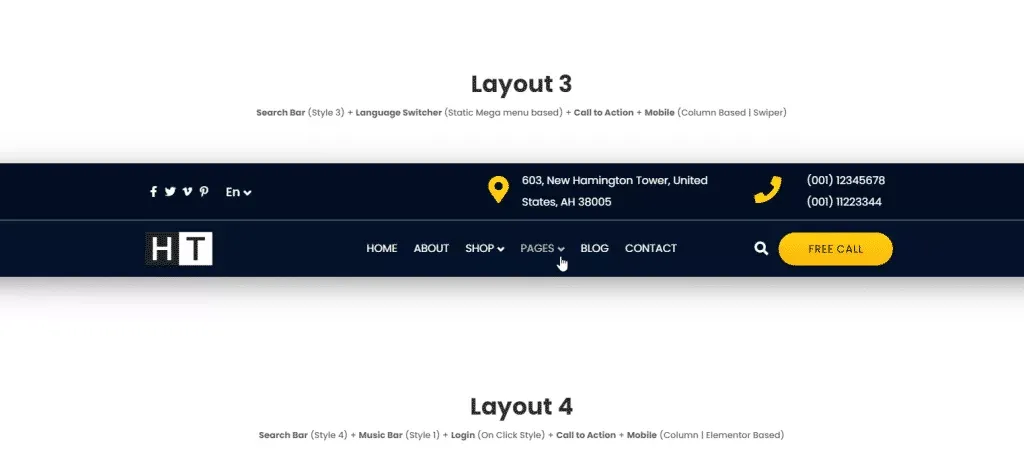
Header designed using Header Builder from The Plus Addons for Elementor
When you create a dropdown submenu in Elementor, it should appear on top of the other page content. But sometimes, the submenu gets hidden behind other elements, making it hard or impossible to click.
This problem can be frustrating for visitors and hurt the overall user experience on your website.
Why Does the Dropdown Submenu Appear Behind Content?
There are a few reasons why the Elementor dropdown submenu might get hidden behind other content:
- Z-Index Problem: The z-index controls the stacking order of elements on your website. If the content’s z-index is higher than the submenu’s, the submenu will be covered and appear behind the content.
- CSS Issues: Incorrect or conflicting CSS styles can also cause the submenu to be hidden behind other elements.
- Theme Conflicts: Some WordPress themes have CSS rules that interfere with Elementor’s dropdown menus, causing the submenu to display behind other page elements.
Fixing the Elementor Drop-Down Menu Hidden Behind Other Content
If your Elementor dropdown submenu is hidden behind other content on your website, don’t worry—there are a few easy fixes you can try.
Solution 1: Adjust the Z-Index
The z-index controls the stacking order of elements on your page. If your dropdown submenu is showing behind other content, increasing its z-index value can bring it to the front.
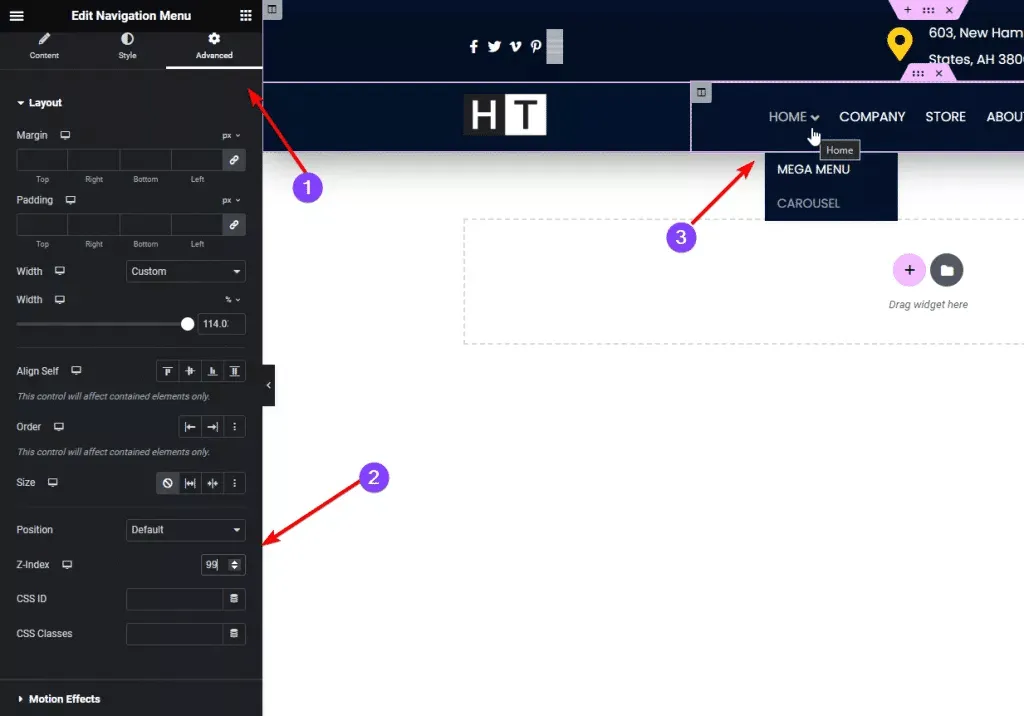
How to Adjust the Z-Index of Your Dropdown Submenu in Elementor?
- Select the element that contains your dropdown submenu.
- In the Elementor sidebar, click on the Advanced tab.
- Scroll down to find the Z-Index setting.
- Increase the Z-Index value until your submenu appears above other content.
- For example, setting it to 99 usually works well.
- For example, setting it to 99 usually works well.
Important:
- Don’t set the Z-Index too high, as this might cause other elements to be hidden behind your submenu.
- You might also need to adjust the Z-Index of parent elements or containers that affect how layers stack on your page.
By properly adjusting the Z-Index, you’ll make sure your dropdown submenu stays visible and easy to use for your visitors.
Solution 2: Adjust the Overflow Property
If your Elementor dropdown menu is getting hidden behind other content, changing the overflow setting might fix the issue.
Follow these steps:
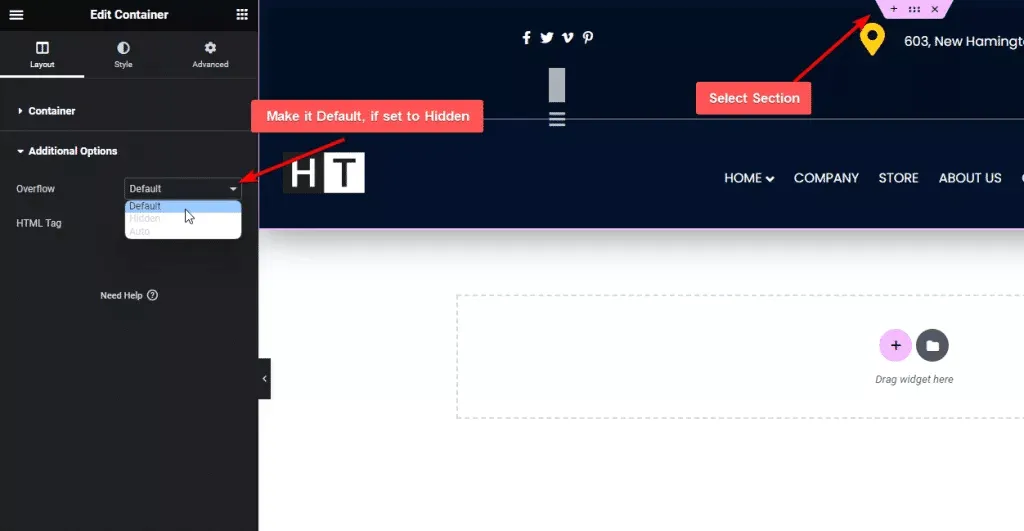
How to Adjust the Overflow Property in Elementor
- Open the page in the Elementor editor and select the container that holds your navigation menu.
- Go to the Layout tab, then scroll down to Additional Options.
- Check the Overflow setting and make sure it is set to Default or Visible, not Hidden.
Sometimes, the parent container’s overflow setting can block the submenu from displaying properly. Setting overflow to visible allows the dropdown submenu to appear on top of other content.
By adjusting this setting, you can fix the submenu visibility issue and improve your website’s navigation experience.
Solution 3: Use The Plus Addons for Elementor Mega Menu
If the dropdown submenu is still hidden behind content, creating a mega menu with The Plus Addons for Elementor can fix the issue. Here’s how:
- Install and activate The Plus Addons for Elementor plugin (free and pro versions available).
- In your WordPress dashboard, click Plus Mega Menu > Add New to create a new mega menu.
- Give your mega menu a name, then click Edit with Elementor to open the editor.
- Design your mega menu in Elementor, adding any sub-menu items you want.
- Save your mega menu and return to the WordPress dashboard.
- Go to Appearance > Menus and select the menu you want to use.
- Add a Custom Link menu item with # as the URL and give it a label (this will act as the parent menu item).
- Click the Plus icon to add a submenu.
- Choose the Mega Menu option and select the mega menu you created with The Plus Addons.
- Save your menu and check your website to confirm the dropdown submenu now appears correctly.
Here’s a video for it:
Using a mega menu built with The Plus Addons for Elementor is a simple and effective way to fix issues with Elementor dropdown menus appearing behind content.
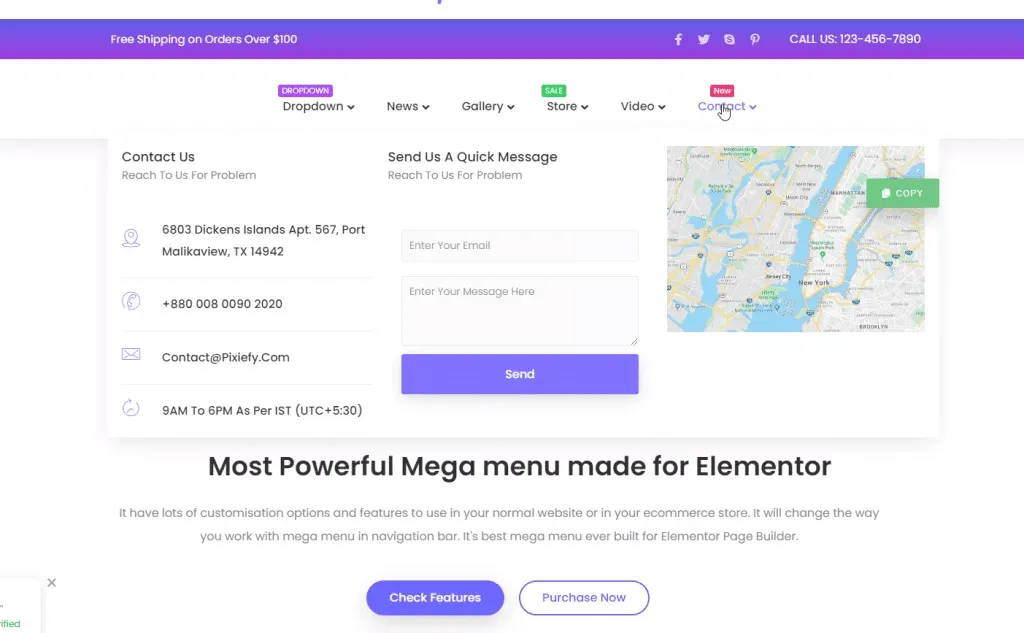
Thank you for reading! We’ve covered several effective ways to fix the Elementor dropdown menu hidden behind content issue.
FAQs on Elementor Drop Down Sub Menu
What does the Elementor Navigation Menu do?
The Elementor Navigation Menu lets you build custom menus for your website. It is part of the Elementor Page Builder tool for WordPress. You can use it to organize links and create drop-down submenus.
Why can’t I see my Navigation Menu in Elementor?
If your Navigation Menu is not showing in Elementor, it could be because you haven’t selected a menu in the “Nav Menu” widget settings. Another reason might be a conflict with your theme or other plugins. Try turning off other plugins or changing the theme to see if that solves the problem.
How can I adjust the font size in the Navigation Menu?
To change the font size, open the “Typography” settings inside the Navigation Menu widget. Here, you can set the font size, font style, and other text options to suit your design.
How do I insert a logo into the Navigation Menu?
Use the “Site Logo” widget to add your logo. Drag this widget where you want it on your page, then upload your logo file and adjust its size and position.
How do I put a search bar in the Navigation Menu?
You can add a search bar by using the “Additional Items” area in the Navigation Menu widget. Drag the “Search Form” widget into this section and style it as needed.
How do I keep the Navigation Menu fixed while scrolling?
Enable the “Sticky” option in the Navigation Menu widget settings to make the menu stay visible when you scroll. You can also use the Sticky Navigation Menu widget from The Plus Addons for Elementor to do this without coding.
How can I build a one-page Navigation Menu in Elementor?
Turn on the “Anchor Menu” feature in the Navigation Menu widget. Then add anchor links that match sections on your page. This allows users to jump to parts of the page smoothly without loading a new one.