Using Elementor templates makes building web pages easier, especially if you are new to WordPress or web design. These templates let you quickly create professional layouts without having to start from scratch.
To get the most out of Elementor templates, you need to understand how to find them, import and export them, and save your own versions for future use. This guide will help you learn all these steps clearly and effectively.
In this guide, we’ll help you understand how to use Elementor templates step-by-step.
Key Takeaways
- Templates simplify designing pages with Elementor.
- You can import, export, and save templates easily.
- Knowing how to use templates saves time and effort.
How do Elementor templates work?
Elementor’s ready-made layouts are design blocks or full-page setups you can add to your WordPress site quickly. These include things like headers, footers, single post sections, and entire page designs.
You get important features with these layouts, such as contact forms, navigation menus, and image galleries. All layouts come from the Templates Library inside Elementor’s page builder.
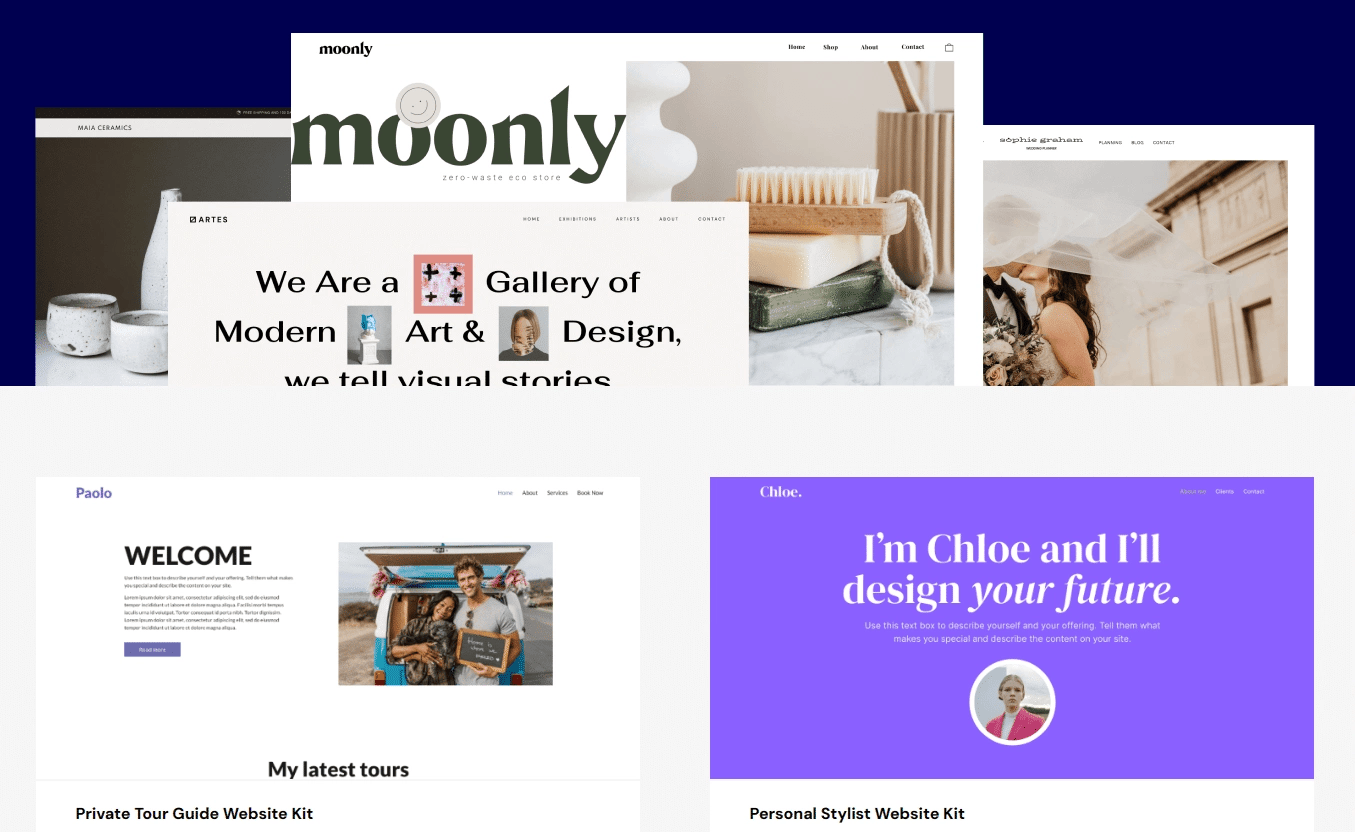
Using these layouts means you don’t have to design your site parts from zero. You select a layout and then customize it to fit your needs.
You can change fonts, colors, borders, spacing, icons, and background images using the builder. Plus, you can build your own custom layouts from scratch with Elementor’s theme builder.
How to Use Elementor Templates
Before using templates, ensure that the Elementor page builder plugin is installed and activated on your WordPress site.
If the plugin is already installed, follow this guide to learn how to use Elementor templates.
How to add a template in Elementor?
To use a template, you just need to insert it into one of your web pages. Here’s how:
Step 1: Add a new blank page or open an existing one. Then, choose the Edit with Elementor option to open the page in the Elementor page builder.
Step 2: Click the folder icon or the “Add Template from Library” icon to open the Template Library.
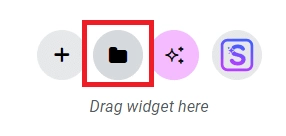
Note: If this is your first time using Elementor, you’ll be asked to connect your Elementor account to access the Template Library. After connecting, proceed to the next step.
Step 3: In the Library, you’ll find various template categories like premade sections, full pages, and custom designs.
Select a template that catches your eye and click the Magnifying Glass icon to preview its layout.
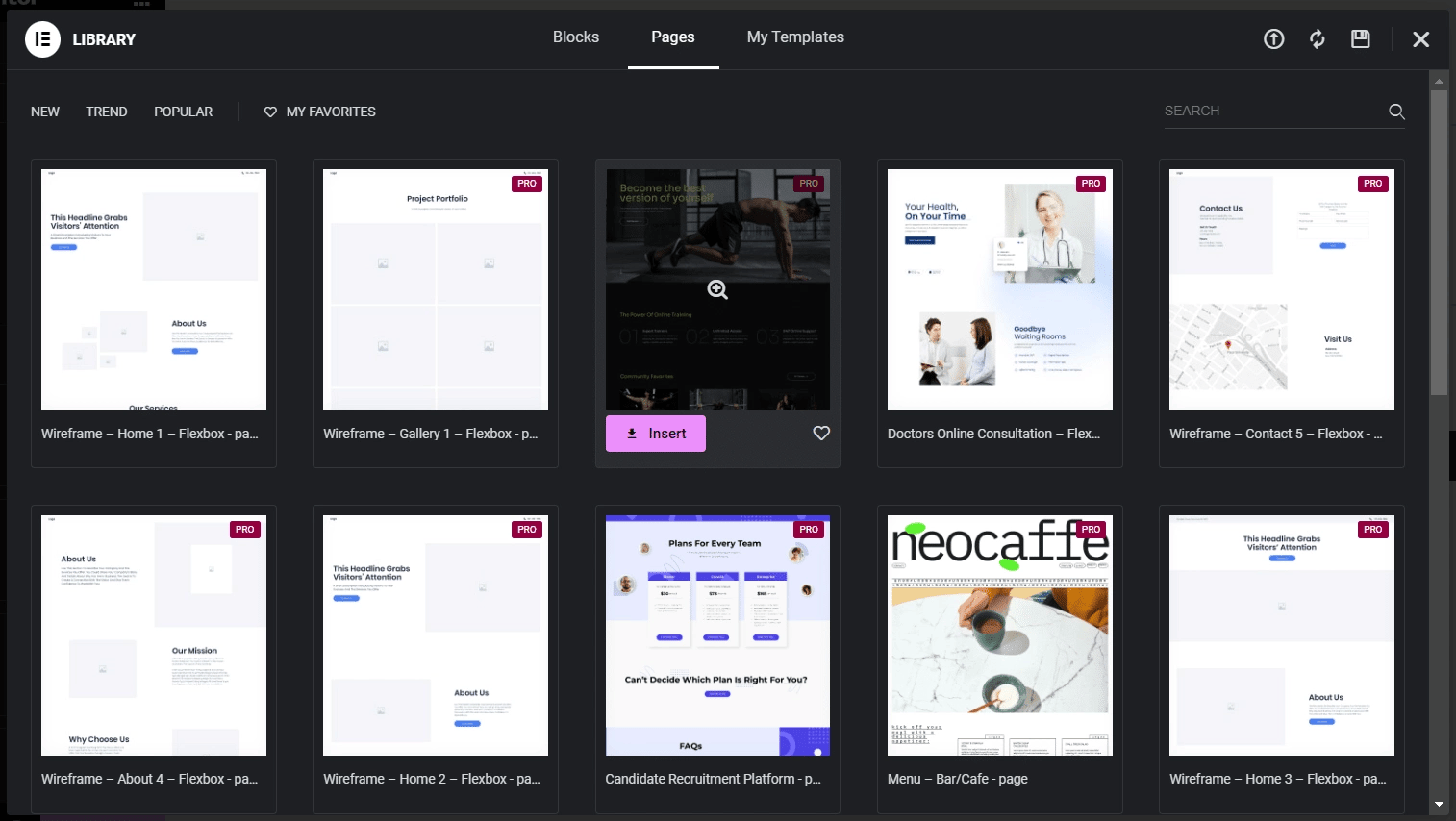
Step 4: If the design looks good, hit the “Insert” button at the top, and the template will be applied to your webpage.
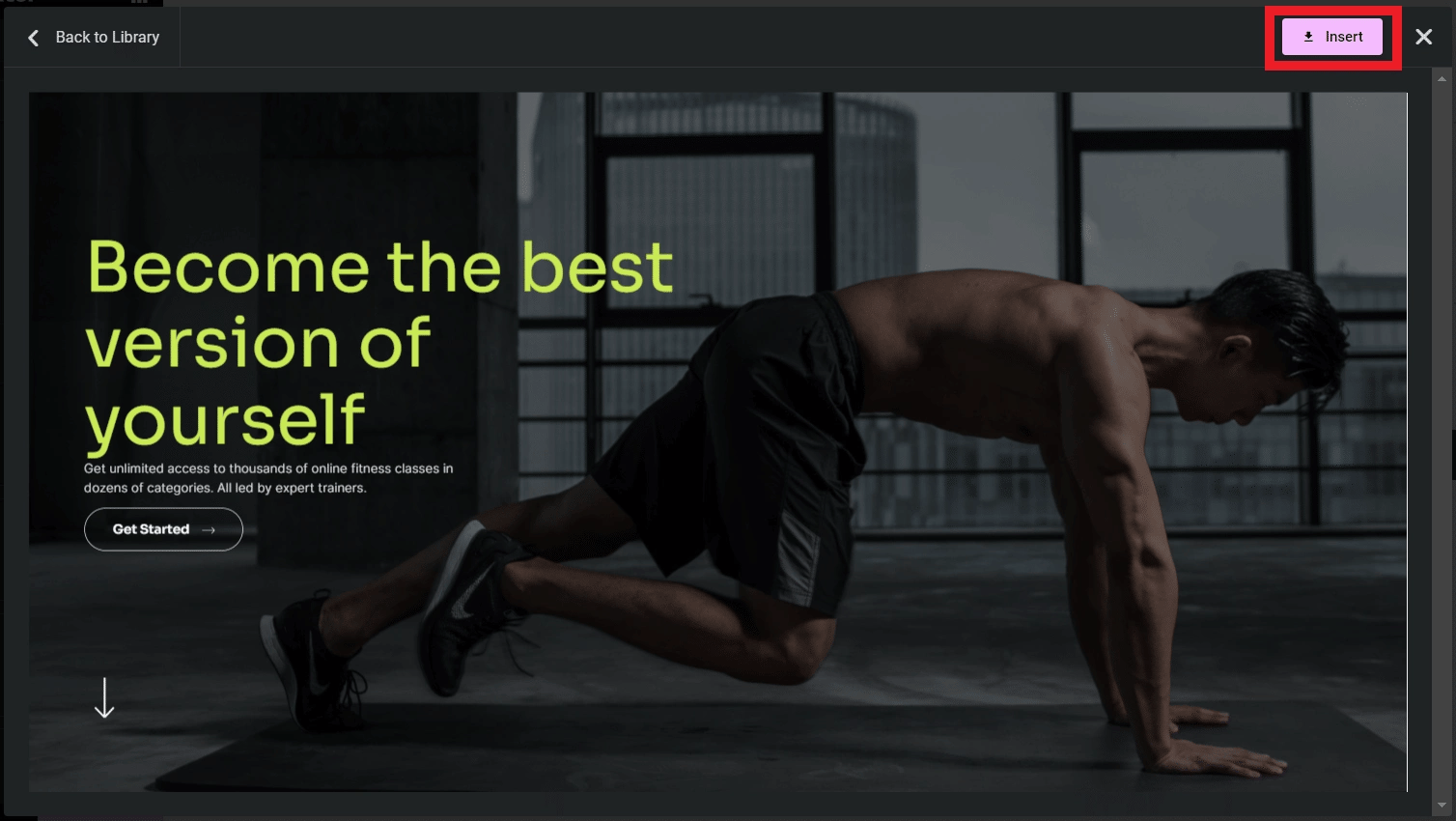
Step 5: After the template is added, you can use the Elementor page builder to adjust and personalize it.
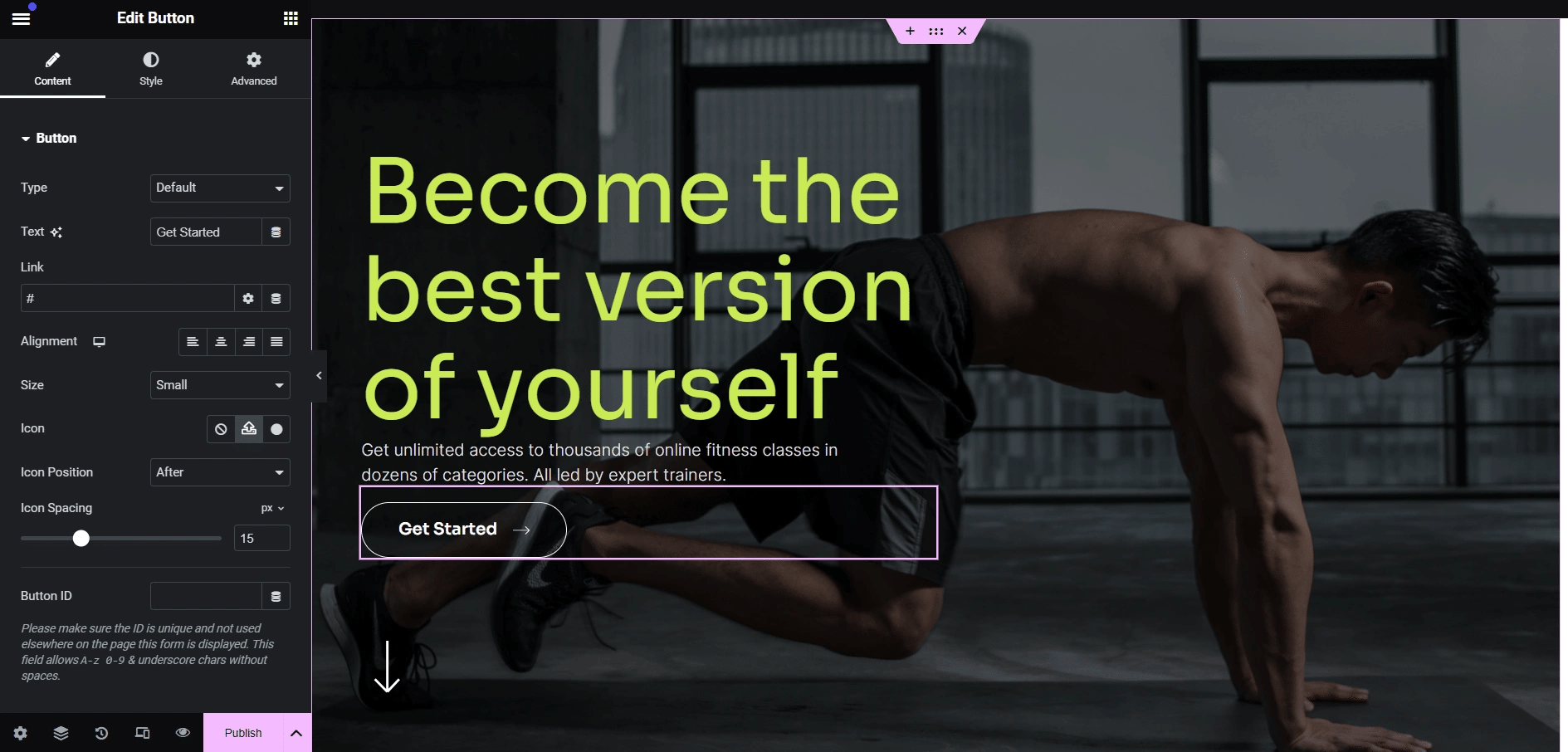
Feel free to add new elements from the widget panel, modify fonts, adjust color schemes, and more.
How to Save a Page as a Template in Elementor?
After adding a template to your page, you can save it for later use on other pages. Here’s how:
Step 1: Click the button with the ^ icon located next to the Publish button.Step 2: From the dropdown, choose the Save as Template option.
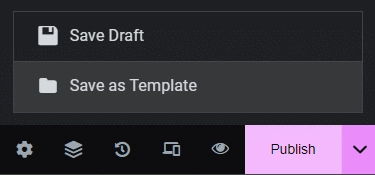
Step 3: Give your template a name and hit Save.
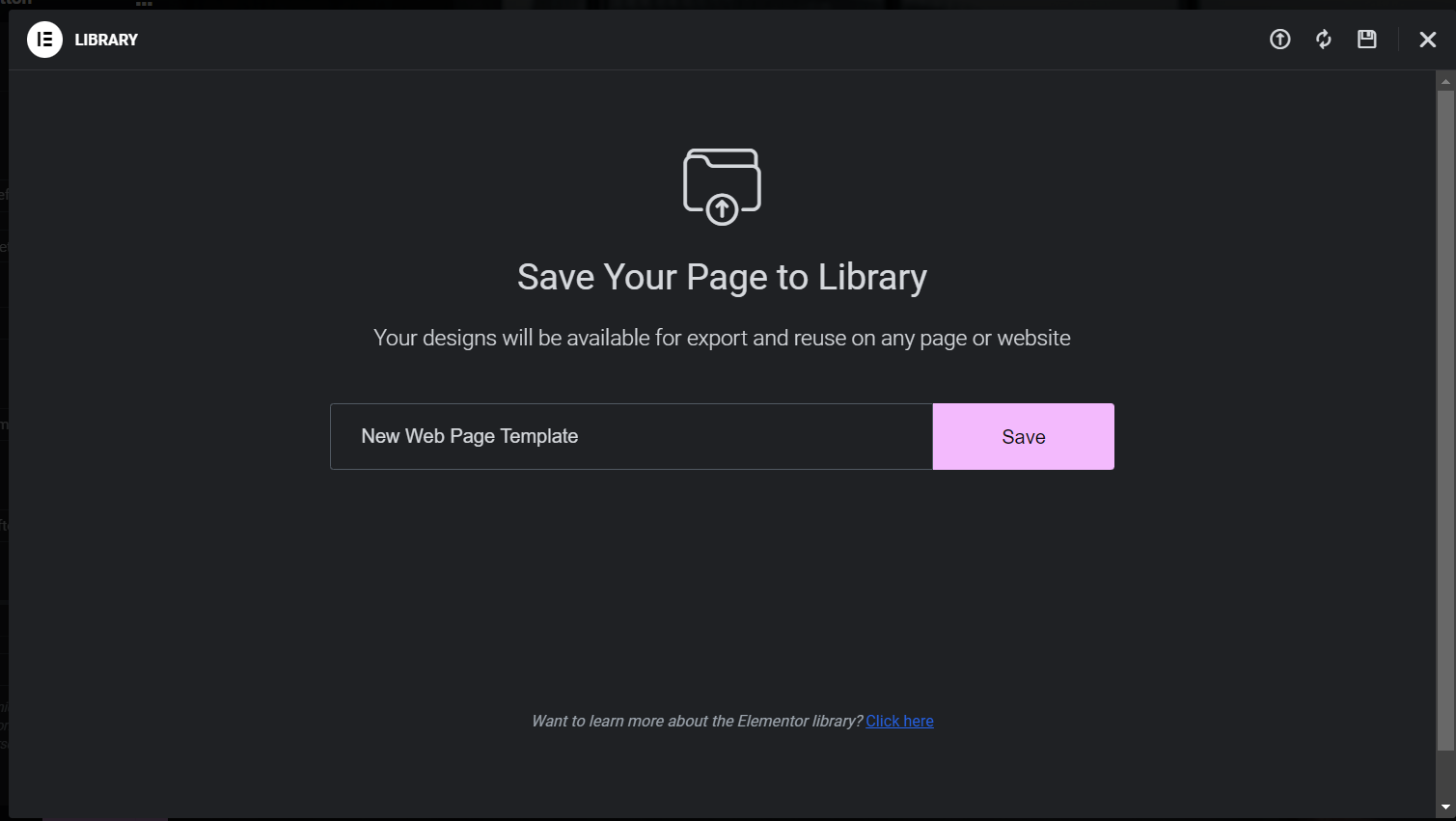
Your page template is now stored in the Elementor Template Library. You can find it under the My Templates tab for easy access in the future.
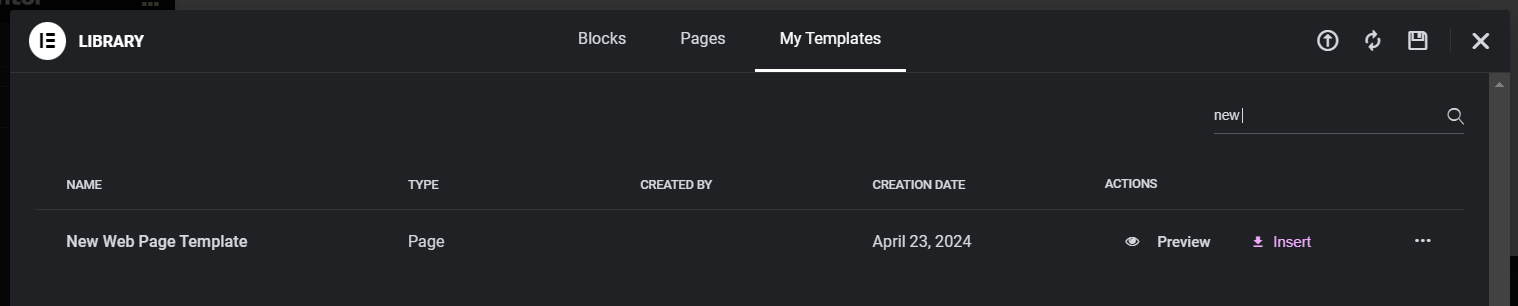
How to Save a Section as a Template in Elementor?
When using prebuilt webpage templates, you’ll notice that they’re made up of multiple smaller sections. If you only want to reuse a specific section, like an image widget, contact form, or mega menu, you can save individual sections as templates instead of the entire page.
Here’s how to do it:
Step 1: While editing your page, locate the section you want to save. Hover your mouse over it and right-click the six-dot icon that appears at the top of the section.
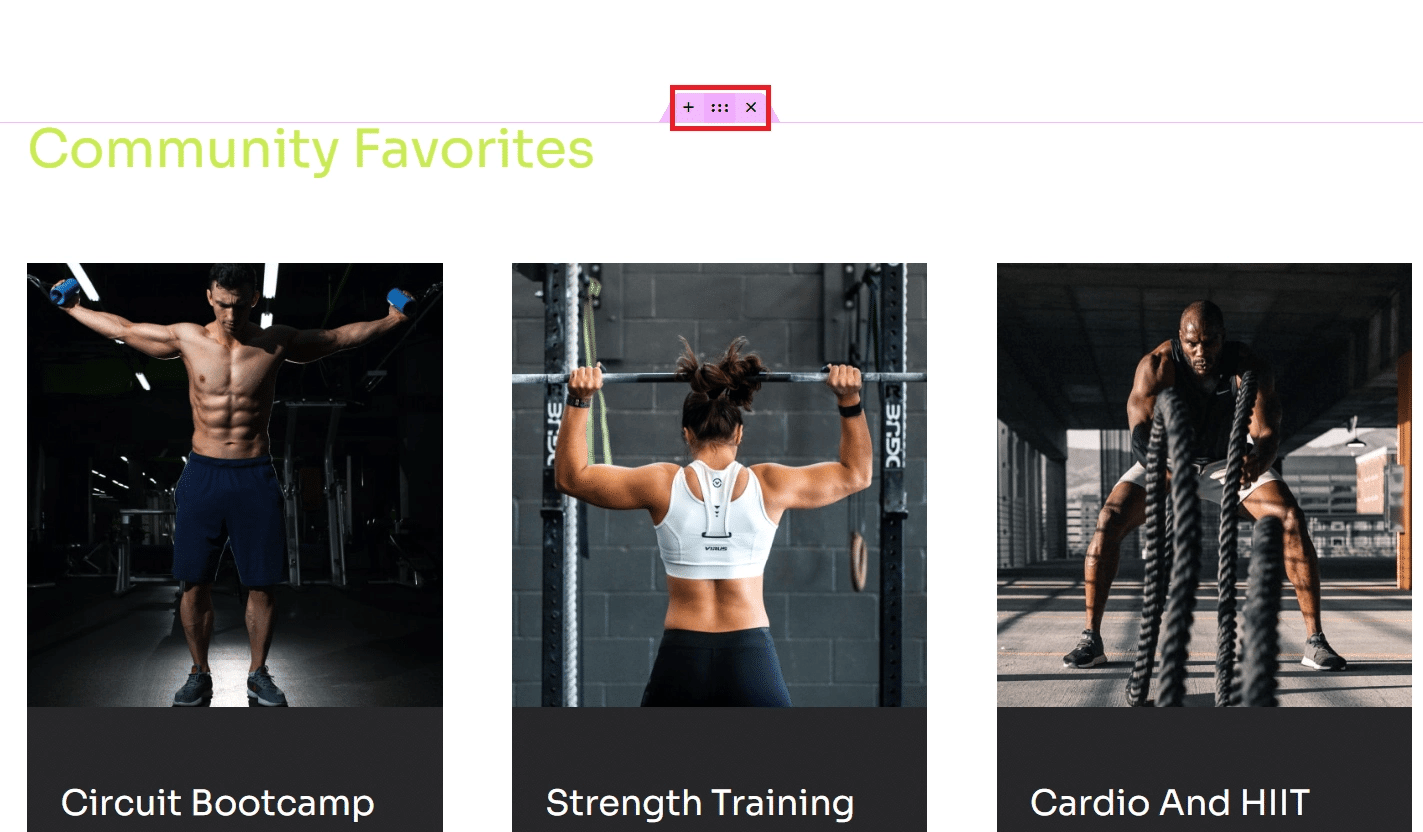
Step 2: A context menu will appear. Select Save as Template from the options.

Step 3: Give your section a name and click Save.
The section will now be available in the My Templates tab within the Template Library for future use.
How to Export Elementor Templates ?
Once you’ve saved templates in WordPress, you can also download them to your computer for backup or use on other websites. Exporting your Elementor page or section templates is easy—just follow these steps:
Method 1: Export from the WordPress Dashboard
Step 1: In your WordPress admin panel, go to the Templates section located in the sidebar, typically just below the Elementor tab.
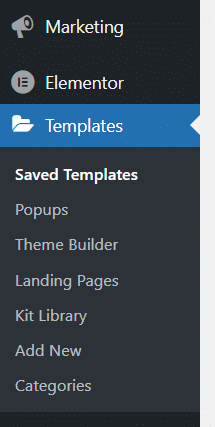
Step 2: Locate the template you wish to export. Hover over it and click the Export Template option.
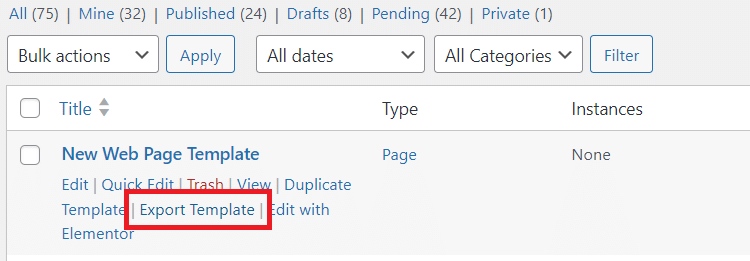
Step 3: Your browser’s “Save As” dialog box will appear. Choose a name for the file and save it to your computer. The template will be downloaded as a .json file.
Method 2: Export from the Elementor Template Library
Step 1: Open the My Templates tab in the Elementor Library.
Step 2: Find the template you want to export, click the three-dot menu icon, and select Export.
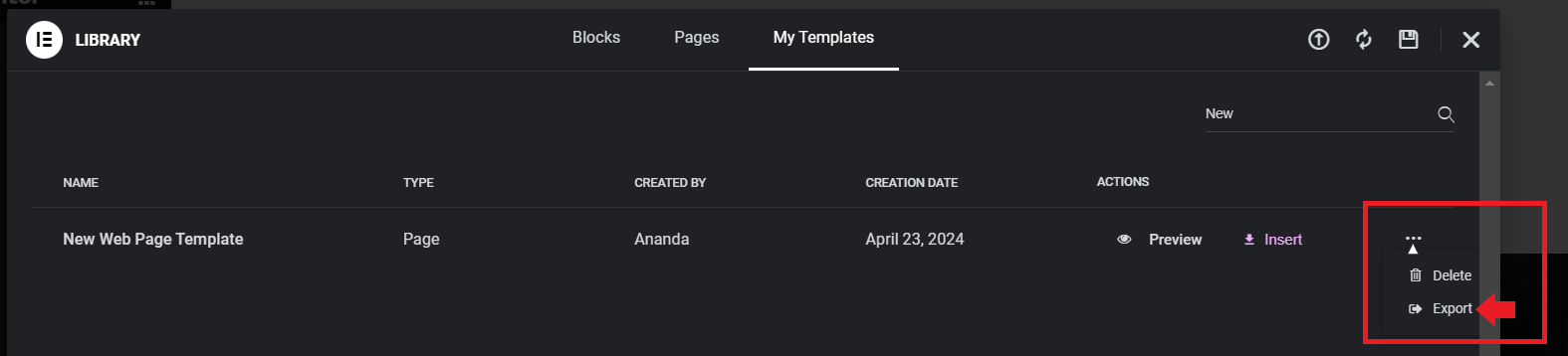
Step 3: Choose a file name and save the template. It will be saved to your device in JSON format.
How to Import Elementor Templates ?
If you’ve exported a template to your computer, you can easily upload it to another WordPress site and use it there.
Follow these steps to import your saved Elementor templates:
Step 1: In your WordPress dashboard, navigate to the Templates section in the sidebar.
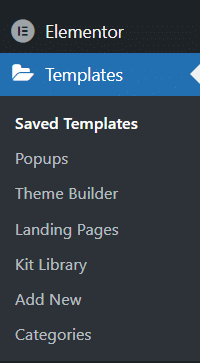
Step 2: At the top of the Saved Templates section, click the Import Templates option.

Step 3: Click the Import Templates button, then choose Choose a File to browse and select the template file you’ve saved on your computer.

Step 4: Click Import Now.
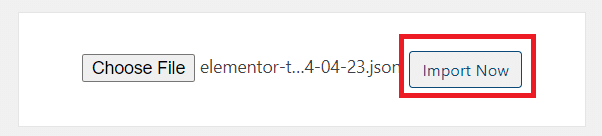
Your template will be imported from your computer to the new website, and you can start using it when designing your pages, just like we explained in the How to Insert Your Saved Templates section.
Wrapping Up
Using templates can save you a lot of time when building websites. You don’t need to create every part from scratch.
With the right tools, you get access to many widgets, blocks, and templates. This makes it easier to customize your site exactly how you want.
Key benefits include:
- Hundreds of ready-made templates
- Widgets for headers, footers, posts, and online stores
- Flexibility to design small or large site features
We’re talking about The Plus Addons for Elementor, a robust plugin packed with over 120 Elementor widgets, 300+ UI blocks, and more than 18 pre-designed templates.
This all-in-one addon is perfect for any design project, whether you’re working on headers/footers, single posts, eCommerce websites, mega menus, and beyond.
FAQs on Using Elementor Templates
How can I turn an Elementor template into a full page?
Open a new page with Elementor. Click the Add Template button, select the template you want from the library, then click Insert. Make any changes you want, and click Publish to finish.
What steps do I follow to move an Elementor template to a different website?
Right-click the six-dot icon on your template and choose Copy. On the new site, open a blank page in Elementor, add a container, right-click the six-dot icon there, and pick Paste from the Other Site.
How do I apply an Elementor template within WordPress?
While editing a page with Elementor, click the Add Template from Library icon. Browse through the available template types and select one. Click Insert to add it to your page.
How does an Elementor page differ from an Elementor template?
A page is your working area where you build and customize content by adding widgets and templates. A template is a ready-made design that provides a layout with specific elements and styles.
Where do I find the Elementor Template Library?
Open any page with Elementor. Click on the Add Template from Library button, which looks like a folder icon. This opens the Template Library for you to choose templates.
Can I Upload an Elementor Template .ZIP File to My Website?
Yes, you can upload Elementor templates to your website if they are in .ZIP format. To do this, go to the Saved Templates section, click on the Import Templates button, then choose Choose a File to select the .ZIP file from your device and upload it.

