Your website’s menu is a key part of how visitors explore your content. It helps guide users to different sections smoothly, making their experience better. One important detail that affects this is the menu’s color.
Changing your menu color can make your site look more professional and appealing. There are simple ways to update the menu color using tools like WordPress customizer, plugins, or custom code.
In this guide, we’ll explore how to change menu color in WordPress using the WordPress Customizer, plugins, and CSS.
Key Takeaways
- Changing menu color improves how visitors navigate your site.
- You can update menu colors easily without advanced skills.
- Different methods offer flexible options for menu color changes.
Why Should You Change the Menu Color on Your WordPress Site?
Your website’s menu is more than just a tool for seamless navigation; it plays a key role in your branding and overall user experience.
If the menu color doesn’t match your website’s design, it can hurt the user experience by making content hard to read and may even drive visitors away.
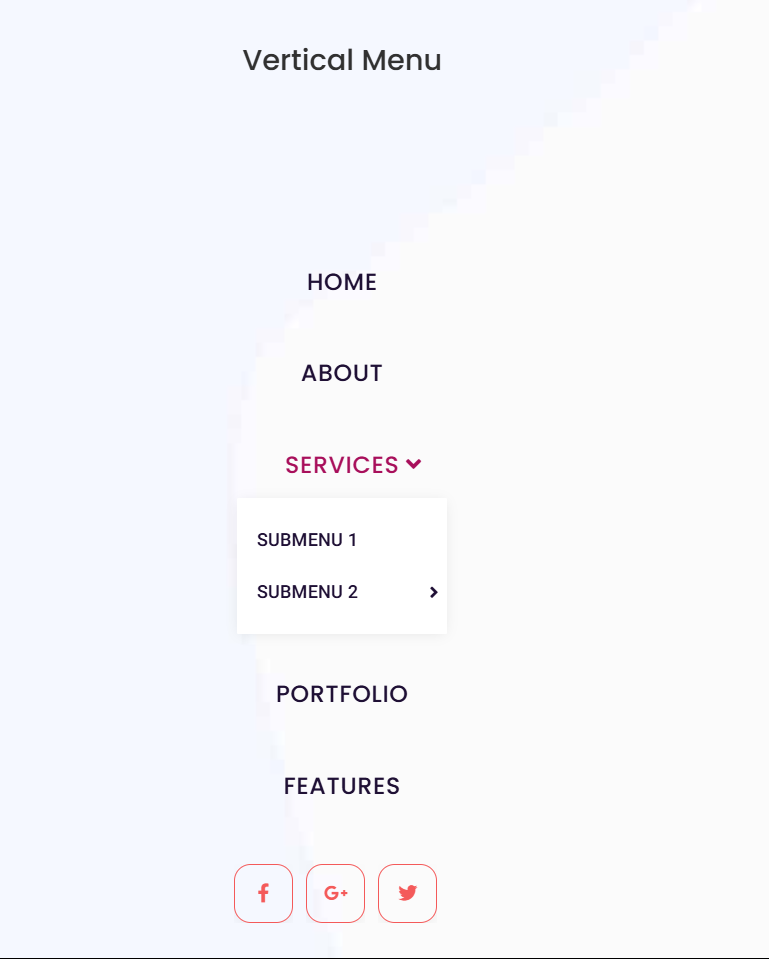
Example of a Menu Created Using the Navigation Menu Widget by The Plus Addons for Elementor
Here’s why updating your menu color is worth considering:
- Improves Readability and Accessibility – A menu that blends into the background or uses low-contrast colors can be difficult to read, especially for users with visual impairments. Selecting the right colors ensures better visibility and makes navigation easier for all visitors.
- Establishes Brand Identity – Your website’s color scheme plays a crucial role in branding. If your menu color clashes with your brand palette, it can make your site look inconsistent or unprofessional. A simple color adjustment can reinforce your brand identity and create a more cohesive appearance.
- Enhances User Experience – Users should be able to find what they need at a glance. A well-designed, clearly colored menu helps guide visitors smoothly through your site, reducing confusion and boosting engagement.
- Boosts Visual Appeal – If your website looks outdated, users might assume your business is too. Updating your menu color can refresh your site’s appearance, giving it a modern look without the need for a full redesign.
How to Change Menu Color in WordPress
Now that you know why changing your menu color is important, let’s explore the various methods to do it.
1. Using the WordPress Customizer
WordPress’s built-in Customizer is one of the easiest ways to change your menu’s color and customize other visual elements of your website in real time.
If you’re wondering how to change the menu background color in WordPress, follow these simple steps:
Step 1: Access the WordPress Customizer
Log in to your WordPress admin dashboard. From the left-hand menu, go to Appearance > Customize to open the Customizer interface.
Step 2: Locate the Menu Color Settings
In the Customizer panel, look for Color Options or a similar section. Then find settings related to Menu, Header Builder, or Navigation.
Note: The exact location and names of these options may vary depending on the theme you are using.

In this section, choose the primary or secondary menu that you want to customize.
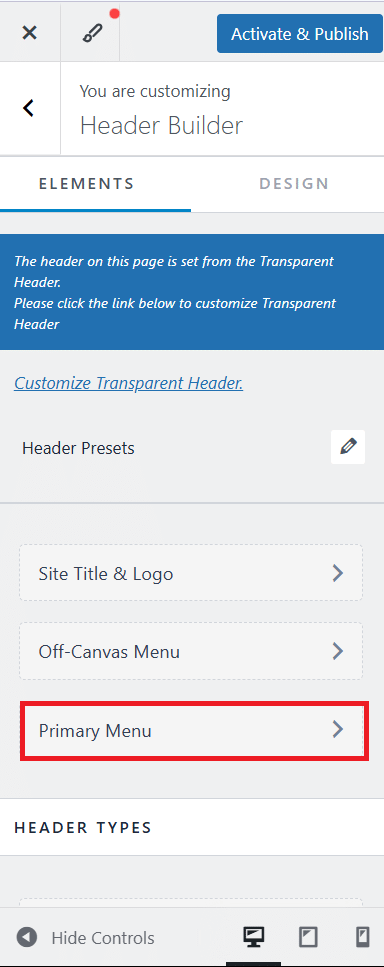
Click on the Design section to access various customization options, including menu background color, menu item color, hover color, menu style, and more.
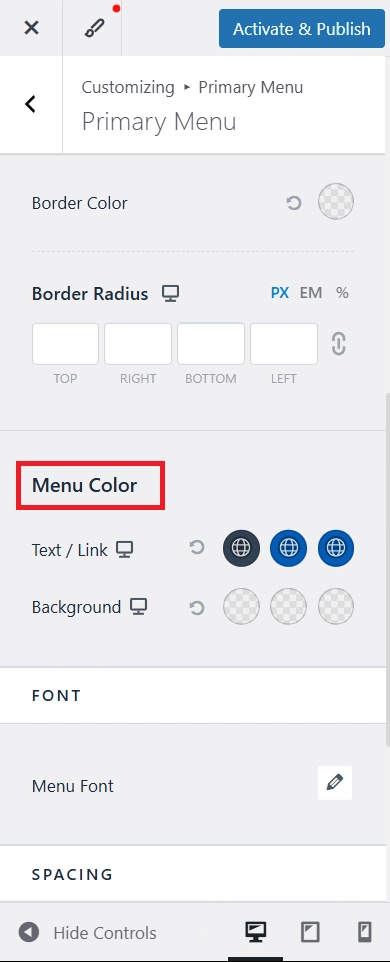
Step 3: Choose and Apply New Colors
Once you’ve found the menu options, use the color picker to select the color for your website menu.
Depending on your theme, you might also have the option to choose from theme-specific colors.
Feel free to experiment with different colors and see the changes live on your screen in real time.
This allows you to preview how each color looks on your website, giving you full control over the visual style of your navigation menu.
Step 4: Save and Publish Your Changes
After selecting your new menu color, click the Save & Publish button to apply the changes to your website.
2. Using Plugins to Change Menu Colors
If you want more control over your website menu’s colors and design, using a WordPress menu plugin is a good choice. The Navigation Menu Widget by The Plus Addons for Elementor is a great option for creating a professional and interactive menu. It allows you to easily change menu colors, adjust the layout, and customize different parts of the menu, giving you full control over its appearance.
Step 1: Install and Activate The Plus Addons for Elementor
In your WordPress dashboard, go to Plugins > Add Plugin and search for The Plus Addons for Elementor.
Install and activate the plugin.
Step 2: Enable the Navigation Menu Widget
From the admin dashboard, navigate to The Plus Addons > Widgets and find the Navigation Menu widget.
Toggle the switch to enable the widget.

Step 3: Add the Navigation Menu
To use the Navigation Menu widget, add it to your header template within the Elementor editor. This will ensure the menu is active across your entire website.
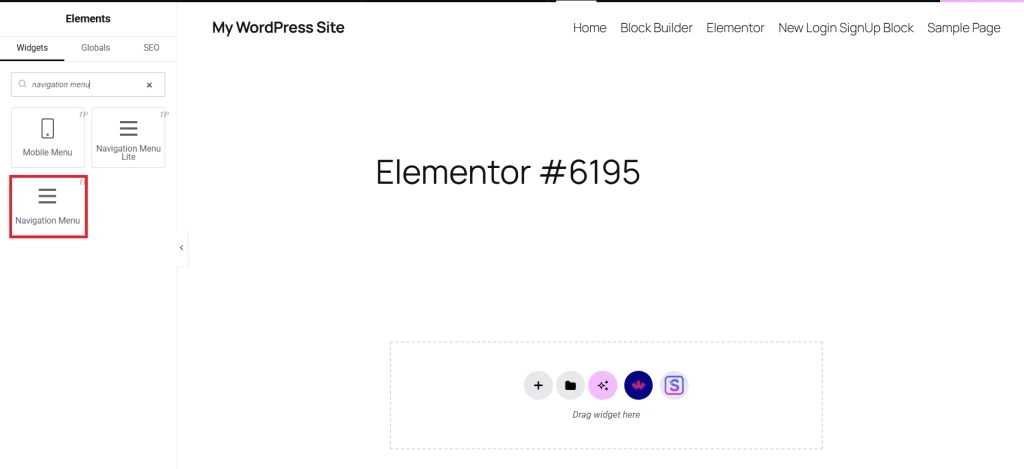
Now, go to the menu on the left and click the Menu Type dropdown to choose between Default (which uses the standard WordPress menu) or Repeater (which lets you create a custom menu using a repeater).

Once you select the menu type, you can customize the following options:
- Menu Direction: Use the menu direction dropdown to choose between a horizontal menu, a vertical menu, or a vertical side menu, depending on your website’s layout and design.
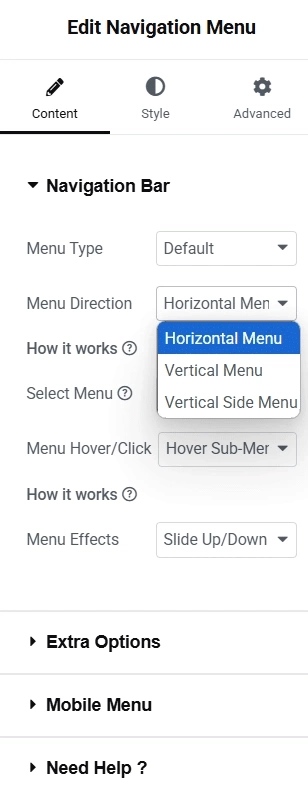
- Select Menu: From the Select Menu dropdown, choose the primary or secondary menu you want to customize.
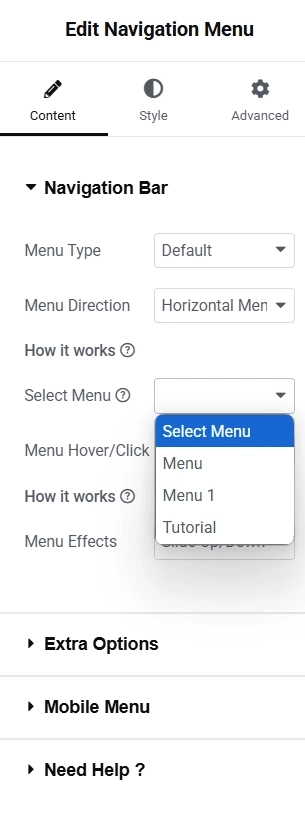
- Menu Hover: The Menu Hover dropdown allows you to set how the menu behaves—whether it opens on hover or on click. If you’re wondering how to change the menu hover color in WordPress, you can customize that as well.
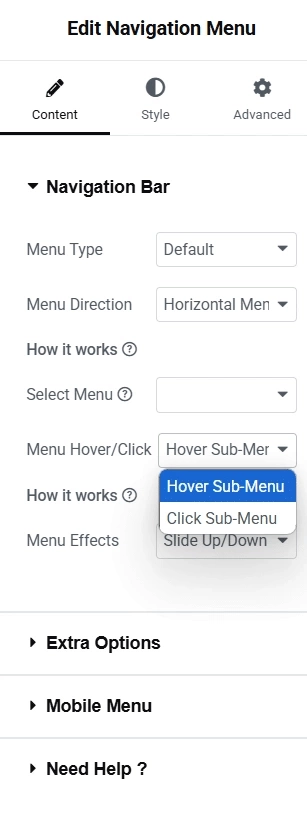
- Menu Effects: You can customize your website menu by adding stunning effects to better engage your visitors.
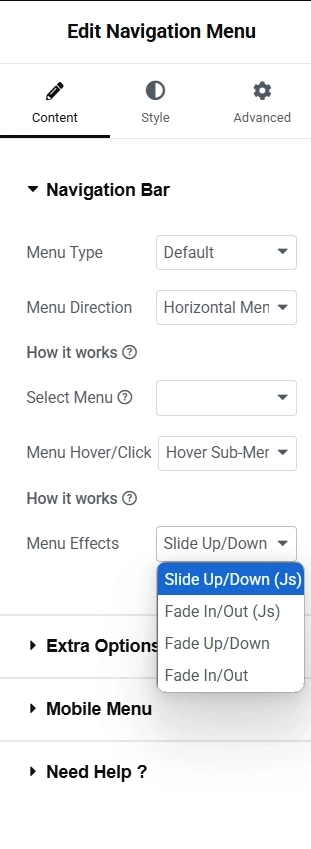
Step 4: Style the Navigation Menu
Under the Style tab in the left menu, you’ll find several options to customize the design and colors of your website menu.
Here, you can adjust the menu background, typography, icon styles, colors, icon size, and more.
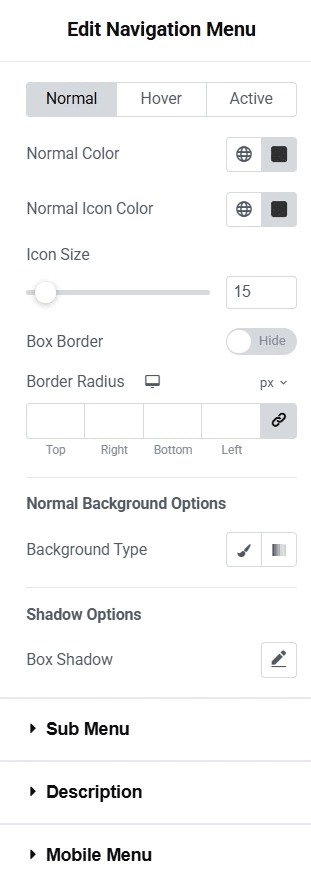
Additionally, you can customize these settings to apply unique styles to different menus across your website, such as the sticky main menu, sub-menu, or mobile menu.
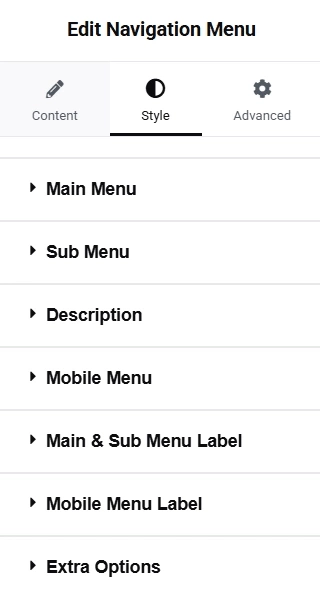
3. Changing Menu Colors with Custom CSS
Another straightforward, though slightly more technical, way to change the dropdown menu color in WordPress is by using custom CSS.
This method gives you the greatest control over the color and appearance of your website’s navigation menu, including the menu hover effects.
Step 1: Open the Customizer
In your WordPress dashboard, navigate to Appearance > Customize to open the theme editor.

Next, go to Styles and click the pencil icon to open the page where you want to customize the menu color.
Step 2: Write Custom CSS Using CSS Rules
To customize your main menu color, you’ll need to write a CSS rule consisting of a selector and a declaration block.
The declaration block contains one or more property-value pairs that define the styles you want to apply.
First, identify the correct CSS selector that targets the specific HTML elements of your menu.
For your website menu, you need to find the CSS selectors that target your menu. Common selectors might be:
- .main-menu – targets the whole menu container.
- .main-menu ul li a – targets links in the menu items.
- .main-menu li:hover – changes the hover effect.
After identifying the correct CSS selector for your website menu, you can use the color or background-color CSS property to change the menu’s color.
Write CSS like this:
.main-menu {
background-color: #333333; /* Set menu background */
}
.main-menu ul li a {
color: #ffffff; /* Set menu text color */
}
.main-menu li: hover {
background-color: #555555; /* Set hover background */
}You can also find the CSS selector or ID by right-clicking on your website menu and choosing Inspect.
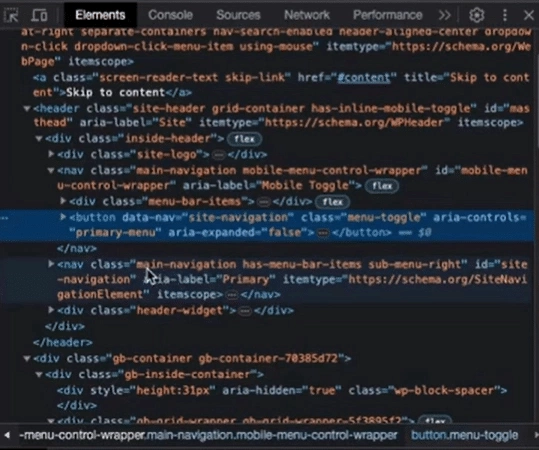
Step 3: Add the Custom CSS
Go to the Styles section on the right and locate the Additional CSS option to enter your custom code.

Paste the CSS code into the Additional CSS section of the Customizer or into your child theme’s style.css file.
Save the changes to apply the new color.
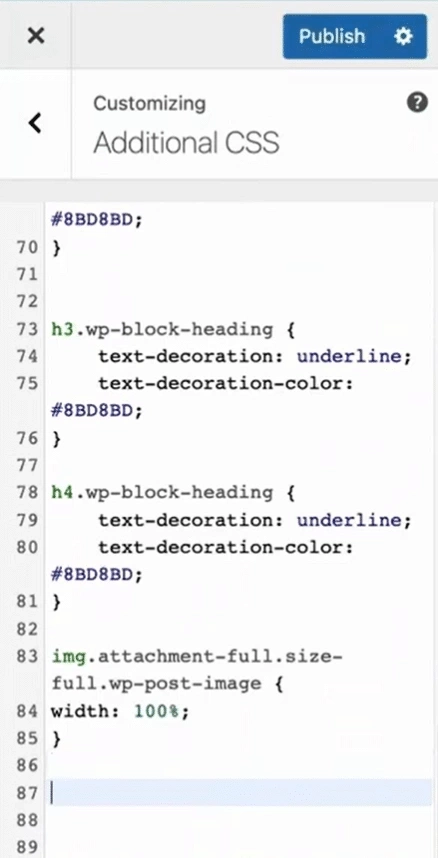
Wrapping Up
You can easily update your WordPress menu background using simple methods that don’t require advanced skills. This small change can improve your site’s look without much effort.
Using the Navigation Menu widget from The Plus Addons lets you customize your menu’s style quickly. You get complete control over colors and design.
Besides menus, The Plus Addons for Elementor offers over 120 other widgets to boost your website’s appearance and features. These tools allow you to enhance your site without extra hassle or coding.
- Easy menu color updates
- Full design control
- Access to many helpful widgets for Elementor
Explore the complete list of 120+ widgets and extensions here. Start creating your dream website, no coding required!
FAQs on Changing WordPress Menu Color
Can I adjust the WordPress menu color without coding?
Yes, you can change your menu color without coding. Use the WordPress Customizer found under Appearance > Customize. Some plugins also let you adjust menu colors easily, such as navigation menu widgets for page builders.
Can I set different colors for separate menu items?
You can change the color of individual menu links by using special menu widgets or plugins designed to customize menus. These tools let you pick unique colors for each item on your menu.
How do I modify the menu hover color in WordPress?
To change the color when hovering over menu items, add custom CSS inside Appearance > Customize > Additional CSS. This lets you pick the hover color by targeting the menu’s hover style with CSS code.
Why doesn’t my WordPress menu color change after CSS edits?
Your changes might not show because of caching or conflicting settings in your theme or plugins. Clear your browser cache and WordPress cache first. Also, check if your CSS is correctly targeting the menu elements and review any plugin settings that might override styles.

