Elementor enables you to build visually appealing websites without needing to write code.
While it offers many built-in features, there are times when adding custom JavaScript becomes necessary to extend your site’s capabilities and tailor specific functions.
Incorporating JavaScript allows you to increase interactivity and improve overall website performance. This guide will show you how to add custom JavaScript to your Elementor site using two straightforward, free methods.
Let’s get started!
What is JavaScript?
JavaScript is a programming language designed to make web pages interactive and engaging. It runs directly on your device’s browser, enabling dynamic features without needing to contact a server each time.
You can use JavaScript to manipulate web page content, validate forms, create animations, and interact with external data sources or servers. It often works alongside HTML and CSS to build complete, responsive web experiences.
Advantages of Adding Custom JavaScript in Elementor
Enhance Interactivity
By adding custom scripts, you can introduce interactive components like sliders, pop-ups, and animations. These elements help make your site more engaging and user-friendly.
Speed and Efficiency
Custom JavaScript can be tailored to optimize your site’s loading times and performance. Improving these aspects may boost your search rankings and attract more visitors.
User Behavior Insights
You can implement tracking codes through custom scripts to monitor how visitors interact with your site. This data enables you to make informed decisions to improve usability and content.
Ensure Plugin Harmony
Using personalized JavaScript helps maintain smooth integration with other plugins or tools on your site. This reduces the chances of conflicts or errors that could disrupt functionality.
How to Add Custom JavaScript in Elementor? (2 Methods)
There are two ways to include a JavaScript script in Elementor.
1) Adding JavaScript Using Elementor’s HTML Widget
You can add custom JavaScript directly within Elementor by using the built-in HTML widget. This approach requires no extra plugins and works on any page or post.
To do this, open the page in Elementor editor and drag the HTML widget to the section where you want the script to run.
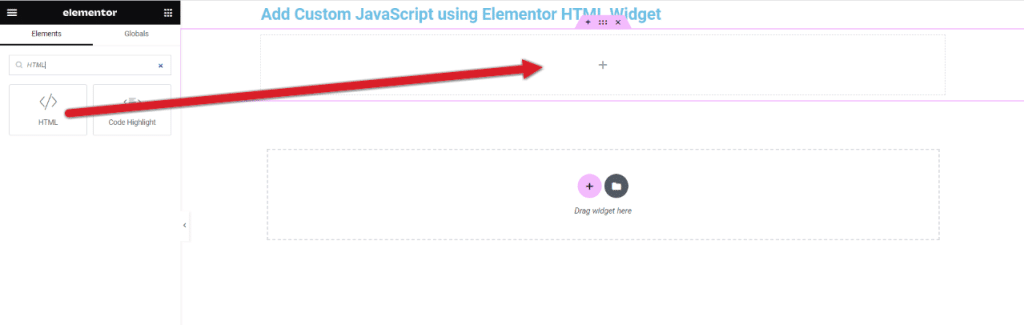
Click the Edit button on the HTML widget.
Add your custom JavaScript code into the HTML editor.
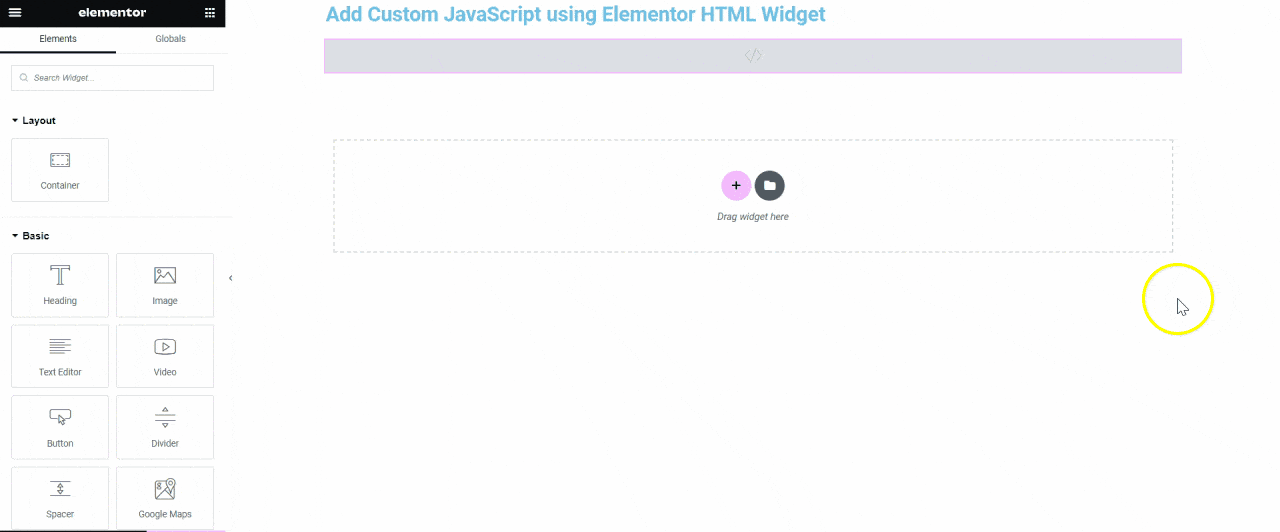
Put your JavaScript code inside <script> tags. like:
<script>
// Your JavaScript code here
</script>After adding your script, save the page and check the frontend to confirm the code works as intended. This method is quick and suitable for small scripts or page-specific tasks.
2) Adding JavaScript via Your Theme’s functions.php File
You can also add JavaScript by editing your theme’s functions.php file, usually located in your active theme’s folder. This requires basic PHP knowledge and is best done in a child theme to avoid losing changes after updates.
Open the functions.php file in a code editor and insert a function that outputs your JavaScript.
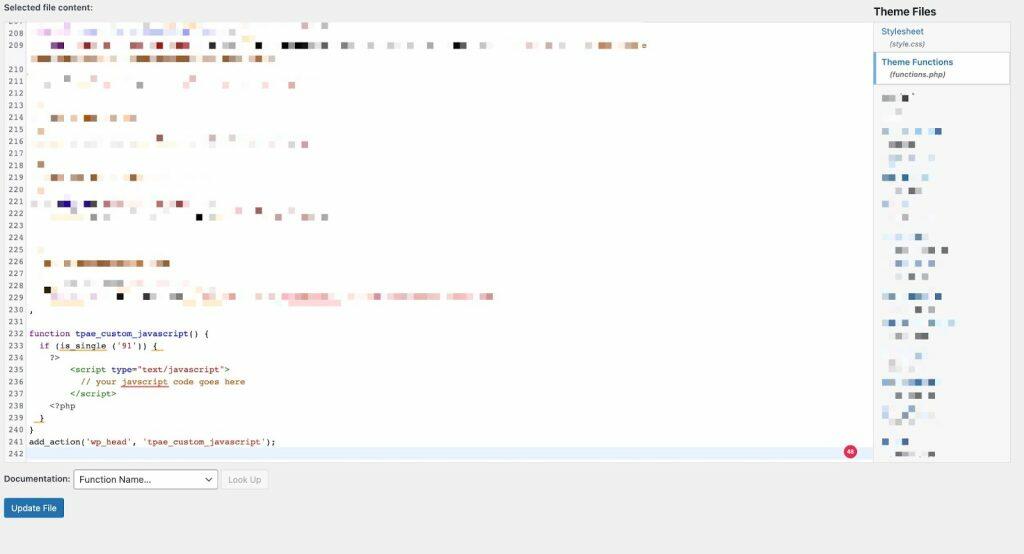
Example:
function custom_js_for_elementor_page() {
if (is_single('91')) { // Replace '91' with your page or post ID
?>
<script type="text/javascript">
// Your JavaScript code here
</script>
<?php
}
}
add_action('wp_head', 'custom_js_for_elementor_page');This code injects the JavaScript only on the specified page or post. Save and upload the file back to your server to apply changes.
Important: Always back up functions.php before editing. Errors in this file can cause your site to break. Test changes on a staging environment if possible.
Choose the method that fits your needs based on the complexity of the script and your comfort with coding.
Wrapping Up
You can easily add custom JavaScript to your Elementor site using two straightforward approaches: the built-in HTML widget or by editing your theme’s functions.php file. Both methods require no advanced coding skills and allow you to extend your site’s capabilities.
Using the HTML widget is ideal for quick scripts on specific pages, while the functions.php file suits broader, site-wide JavaScript additions. You can choose the method that fits your needs and comfort level.
For additional enhancement, consider using an all-in-one plugin like The Plus Addons, which offers over 120 Elementor widgets to boost your site’s features without extra coding.
| Method | Best For | Skill Level | Scope |
| HTML Widget | Page-specific scripts | Beginner | Individual page |
| functions.php File | Site-wide custom JavaScript | Intermediate | Entire website |
With these options, you have practical ways to control and improve your website’s interactivity efficiently.
FAQs on Adding Custom JavaScript in Elementor
Is it possible to add custom JavaScript in Elementor at no cost?
You can add JavaScript to Elementor without paying by using either Elementor’s native feature or a free third-party plugin. Both options allow you to include custom scripts on your site effectively.
Must I know how to code to insert JavaScript in Elementor?
Coding skills are not mandatory. The available tools and plugins make it accessible for users without programming experience to add custom JavaScript easily.
What advantages come with adding custom JavaScript in Elementor?
Custom JavaScript can improve your website’s interactivity and add unique functions that are not available by default. It helps tailor your site to better meet your specific needs.
Can I apply custom JavaScript to selected Elementor pages only?
Yes, you can target specific pages in Elementor for your custom scripts. This selective application helps keep your site organized and efficient.
Is adding custom JavaScript in Elementor secure?
It is safe provided you use reliable code and follow coding best practices. Avoid untrusted sources to minimize risks to your site’s security.
How do Elementor’s built-in JavaScript tools differ from free plugins?
Elementor’s built-in option offers a straightforward way to add scripts, while free plugins often provide more customization and advanced options for managing JavaScript.
Can I include custom JavaScript directly in Elementor widgets?
You can add JavaScript to individual Elementor widgets using the methods available. This enables more granular control over interactive elements on your site.

