A mega menu is a helpful tool that makes it easier to explore your website. It is a dropdown-style menu that can expand to show many options at once, helping your visitors find what they need quickly.
Using a mega menu on your site can improve how people move around and find important pages.
If you want to boost how users experience your site, adding a mega menu with Elementor in WordPress is a smart choice.
This type of menu not only looks good but also supports your goals by driving more visitors to key areas and promoting special offers effectively.
Learn how to easily create a mega menu in Elementor by following our step-by-step instructions.
What Is a Mega Menu?
A Mega menu shows many links at once, organized in rows and columns. Unlike regular menus that reveal only one list of items at a time, this kind of menu displays multiple categories side by side. This helps you see more options quickly without needing to click through several layers.
You can include not just text links but also images, labels, and even background pictures. This makes the menu more visually appealing and easier to navigate. For example, you might see pictures of products or icons that help you recognize different sections fast.
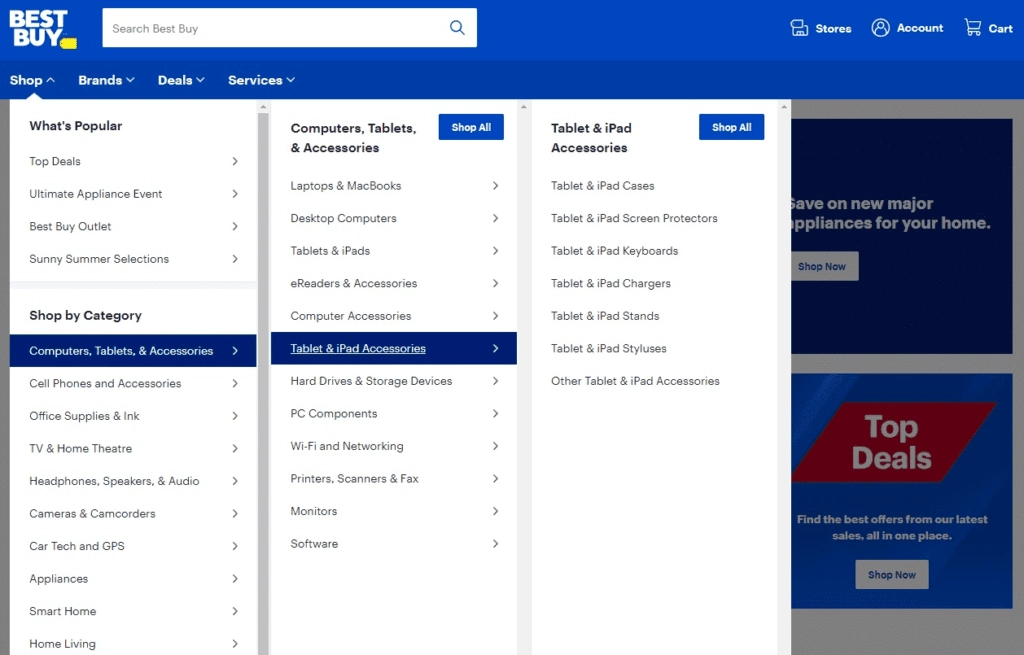
These menus often cover a big part of the page when opened, letting you jump to many parts of the site from one place. They let you organize your site’s content clearly, so visitors don’t miss important pages.
Here are some things you can add to a Mega menu:
- Product lists from an online store, including new items or bestsellers
- Shopping cart features so users can check out
- Contact forms for quick communication
- Maps showing your store’s location
- Photo galleries highlighting products or work examples
- Tabs to split the menu into smaller sections for easier browsing
Not all menu tools include all these features, but some addons let you use many options in one menu. This can make your site easier to use and more useful for visitors.
What Are the Benefits of Using a Mega Menu on Your Site?
A mega menu helps organize many links in a clean, structured way. Unlike regular dropdowns that hide options and require scrolling, mega menus display more choices at once, making it quicker for visitors to find what they need.
They also allow you to group related items together, which helps users understand how different parts of your site are connected and improves overall navigation.
Additionally, mega menus can include images, icons, and colors.
These visual elements make the menu more attractive and enhance the overall design and user experience of your website.
How Can You Build a Mega Menu in WordPress?
WordPress, by default, does not offer a way to add mega menus. To create one, you need to use a plugin, especially if you use Elementor as your page builder.
One popular choice is The Plus Addons for Elementor. It includes over 120 widgets that make it easy to design complex menus without coding.
How to Create a Mega Menu in Elementor WordPress Website?
1. Install and Activate The Plus Addons for Elementor
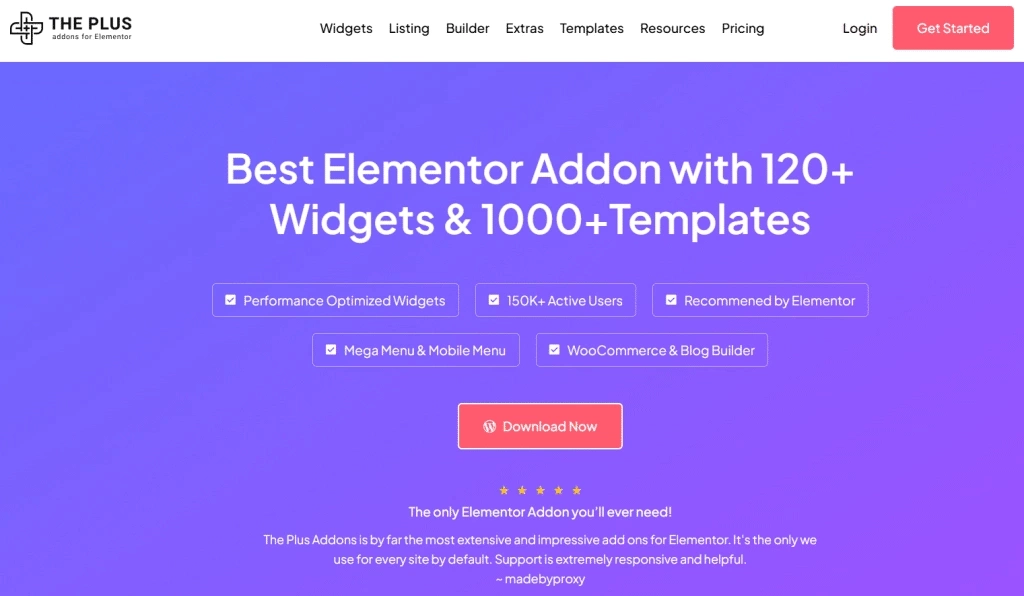
Start by installing The Plus Addons for Elementor plugin. To get full features, including the Pro widgets, you need to buy a subscription. After installing, activate the plugin from your WordPress dashboard. Then, enter your license key to unlock the Pro features.
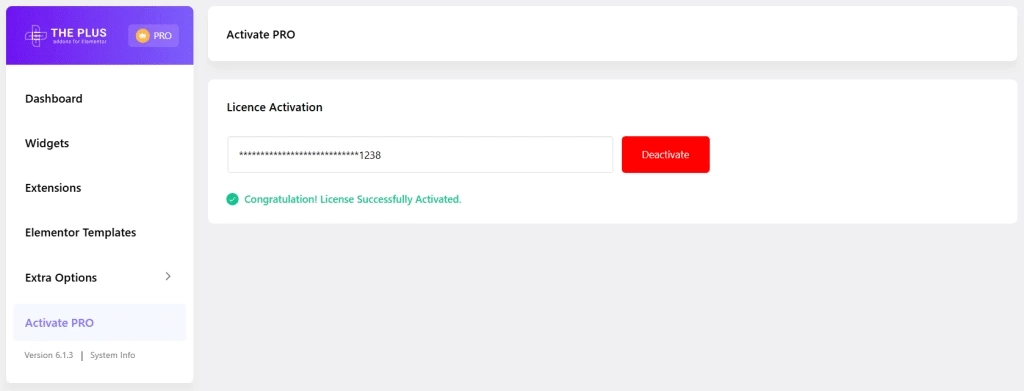
2. Enable the Navigation Menu Widget
After activation, all widgets will be available. Find the Navigation Menu widget and enable it. Save your changes to add this widget to your toolkit.
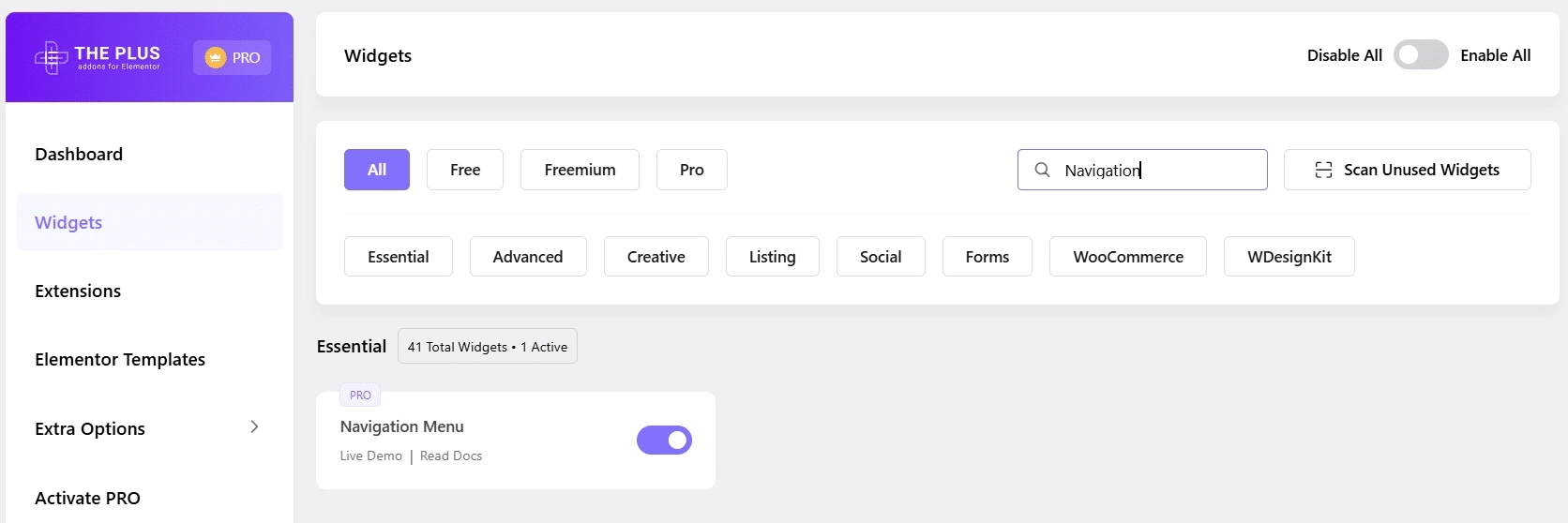
In the left sidebar, look for “Plus Mega Menu.” Click it, then choose “Add New.” This will prepare you to build your mega menu.
3. Build Your Mega Menu
Give your mega menu a title. Click on Edit with Elementor to start customizing. Design the menu items, layout, and style to fit your site’s look.
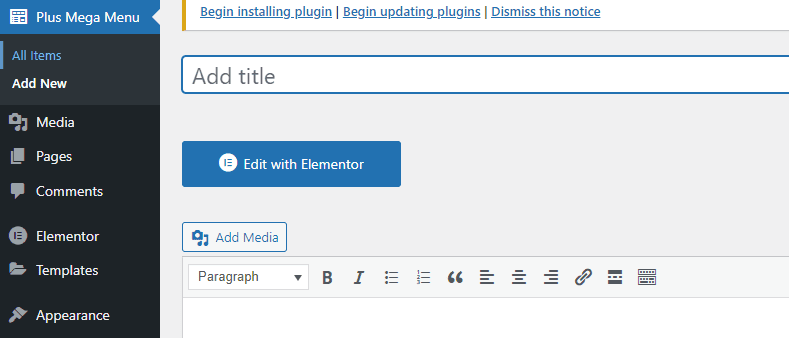
When your design is ready, save your work and get ready to add it to your WordPress menu.
4. Link the Mega Menu to Your WordPress Navigation
Go to your WordPress Dashboard and select Appearance > Menus. Here, you can edit the structure of your main menu.
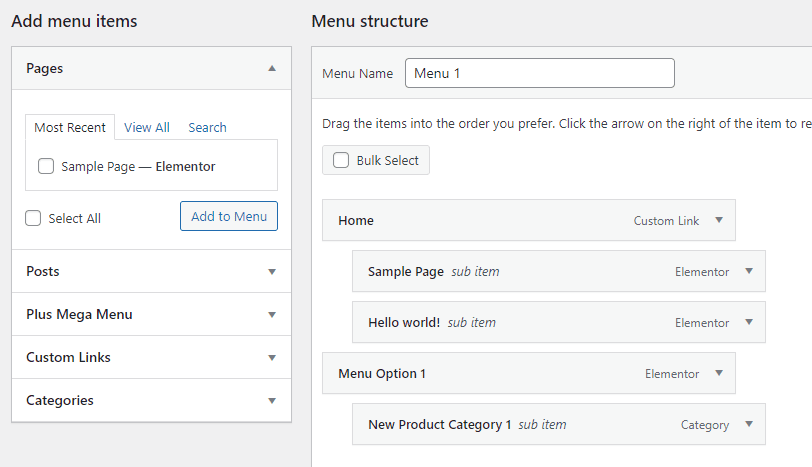
Add your newly created mega menu to the desired menu items. Save your changes and check for the “Menu 1 has been updated” confirmation.
Next, click on Manage Locations to assign where the mega menu appears. This is usually your site’s primary menu area.

5. Check Your Menu and Add More Items if Needed
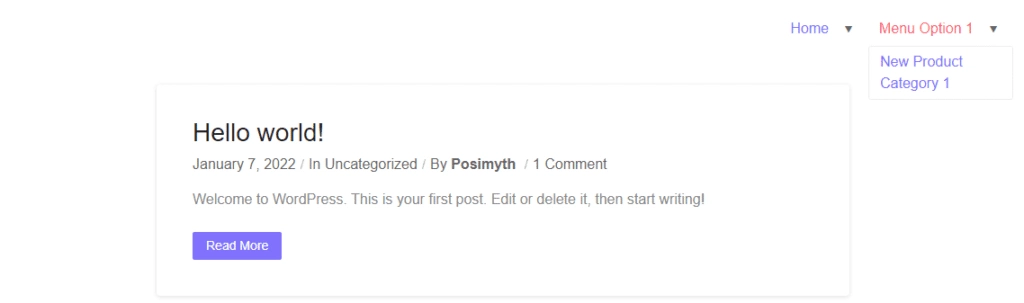
Visit your site to see how the mega menu looks. You can always go back to the Menus area to add new pages, categories, or links.
If the mega menu option isn’t visible in the menu settings, open Screen Options at the top right of the dashboard. Check the Plus Mega Menu box to show it.
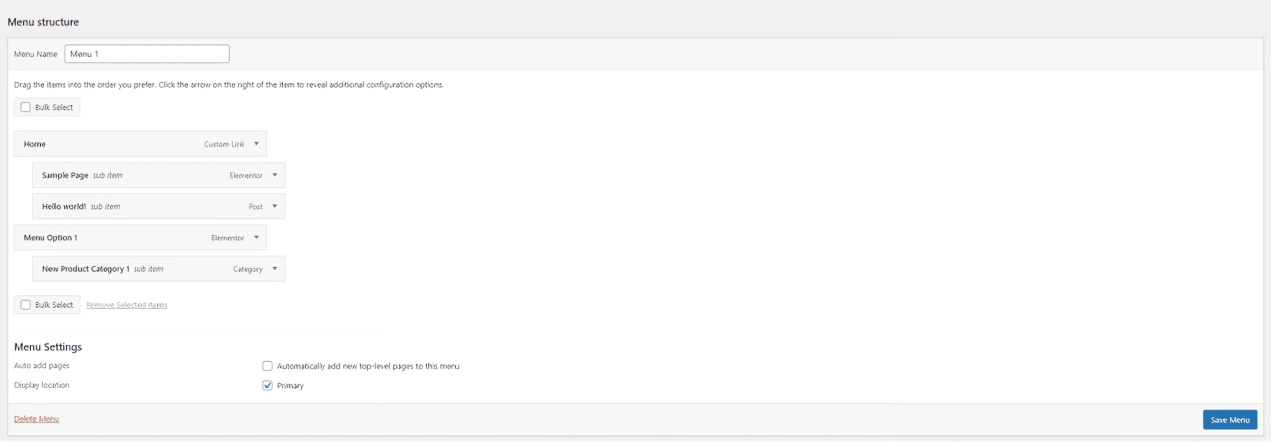
6. Adjust the Look of Your Mega Menu
To change your menu’s style, go to Plus Mega Menu in the sidebar and pick the menu you want to edit.
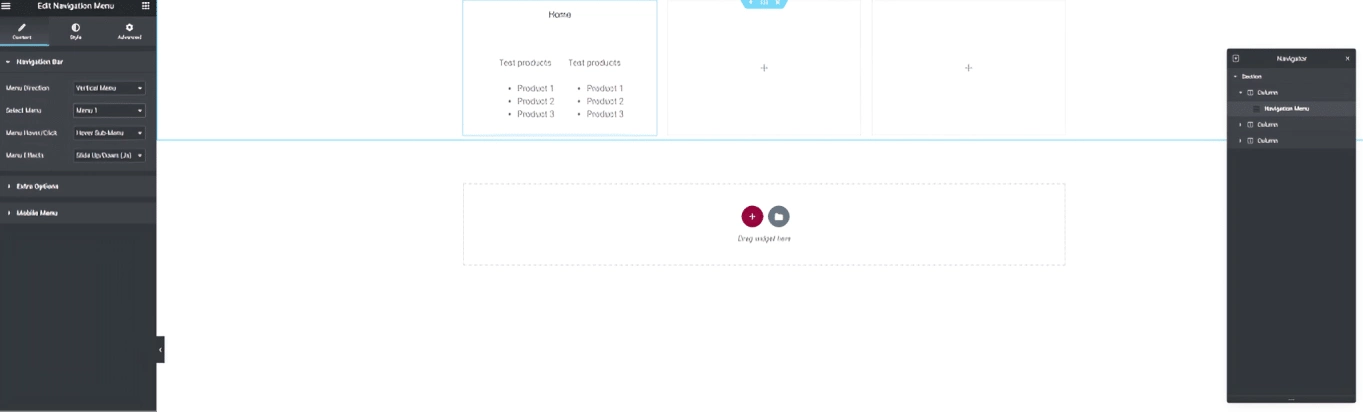
Use Elementor to modify fonts, colors, layouts, and other details. You can add special blocks, like a Product Listing, to show items inside the menu.
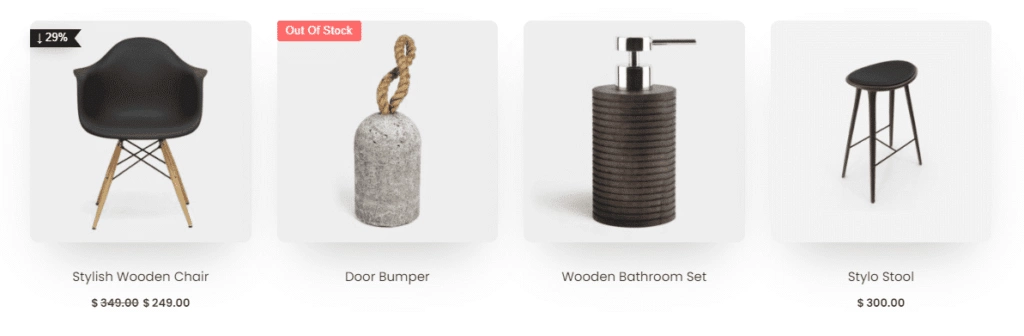
Customize as much as you want and watch your changes appear live. You can also choose to make the menu sticky or to hide it on scroll and reveal it again when scrolling up.
Mega menus usually run horizontally. For example :
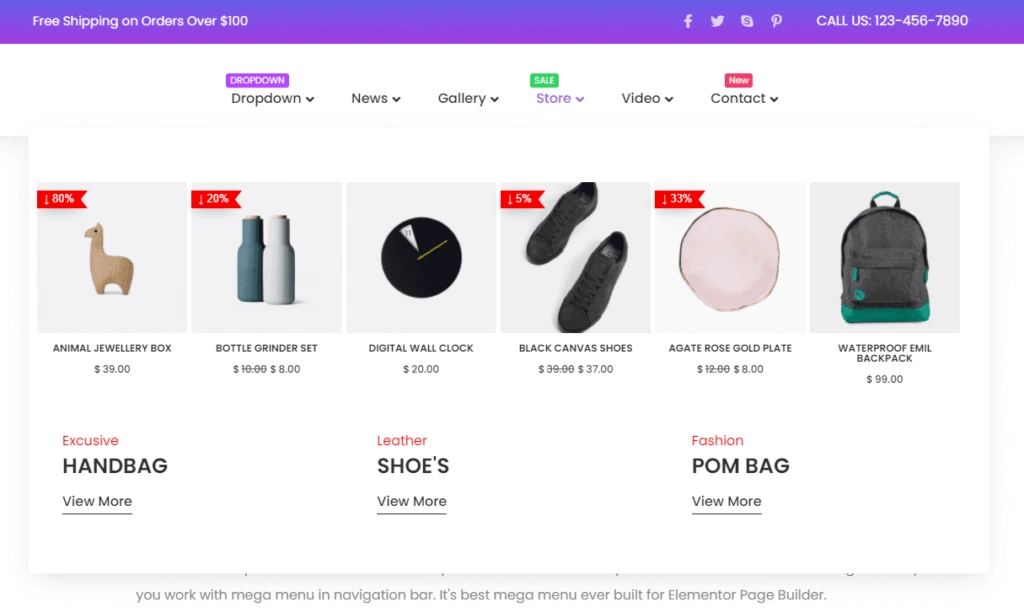
You can also create vertical menus if that suits your site better.
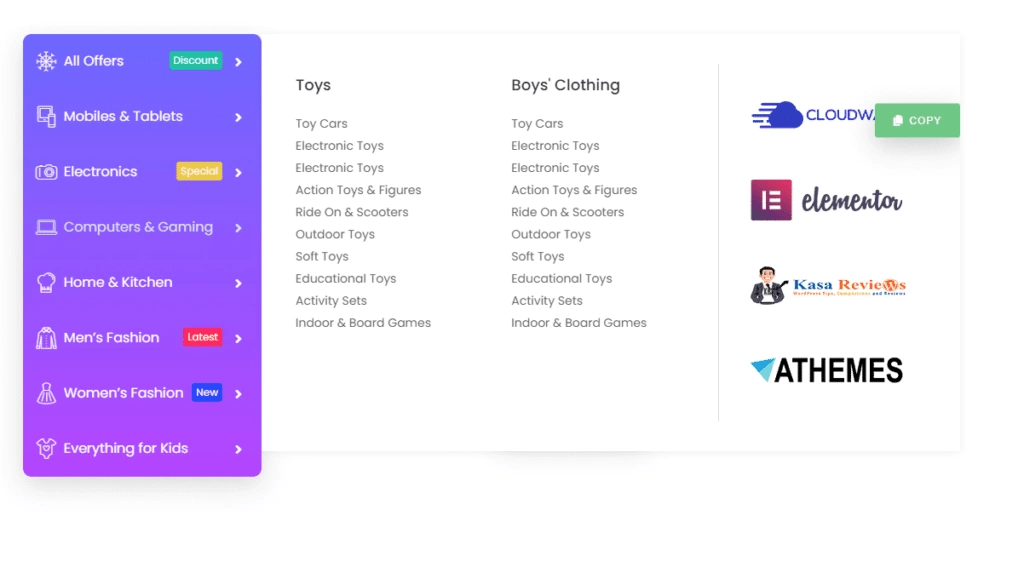
Use these tools to make a clear, useful, and attractive mega menu that fits your website’s style.
How to Set Up a Mega Menu Sitewide for Better Navigation?
To add a mega menu across your whole website, start with Elementor Pro. First, go to the Theme Builder and click on Add New. Choose a template type and give it a name.
Next, open that template using the Elementor Builder. Look for the TP Navigation Menu widget and drag it into the main area. You can then adjust the layout, style, and any extra settings to fit your needs.
This method ensures your mega menu appears on every page, making it easier for visitors to find what they need quickly.
By focusing on these, you can build a clean and functional menu. You have full control to tailor your menu’s style and usability in one place.
FAQs on Creating Mega Menu in Elementor
How is a mega menu different from a standard dropdown menu?
A regular dropdown menu shows one column of links in a small list. A mega menu is much bigger and can have several columns. It can include links, pictures, and extra content. This makes navigation clearer and better, especially for sites with many pages.
How do you build a mega menu using Elementor?
Start by planning your menu’s layout, like how many columns and what content to include. Next, add sections inside your menu item within Elementor. Use widgets such as Text, Image, and Nav Menu to fill each column. Then, style everything by adjusting colors, fonts, and spacing. Finally, check the menu on different devices to make sure it looks right.
Can you create a mega menu in Elementor without using a plugin?
Yes, you can make a mega menu without plugins, but it takes coding skills. Without a plugin, you need to write custom code and carefully design the menu. For easier work, consider using a plugin like The Plus Addons Mega Menu Builder, which lets you make complex menus with less effort and no coding.
Can you add images, icons, or videos within an Elementor mega menu?
Yes, you can add pictures, icons, and videos to your mega menu. Elementor’s widgets allow you to insert these media types inside the menu’s columns. Adding visuals helps make your menu more attractive and useful for visitors.



