When designing your website with Elementor, you might find that the default page titles don’t always match the look you want. Sometimes, they can disrupt the style or feel out of place, especially on specific pages like landing pages.
Whatever the reason, you must know how to hide the page title in WordPress.
Knowing how to do this gives you more control over your site’s appearance. There are several easy ways to remove or hide these titles, helping you create a cleaner and more professional layout without being limited by your theme’s restrictions.
In this guide, we’ll walk you through four simple methods for hiding page titles in Elementor and giving your website a clean, cohesive look.
What is Page Title?
A page title is the text shown at the top of a webpage. It usually matches the title you give the page when you create it. This title also appears in the browser tab and often in the page’s URL.
Page titles are beneficial for SEO as they help search engines understand what your page is about. They also guide visitors by indicating the main subject of the page.
You should avoid deleting the page title because it affects both your website’s ranking and how easy it is for users to navigate.
However, there are times when hiding the title can improve your page’s look or fit your design better.
When Should You Hide Your Page Title in Elementor?
You might want to hide the page title in these cases:
- Custom page layouts: If you create a special design in Elementor, the default title might not match your style.
- Landing pages: These pages focus on one main goal, so a title may be unnecessary or distracting.
- Cleaner design: Sometimes, hiding the title makes the page look simpler and more professional.
- Different page name and URL: WordPress sets the page title in the URL, but if you want to use different text for each, hiding the title is helpful.
Using these tips helps you balance good SEO with a strong, clean design.
How to Hide Page Title in Elementor?
Method 1: Use the Hide Title Setting in Elementor Editor
To hide the page title quickly, open the page in Elementor Editor.
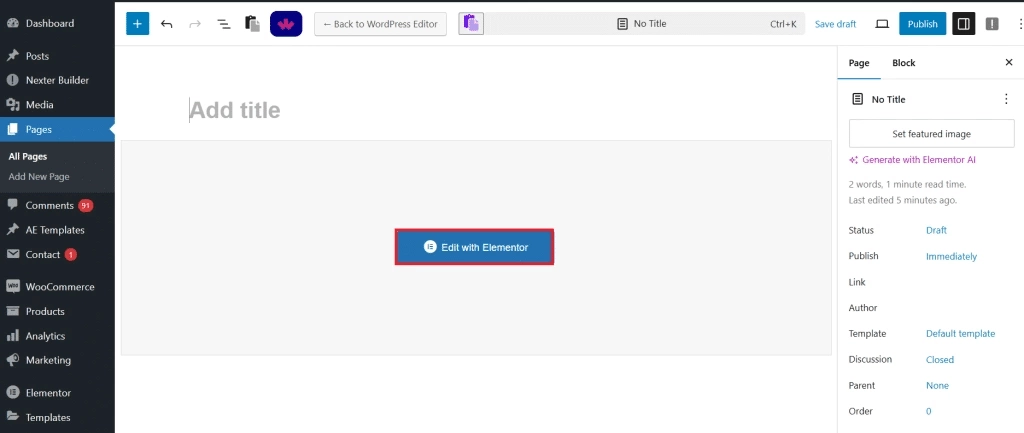
Click the Settings icon at the top of the screen.
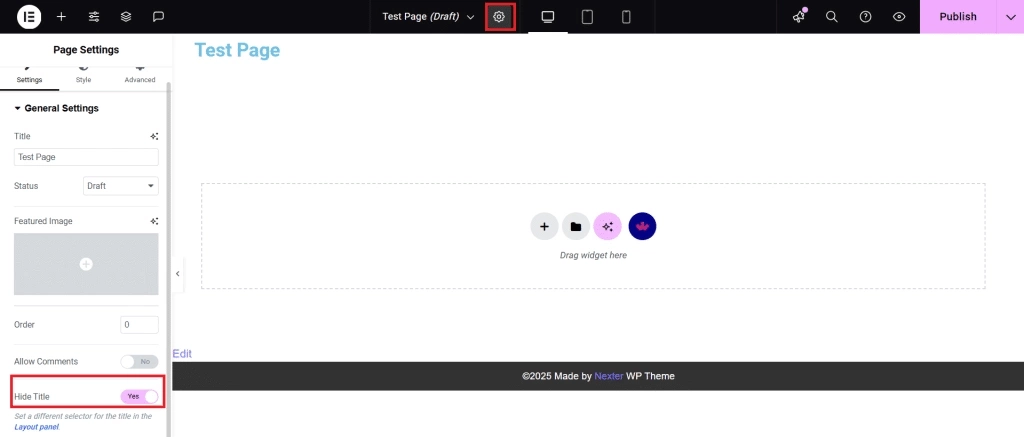
You will find a toggle labeled Hide Title. Turn it on.
Save your changes, and the page title will no longer show on that page.
Method 2: Adjust Page Layout in Elementor to Remove Title
You can hide the title by changing the page layout:
- Open the page using Edit with Elementor.
- Click the Settings icon at the top.
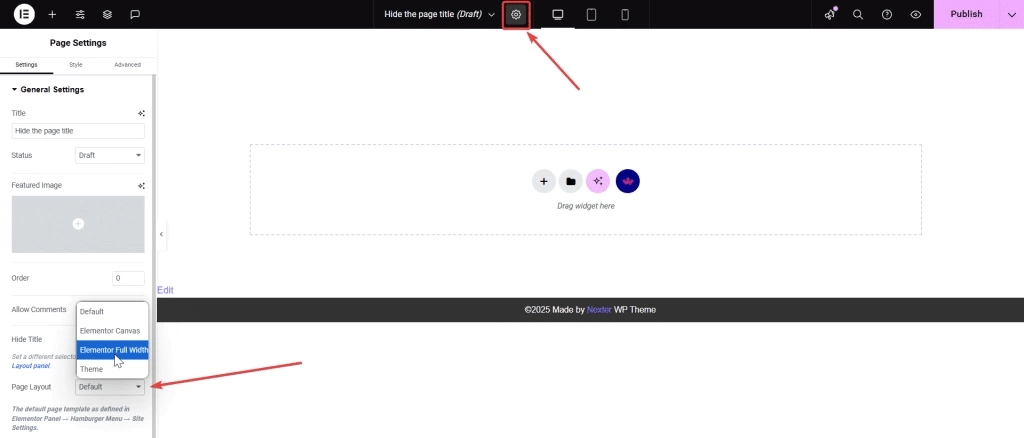
- Find the Page Layout option.
- Select Elementor Full Width from the dropdown.
This layout removes the page title from the display.
Method 3: Remove Title via WordPress Default Editor
If you use the WordPress default editor (Gutenberg), you can hide the title this way:
- Open the page you want to edit from your dashboard.
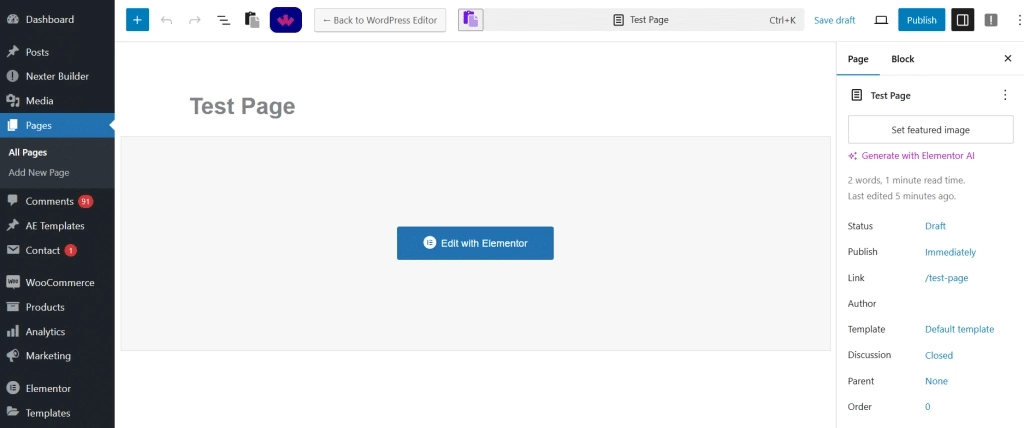
- Delete the page title text above your content.
- Click Publish or Update.
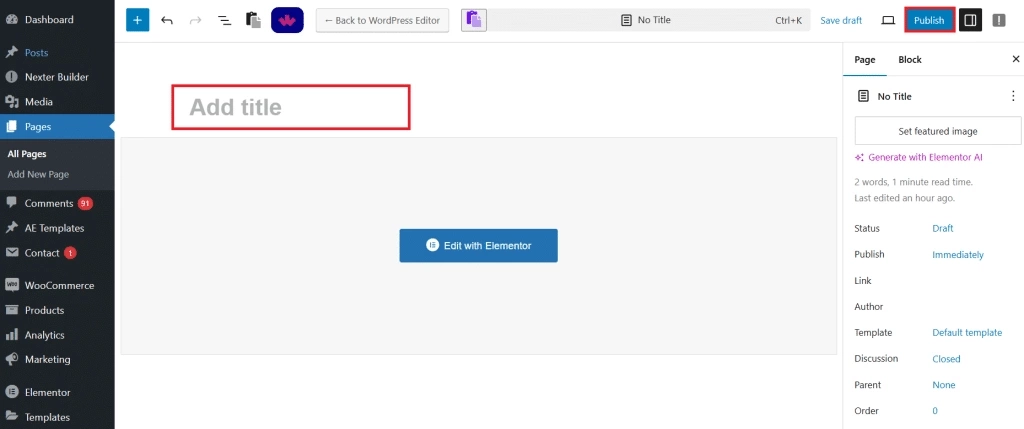
Note: This method erases the title completely and may impact SEO or permalinks.
Method 4: Use Your Theme’s Class to Hide Title
The look and layout of your page title are determined by the theme you’re using.
Typically, most themes use the default class: <h1 class=”entry-title”>Title</h1>.
- Open your page in Edit with Elementor.
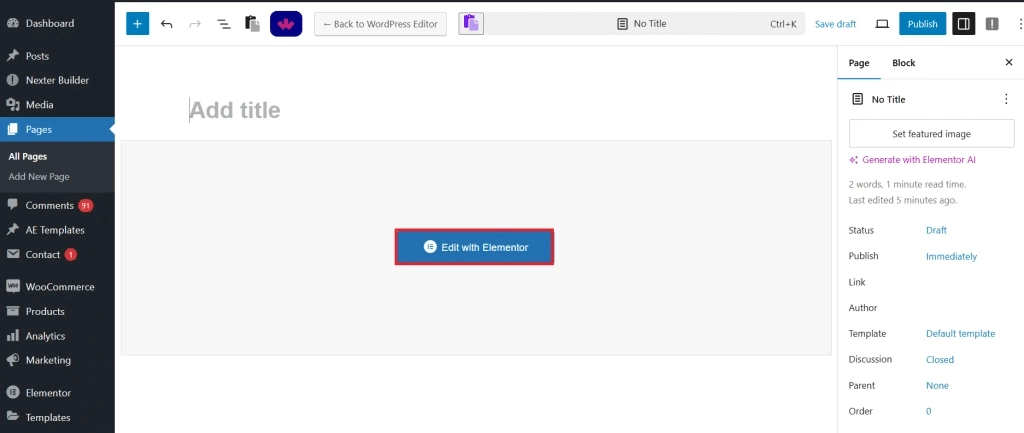
- Click Site Settings in the Elementor panel.
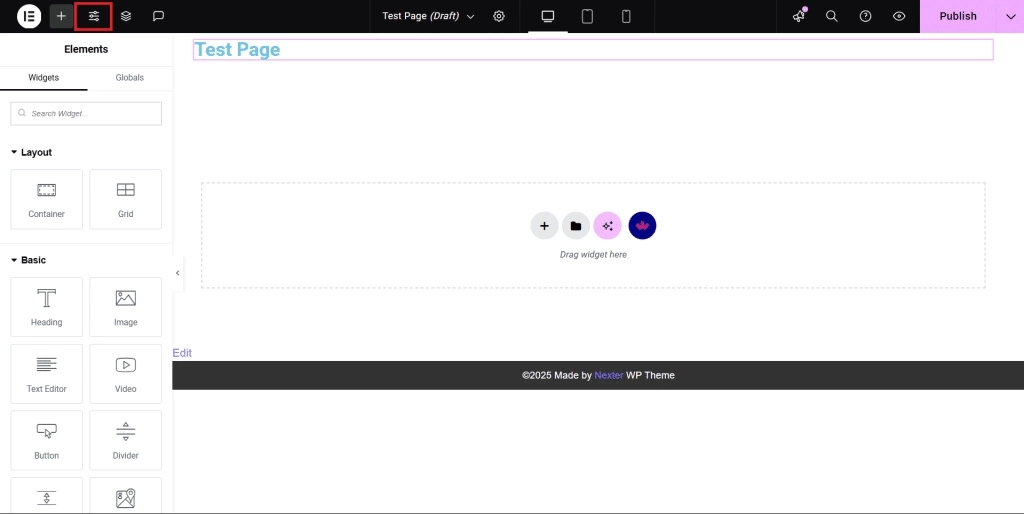
- Go to Layout.
- In the Page Title Selector field, enter your theme’s title class (for example, .entry-title).
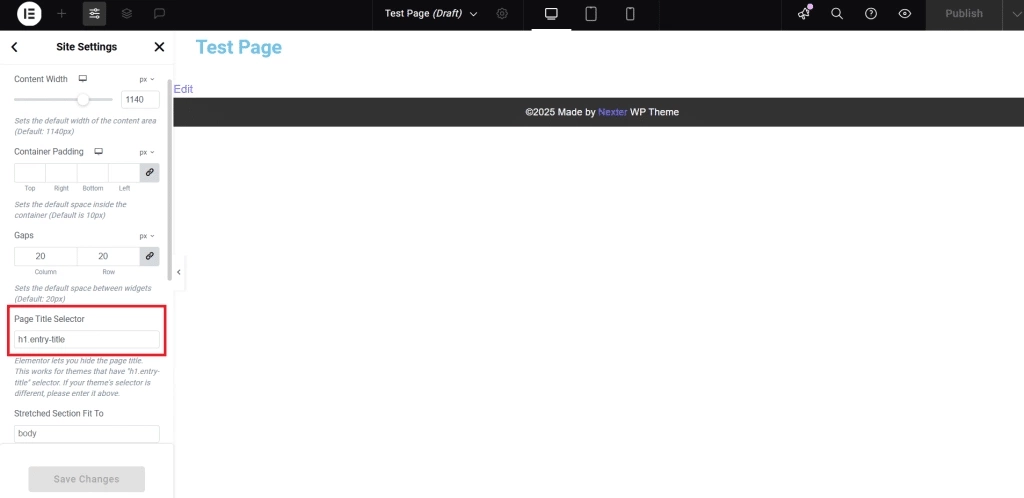
This will hide the page title based on your theme’s style settings.
Wrapping Up
You can hide your page title easily without removing it completely. This keeps your website looking clean while keeping important SEO elements intact.
Use any of the simple methods available in Elementor or Gutenberg to hide the title. Make sure you do not delete it, so your site’s structure stays strong.
If you want to do more with your design, try The Plus Addons for Elementor. This tool offers:
- Over 120 widgets
- Options for social sharing buttons
- Features to improve user interaction
These options help you create a sleek, professional site that fits your style without losing key functions. Keep your page title hidden but active to maintain both form and function on your website.
FAQs on Hiding Page Title in Elementor
Does hiding the page title impact SEO?
Hiding the page title on your site does not harm your SEO. However, if you delete the page title entirely, search engines may have trouble indexing your page. So, keep the title in the metadata to avoid any negative SEO effects.
Can you hide a page in Elementor without removing it?
Yes, you can hide a page without deleting it. You can save the page as a draft, set its visibility to private, or use plugins to limit who can see it. This way, the page stays saved and you can publish it later if you want.
Does hiding the page title affect breadcrumbs or menus?
Usually, hiding the page title won’t change how breadcrumbs or menus work. Breadcrumbs usually use site data, not the visible title. Still, you should check your theme settings, because some themes might show breadcrumbs using the page title you see on screen.
Is it possible to hide a page title in Elementor without custom CSS?
You can hide the page title using Elementor’s built-in options. For example, use the “Hide Title” setting or change the page layout to remove the title. These are easy to use and don’t require any coding skills.
How do you hide the page title only on certain pages in Elementor?
To hide titles on certain pages, use the “Hide Title” option for each page you want to change. You can also apply custom CSS that targets only specific pages if you want more control. This way, you hide the title where you choose without affecting the whole site.

